Handleiding
Je bekijkt pagina 49 van 84
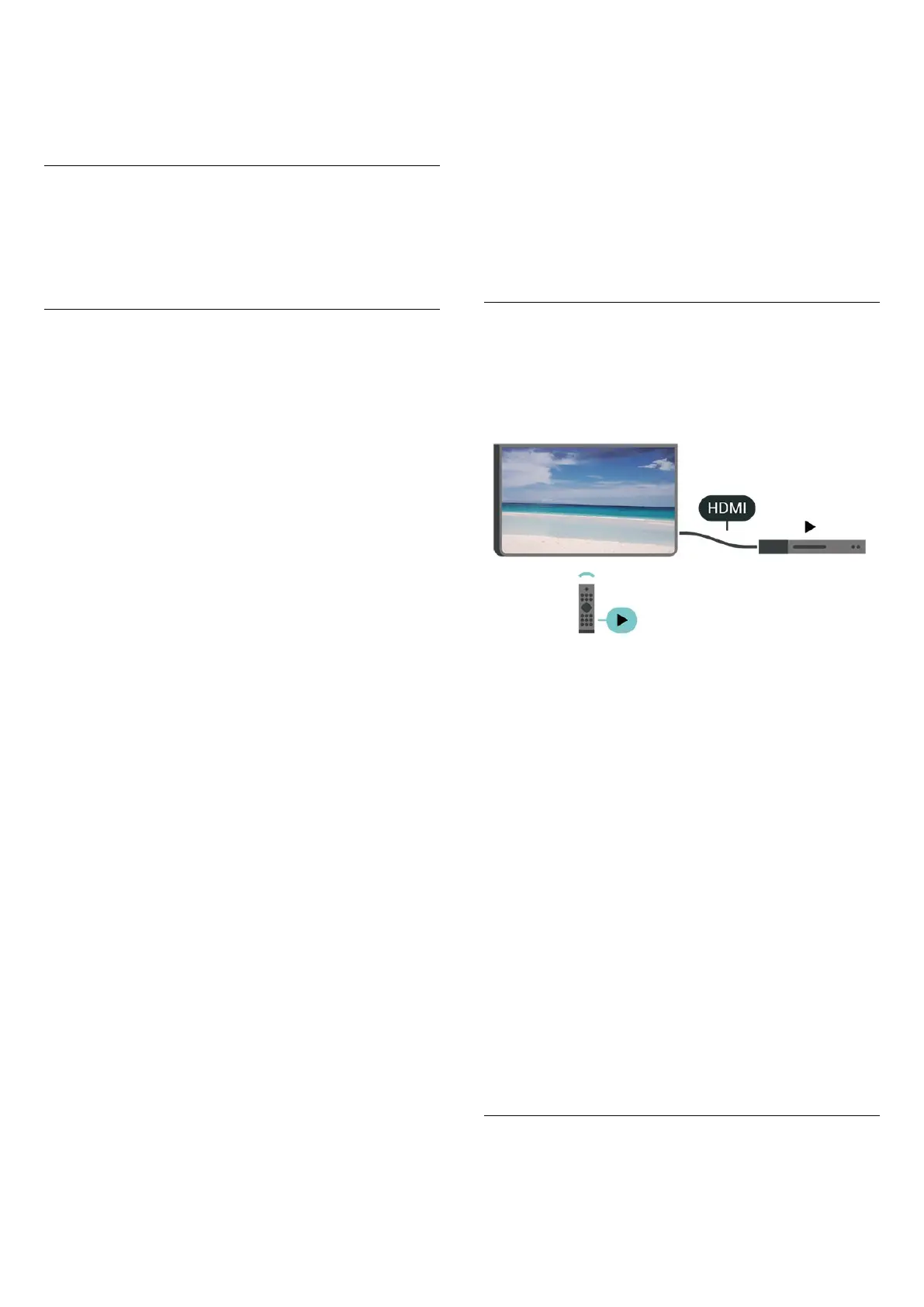
connect the USB keyboard to one of
the USB connections on the TV. When the TV detects
the keyboard for the first time, you can select your
keyboard lay-out and test your selection.
Mouse Settings
(Home) > Settings > General settings > Mouse
settings
Adjust the motion speed of the USB mouse.
Power and Energy
Set the Power-on behaviour
(Home) > Settings > General settings > Power and
energy > Power-on behaviour
Set the TV to stay on Home screen or on Last source
when power on the TV.
Set screen off to save energy consumption
(Home) > Settings > General settings > Power and
energy > Screen off
Select Screen off, the TV screen is switched off, to
switch the TV screen back on, press any key
(except , Volume + or - , Play , Pause and
123 key) on the remote control.
Set the TV to switch to Standby automatically after a
preset time
(Home) > Settings > General settings > Power and
energy > Sleep timer
Set the TV to switch to Standby automatically after a
preset time. You can set the time to up to 180 minutes
in increments of 10 or 30 minutes. If set to Off, the
sleep timer is switched off. You can always switch off
your TV earlier or reset the time during the countdown.
Set TV switch off timer
(Home) > Settings > General settings > Power and
energy > Switch off timer
Set the Switch off timer, the TV switches off
automatically to save energy. The setting value Off
deactivates the automatic switch off.
• TV switches off if receiving a TV signal but you don't
press a key on the remote control during a 4 hour
period.
• TV switches off if not receiving a TV signal nor a
remote control command for 10 minutes.
• If you use the TV as a monitor or use a digital receiver
to watch TV (a Set-Top Box - STB) and you do not use
the remote control of the TV, you should deactivate this
automatic switch off, to set the value to Off.
Set timer to switch off automatically when TV has no
signal
(Home) > Settings > General settings > Power and
energy > No signal timer
Your TV will switch off automatically if there is no signal
available after 10/15/20 minutes.
HDMI-CEC Connection - EasyLink
Connect HDMI CEC-compatible devices to your TV, you
can operate them with the TV remote control. EasyLink
HDMI CEC must be switched on on the TV and the
connected device.
Switch on EasyLink
(Home) > Settings > General settings > EasyLink > On
Operate HDMI CEC-compatible devices with TV remote
control
(Home) > Settings > General settings
> EasyLink remote control > On
Note:
- EasyLink might not work with devices from other
brands.
- The HDMI CEC functionality has different names on
different brands. Some examples are: Anynet, Aquos
Link, Bravia Theatre Sync, Kuro Link, Simplink and Viera
Link. Not all brands are fully compatible with EasyLink.
Example HDMI CEC branding names are property of
their respective owners.
Apple AirPlay and HomeKit
Streaming contents via AirPlay
You can stream the media files from Apple devices to
49
Bekijk gratis de handleiding van Philips 48OLED760, stel vragen en lees de antwoorden op veelvoorkomende problemen, of gebruik onze assistent om sneller informatie in de handleiding te vinden of uitleg te krijgen over specifieke functies.
Productinformatie
| Merk | Philips |
| Model | 48OLED760 |
| Categorie | Televisie |
| Taal | Nederlands |
| Grootte | 9336 MB |







