Handleiding
Je bekijkt pagina 39 van 80
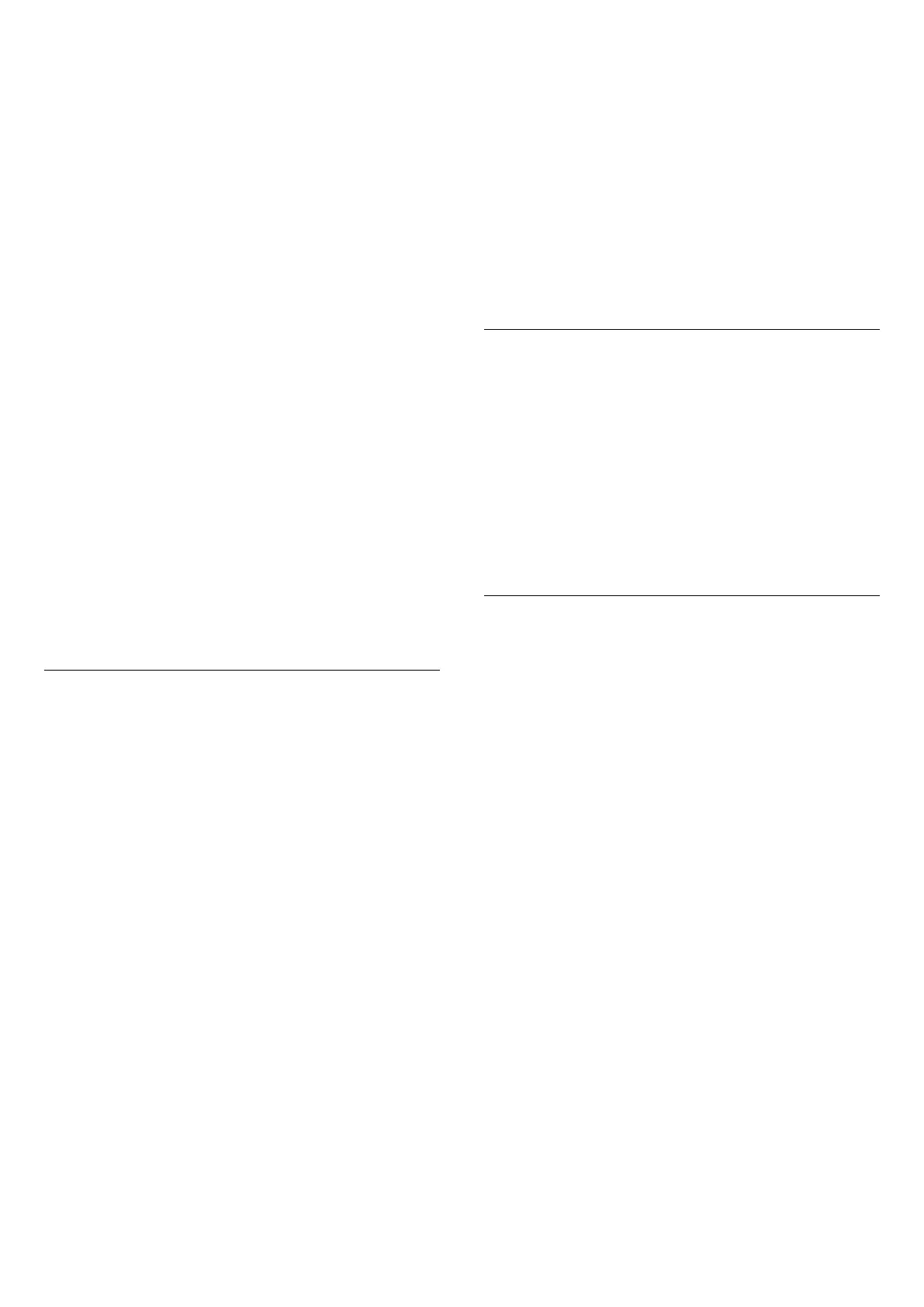
(Home) > Settings > Sound > Advanced > Digital out
levelling
Adjust the loudness level from device which is
connected to digital audio output (SPDIF) or HDMI.
• Select More to have louder volume.
• Select Less to have softer volume.
Digital out delay
(Home) > Settings > Sound > Advanced > Digital out
delay
For some Home Theatre Systems you might need to
adjust the audio sync delay to synchronise the audio to
the video. Select Off if a sound delay is set on your
Home Theatre System.
Digital out offset (Only available when Digital out
delay set to On)
(Home) > Settings > Sound > Advanced > Digital out
offset
• If you cannot set a delay on the Home Theatre System,
you can set the TV to sync the sound.
• You can set an offset that compensates for the time
necessary for the Home Theatre System to process the
sound of the TV picture.
• You can set the value from 0 to 60ms.
Hearing Profile
Hearing profile settings
(Home) > Settings > Sound > Hearing profile.
Personalise your TV speakers sound
Hearing profile setting is for creating a personal profile
based on your hearing abilities by taking a hearing test.
You can choose your preferred sound, so that hear
more and experience better sound, thereby enhancing
the TV viewing experience.
How do I test my hearing and set up my hearing
profile?
Start the hearing test
from (Home) > Settings > Sound > Hearing profile
> Configure. Create your own hearing profile with a
short hearing test.
Before the test, you need to switch your current audio
out to TV speakers as the setup affects TV speakers
only. The hearing test works best when carried out in
silence, make sure your environment is quiet when
testing.
Select Start and enter a profile name to start the test.
During the test:
• You will hear an increasing beep sound.
• Press OK button when you hear the beep sound.
• Then, you will hear a decreasing beep sound.
• Press OK button when you don't hear the beep sound.
• The test will repeat 5 times for different tones.
Once the test is completed, your hearing test results will
be presented and then select Save and exit to store the
profile. You can apply current profile or create other
profiles by maximum 3 profiles. You can also Rename
profile or Remove profile when needed.
Dolby Atmos for Headphone
(Home) > Settings > Sound > Dolby Atmos for
headphone
Switch On or Off the Dolby Atmos for Headphone
when Dolby Atmos content is available. Select Wired
headphones from Audio out setting or connect a
Bluetooth® device to enjoy the Dolby Atmos sound
experience with your headphones.
Ambilight
Ambilight Style
(Home) > Settings > Ambilight > Ambilight style
You can select the way Ambilight follows or select Off
to turn off the Ambilight.
Select one of the styles that follow the dynamics of the
picture on your TV screen.
• AI – Select AI for intelligent switching of Ambilight
style based on video content.
• Standard – Ideal for day to day TV watching.
• Sports – Ideal for sports programme.
• Cinema – Ideal for movie and home entertainment
experience.
• Gaming – Ideal for playing games.
• Music – Listening music and follow the dynamics of
the sound.
• Fixed colour – Select a static colour of your choice.
Follow App
This function is only available when you control
Ambilight with Philips Smart TV app.
39
Bekijk gratis de handleiding van Philips 43PUS8560, stel vragen en lees de antwoorden op veelvoorkomende problemen, of gebruik onze assistent om sneller informatie in de handleiding te vinden of uitleg te krijgen over specifieke functies.
Productinformatie
| Merk | Philips |
| Model | 43PUS8560 |
| Categorie | Televisie |
| Taal | Nederlands |
| Grootte | 8816 MB |







