Handleiding
Je bekijkt pagina 40 van 80
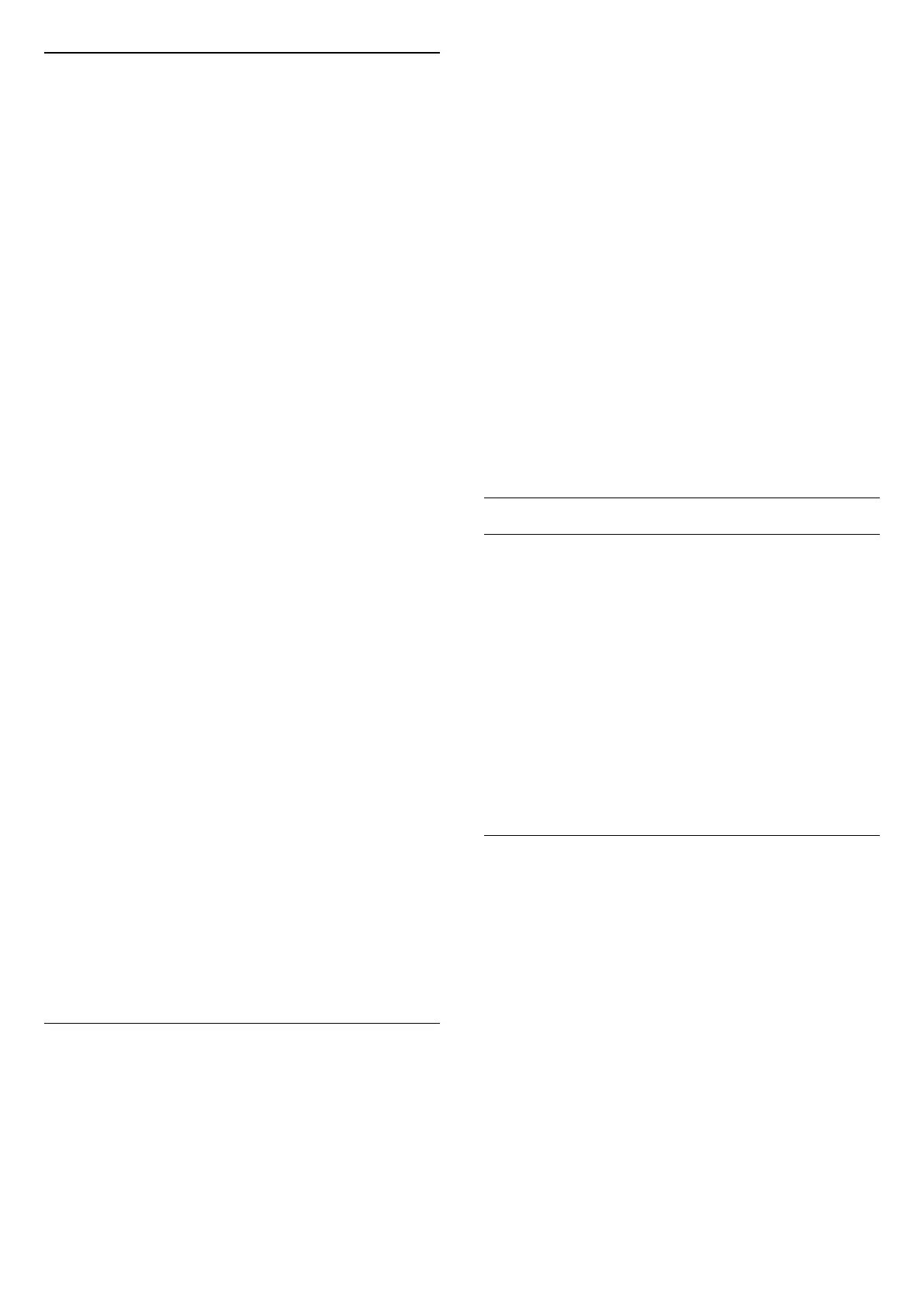
Ambilight Personalisation
Ambilight personalisation
(Home) > Settings > Ambilight > Ambilight
personalisation / Ambilight personalisation (current
selected style)
You can customise the current style to your preference.
• Eco room adaptive – Enable or disable automatic
brightness adjustment linked to room conditions.
• Brightness – To set the level of Ambilight brightness.
• Saturation – To set the level of Ambilight saturation.
• Dynamics – To set the speed of Ambilight dynamic
effect.
• Ambilight on dark content – Select the minimum
brightness of Ambilight while dark content is being
displayed.
Personalised settings for Fixed colour and Music style
When (Home) > Settings > Ambilight > Ambilight
style is set to Fixed colour, you can customise the style:
• Fixed colour selection – Select your preferred static
colour from the colour palette and tune it via colour
sliders to your preference.
• Dynamic effects – Add dynamic effects to the selected
colour.
When (Home) > Settings > Ambilight > Ambilight
style is set to Music, you can select predefined
Ambilight music profiles from Music style selection:
• Lumina – Ideal for watching music video.
• Disco – Ideal for listening to loud retro music.
• Rhythm – Ideal for listening to rhythmic music.
Reset all to default
(Home) > Settings > Ambilight > Ambilight
personalisation / Ambilight personalisation (current
selected style) > Reset all to default
Reset all of Ambilight personalisation settings back to
the original factory settings.
Advanced Ambilight Settings
Wall colour behind the TV
(Home) > Settings > Ambilight > Advanced > Wall
colour behind the TV
• Neutralize the influence of a coloured wall on the
Ambilight colours
• Select the colour of the wall behind the TV and the TV
will modify the Ambilight colours to appear as they are
intended.
Fade out to off
(Home) > Settings > Ambilight > Advanced > Fade
out to off
Set Ambilight to switch off immediately or slowly fade
out when you switch off the TV. The slow fade out gives
you some time to switch on the lights in your living
room.
Lounge light autostart
(Home) > Settings > Ambilight > Advanced > Lounge
light autostart
Activate Lounge light automatically after TV goes to
standby.
Ambilight Suite
Introduction
Ambilight Suite is an integrated control centre to
utilize whole Ambilight feature in your daily life. Press
Quick Menu/MENU key on the remote control
to find the Quick Menu, select Ambilight Suite and
press OK to enter the control centre. Alternatively, you
can go to (Home) > Settings > Ambilight > Ambilight
Suite and press OK to launch Ambilight Suite.
The Ambilight Suite can switch among Lounge, Sleep
and Sunrise styles for different scenarios; each style has
its own quick setting items to adjust the settings for you
need.
Lounge
Lounge mode
The Lounge mode of your TV allows you to switch on
the Ambilight when the TV is in standby. So you can
light up your room with Ambilight. You can select a
theme from the bottom icons with different preset
Ambilight colour or personalise your own to mood up
your room and chill.
Select one of preset colours from bottom icons and
press OK to adjust detailed settings of selected colour.
Start now
To start the Lounge mode immediately with selected
Ambilight colour.
40
Bekijk gratis de handleiding van Philips 43PUS8560, stel vragen en lees de antwoorden op veelvoorkomende problemen, of gebruik onze assistent om sneller informatie in de handleiding te vinden of uitleg te krijgen over specifieke functies.
Productinformatie
| Merk | Philips |
| Model | 43PUS8560 |
| Categorie | Televisie |
| Taal | Nederlands |
| Grootte | 8816 MB |







