Handleiding
Je bekijkt pagina 22 van 36
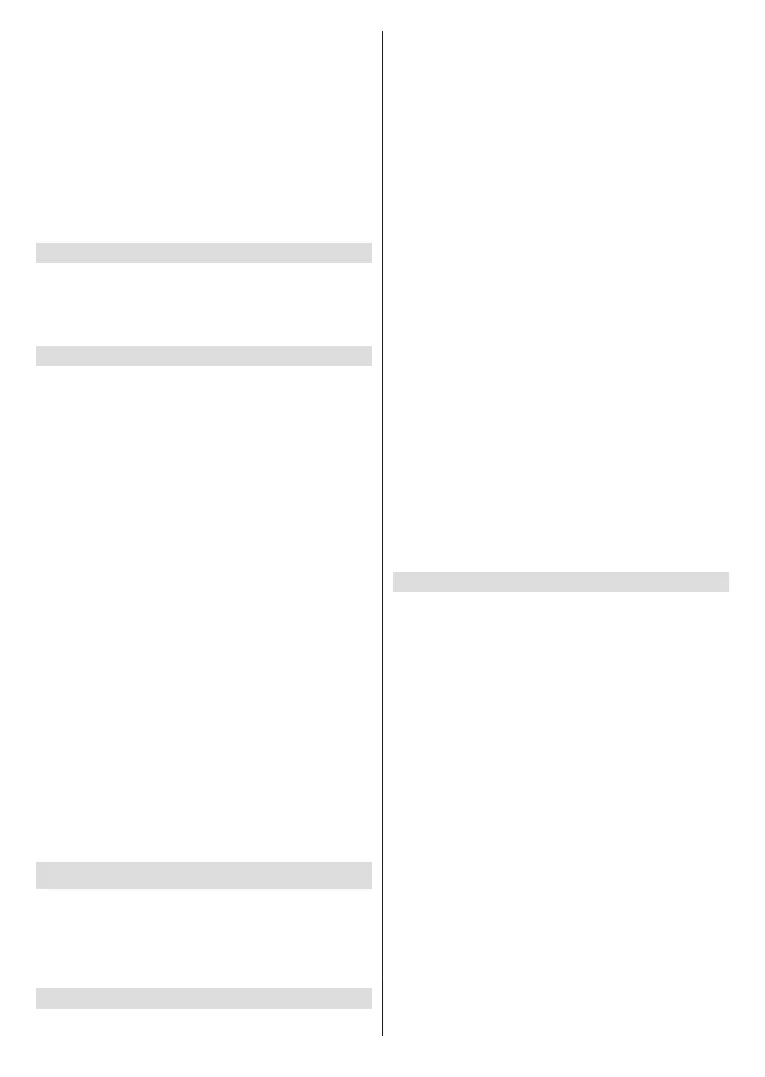
English - 21 -
Manage My Subscriptions: You can manage your
subscriptions online.
Follow the link shown on the screen.
Simple Sign-in: Sign in to supported apps on Fire
devices with one click. Highlight Simple Sign-in
and press Select. The On this device option will be
highlighted. Press Select to turn Simple Sign-in on this
device on or o. Follow the link shown on the screen
to manage for all devices.
Notifications: Set to ON to display notifications
relating to Appstore. Press Select to switch on or o.
Automatic Ooad
Automatically ooad unused apps when your Fire TV
is low on storage space. App data will be saved so
you can easily reinstall the app later. Press Select to
switch on or o.
Manage Installed Applications
Here you can manage all the apps on your TV. It will
also show you the amount of available memory left
on your TV. Highlight Manage Installed Applications
and press Select.
Show: The default setting is for it to show all apps,
however if you highlight Show and press Select you
get the options to show All Applications, Internal
Only or USB Only.
Sort: The default setting is to sort applications
alphabetically, however if you highlight Sort and press
Select you get the options to sort by Alphabetically,
App size or Recency.
A list of apps will be displayed, highlight the app that
you'd like to manage and press Select.
Pre-installed apps have 3 options, apps that you
have downloaded and installed have more options. If
you uninstall an app it will still be available for you to
download and re-install again in the future.
Pre-installed apps
You will have 6 options Force stop, Clear data, Clear
cache, Clear Defaults, Open supported links, and
Supported Links.
Installed apps
You will have some extra options: Permissions,
Launch application and Uninstall.
Equipment Control
Soundbars and receivers can be connected to your
TV and here they can be setup so that your Fire TV
remote can control the connected device no matter
how you connected it to your TV. This process might
take some time.
Adding a Soundbar or Receiver
Highlight Add Equipment and press Select.
Highlight either Soundbar or Receiver depending on
the product that you have connected then press Select.
Note: Make sure your soundbar or receiver is connected to
your TV and switched on.
The following example shows how to setup a soundbar
Now you need to select the brand of your soundbar.
Highlight the brand then press Select.
Make sure your soundbar is switched on and the
volume is up then press Select.
Press Standby on your TV remote control, wait 10
seconds then press the Standby button again.
You'll now be asked ‘Did your soundbar turn o and
then back on when you pressed Standby’. If it did
highlight Yes and press Select, if it didn't highlight
No and press Select. You may need to repeat this
process multiple times.
When your soundbar eventually turns o and on, you
will be asked to press the volume up and down buttons.
Press the Volume + and - buttons.
If your volume level adjusted as expected highlight Yes
and press Select. If not select No and continue until
the volume level changes.
Your Fire TV remote has now been setup, it will
now switch your soundbar on and o and adjust the
volume level.
Now when you switch your TV on your soundbar will
also switch on. The TV speakers will be automatically
switched o.
Soundbar/Receiver Settings
Once you have setup your soundbar or receiver you
will now see either Soundbar or Receiver in the
Equipment Control menu. This will show you all the
settings for your device.
Highlight Soundbar or Receiver and press Select.
You will now see a list of settings.
Highlight the setting that you wish to adjust and press
Select.
Volume Increments: Set the amount the volume
increases or decreases when you ask Alexa to change
the volume. The default increment is set to 4.
Press Fast Forward or Rewind to increase or
decrease the increments. Press Option to restore
back to default settings.
Infrared Options: Changes the infrared options.
IR Prole, Timing and Repetition options will be
available.
Power Controls: Adjusts the power on/o settings
for your soundbar or receiver. Power On Delay and
Power Control options may be available.
Fire TV Input: Change the input, to which your
soundbar or receiver will switch to for watching Fire TV.
Bekijk gratis de handleiding van Panasonic TV-65Z80AEY, stel vragen en lees de antwoorden op veelvoorkomende problemen, of gebruik onze assistent om sneller informatie in de handleiding te vinden of uitleg te krijgen over specifieke functies.
Productinformatie
| Merk | Panasonic |
| Model | TV-65Z80AEY |
| Categorie | Televisie |
| Taal | Nederlands |
| Grootte | 4605 MB |







