Handleiding
Je bekijkt pagina 21 van 36
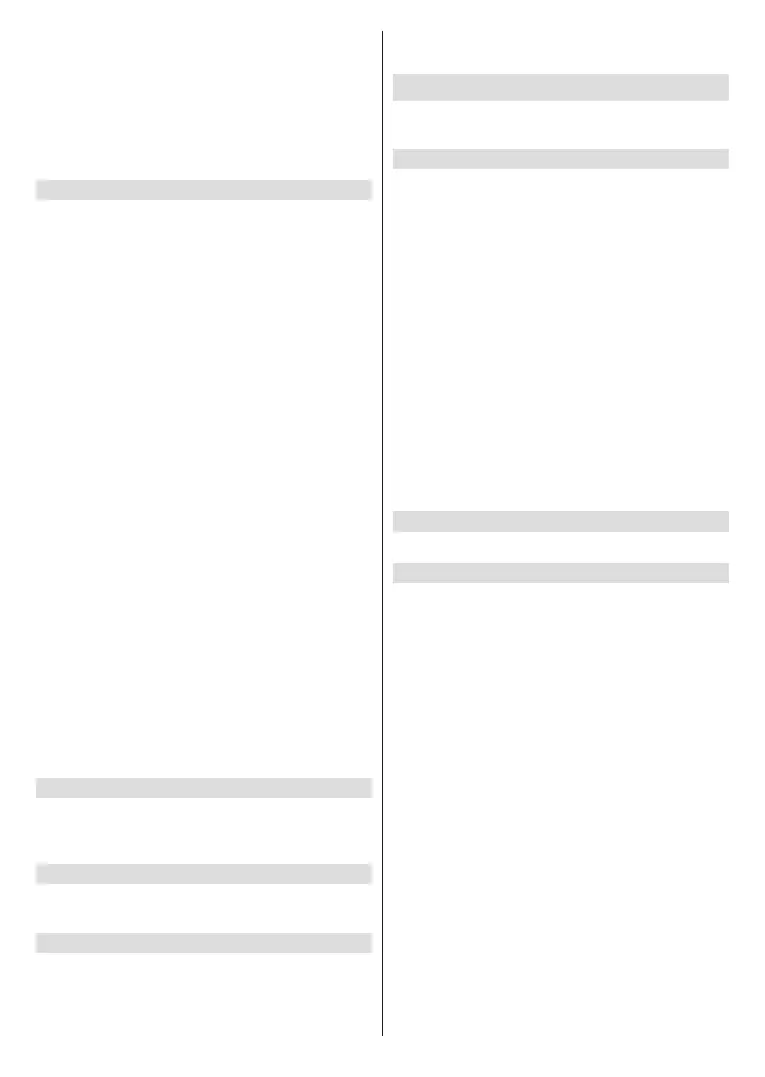
English - 20 -
highlight Yes and press OK to perform this operation.
Refer to the OLED TV Operations section for more
information before you perform this operation.
Pixel Shift: The images will be automatically shifted
every 60 seconds to prevent image sticking. Highlight
this option and press OK to turn this function on or o.
Refer to the OLED TV Operations section for more
information before you perform this operation.
HDMI-CEC Device Control
Allows your TV to control connected CEC-capable
HDMI devices using your TV remote.
Playback, navigation and power on/o can all be
accomplished via a single TV remote. Press Select
to switch on or o.
If you have a CEC enabled device connected to your
TV via a HDMI cable, this setting allows your TV
remote control to also control selected functions of
your connected device. For example the Standby
button on your TV remote will also switch on your CEC
enabled device.
The HDMI-CEC Device Control menu has 4 options:
One-Touch Play, ARC/eARC, Power Control and
Remote Control Pass-Through.
Highlight HDMI-CEC Device Control and press
Select.
One-Touch Play: Use your TV as the primary source
for playback. Highlight One-Touch Play and press
Select. Allow, Always Ask and Deny options will
be available. Highlight your desired option then press
Select.
ARC/eARC: Use your HDMI cable connection to send
audio from your TV to your soundbar or AV receiver.
Highlight ARC/eARC and press Select to switch the
on or o.
Power Control: Use your TV to turn on/o connected
devices. Press Select to switch on or o.
Remote Control Pass-Through: Use your TV remote
to control devices from other inputs. Press Select to
switch on or o.
Prime Video Casting
Allow casting to this device from Prime Video on
Android, iOS and Fire tablets. Disabling it clears
cating cache.
Preferred Live TV Language
Select your preferred primary or secondary audio and
subtitle language for Live TV channels.
"Do not track" request
Send "Do not track" requests while using red button
applications (HbbTV). When enabled, this option
enhances your privacy protection; however certain
applications may oer limited content or functionality
when this option is enabled.
Applications
The applications menu lets you manage all your apps.
Highlight Applications and press Select.
Amazon Photos
Here you can change the Amazon photo app settings,
you can allow others to cast photos from their Amazon
Photos account to your TV, and you can also disable
your account so it can't be viewed on your TV.
Highlight Amazon Photos and press Select.
Allow Guest Connections is switched on as default,
if you don't want to allow other users to cast photos
from their Amazon Photo accounts you can switch this
feature o. Highlight Allow Guest Connections and
press Select to switch the feature on and o.
If you want to stop seeing your photos from your
Amazon Photos account you can disable the feature
here. Access is enabled as default. Highlight Access
Amazon Photos and press Select. Highlight Disable
Amazon Photos and press Select. Your photos will
now not be viewable on your TV. Don't worry your
photos will not be deleted they will remain in your
account.
Silk Browser
Congure the settings of the Amazon web browser.
Appstore
This menu allows you to control your app setting such
as auto updates, in-app purchases and how to open
external market links.
Highlight Appstore and press Select.
The Appstore menu will be displayed where you can
select the following:
Automatic Updates: When automatic updates are
enabled Appstore will automatically update your apps
to the latest versions. If the permissions of the app are
altered they will not be automatically updated, so you
will review any changes before agreeing and updating.
Press Select to switch on or o.
External Market Links: Gives you the choice of how
you want external links to open. Press Select to see the
available options: Open with the Amazon Appstore,
Don't Open and Ask Before Opening. Highlight the
option you prefer and press Select. A tick will appear
next to your choice.
In-App Purchases: Some apps have in-app purchases
that can be made, this setting lets you choose if you
want to allow them or not.
Press Select to switch on or o.
Bekijk gratis de handleiding van Panasonic TV-65Z80AEY, stel vragen en lees de antwoorden op veelvoorkomende problemen, of gebruik onze assistent om sneller informatie in de handleiding te vinden of uitleg te krijgen over specifieke functies.
Productinformatie
| Merk | Panasonic |
| Model | TV-65Z80AEY |
| Categorie | Televisie |
| Taal | Nederlands |
| Grootte | 4605 MB |







