Handleiding
Je bekijkt pagina 19 van 42
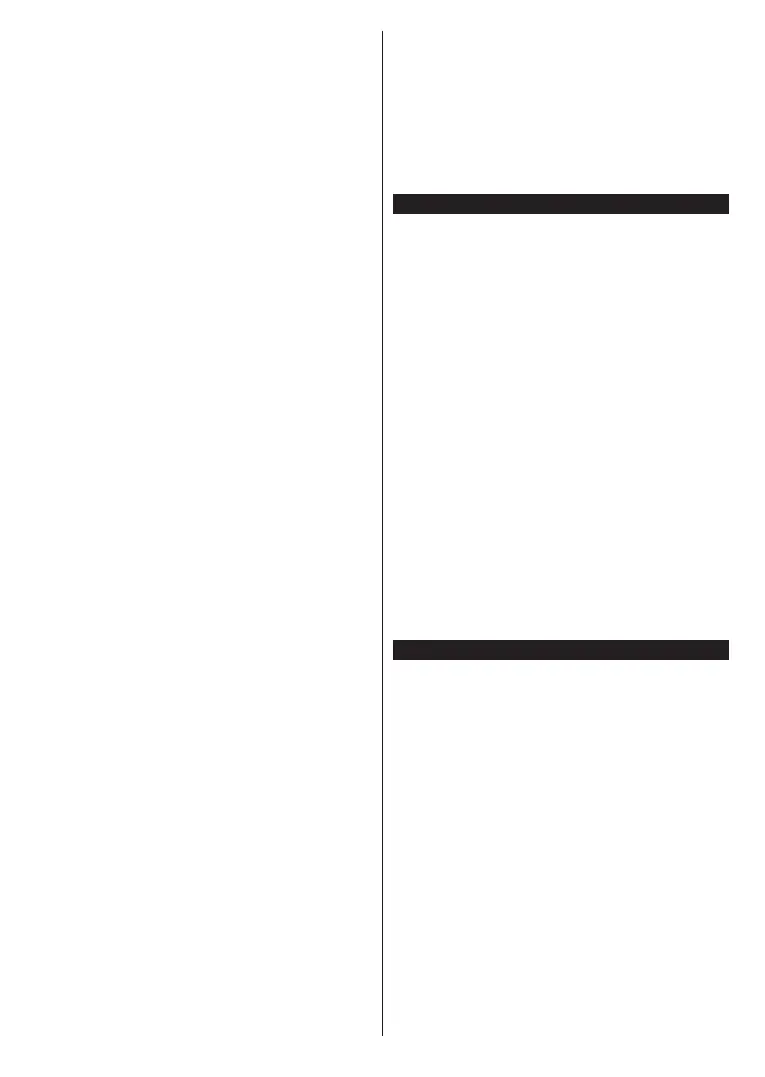
English - 18 -
Press OK, highlight Continue and press OK again
to scan for services.
• DiSEqC switch: If you have multiple satellite dishes
and a DiSEqC switch, select this antenna type. Then
set the DiSEqC version and press OK to continue.
You can set up to four satellites (if available) for
version v1.0 and sixteen satellites for version v1.1
on the next screen. Press OK, highlight Continue
and press OK again to scan the selected satellite/s.
Note: Depending on the model of your TV, DiSEqC version
v1.1 may not be supported and therefore the DiSEqC version
selection step may not be available.
Analogue: If the Analogue broadcast search option is
turned on, the TV will search for analogue broadcasts
after other initial settings are completed.
Internet (IP) Services: If the Internet (IP) Services
search option is turned on, the TV will search for
available Internet services after other initial settings
are completed.
After the initial settings are completed the TV will start
to search for available broadcasts of the selected
broadcast types.
While the search continues current scan results will be
displayed at the bottom of the screen. You can press
the TiVo, Back or Exit button to cancel the search.
The channels that have already been found will be
stored in the channel list.
Postcode Selection screen will be displayed next.
Enter your postcode to receive your regional channels.
Freely TV-App installation screen will be displayed
at this point. In order to access Freely services, this
application needs to be installed. When you install the
application, the elements of the user interface such as
channel info banner and electronic programme guide,
which are normally provided by the TV, will be replaced
by this application. If you want to install the application
at a later time, go to the navigation carousel on the
Home screen and select Freely or press the Freely
button on the remote control. You will have to agree
to the terms and conditions for Freely services first if
you did not agree them during the first time installation.
Highlight Yes and press OK to confirm and proceed.
Then a dialogue will be displayed asking whether you
want to install Freely TV-App. Highlight Yes and press
OK to continue with the installation. You will be directed
to a screen where you can carry out the installation.
After the first time installation is completed, Home
screen will be displayed. You can press the Exit
button to watch TV channels. You can press the OK
button to display the channel list when watching TV
channels and customise the channel list according to
your preferences using the Edit and Filter tab options.
While the search continues a dialogue may appear,
asking whether you want to sort channels according
to the LCN(*). Select Yes and press OK to confirm.
(*) LCN is the Logical Channel Number system that organises
available broadcasts in accordance with a recognisable
channel number sequence (if available).
Note: Do not turn off the TV while performing first time
installation. Note that, some options may not be available
depending on the country selection.
Media Playback via USB Input
You can connect 2.5” and 3.5” inch (HDD with external power
supply) external hard disk drives or USB memory stick to your
TV by using the USB input(s) of the TV.
IMPORTANT! Back up the files on your storage devices
before connecting them to the TV. Manufacturer will
not be responsible for any file damage or data loss.
Certain types of USB devices (e.g. MP3 Players)
or USB hard disk drives/memory sticks may not be
compatible with this TV. The TV supports FAT32 and
NTFS disk formatting.
Wait a little while before each plugging and unplugging
as the player may still be reading files. Failure to do
so may cause physical damage to the USB player
and the USB device itself. Do not pull out your drive
while playing a file.
You can use USB hubs with your TV’s USB input(s).
External power supplied USB hubs are recommended
in such a case.
It is recommended to use the TV’s USB input(s)
directly, if you are going to connect a USB hard disk.
Note: When viewing media files the Media Browser menu
can only display a maximum of 1000 media files per folder.
Media Browser
You can play back music and movie files and display
photo files stored on a USB storage device by
connecting it to your TV. Connect a USB storage device
to one of the USB inputs located on the side of the TV.
After connecting a USB storage device to your TV a
message stating that the USB device is connected will
be displayed on the screen. You can access the content
of the connected USB device from the Sources menu
on the Home screen. You can also press the Source
button on the remote and then select your USB storage
device from the list of sources.
You can set your media browser preferences by using
the Settings menu. Settings menu can be accessed
via the information bar which is displayed on the
bottom of the screen while playing back a video or
an audio file or displaying a picture file. Press the
Info button if the information bar has disappeared,
highlight the gear wheel symbol positioned on the
right side of the information bar and press OK. Picture
Settings, Sound Settings, Media Browser Settings
Bekijk gratis de handleiding van Panasonic TB-55W60AEY, stel vragen en lees de antwoorden op veelvoorkomende problemen, of gebruik onze assistent om sneller informatie in de handleiding te vinden of uitleg te krijgen over specifieke functies.
Productinformatie
| Merk | Panasonic |
| Model | TB-55W60AEY |
| Categorie | Televisie |
| Taal | Nederlands |
| Grootte | 5372 MB |







