Handleiding
Je bekijkt pagina 17 van 338
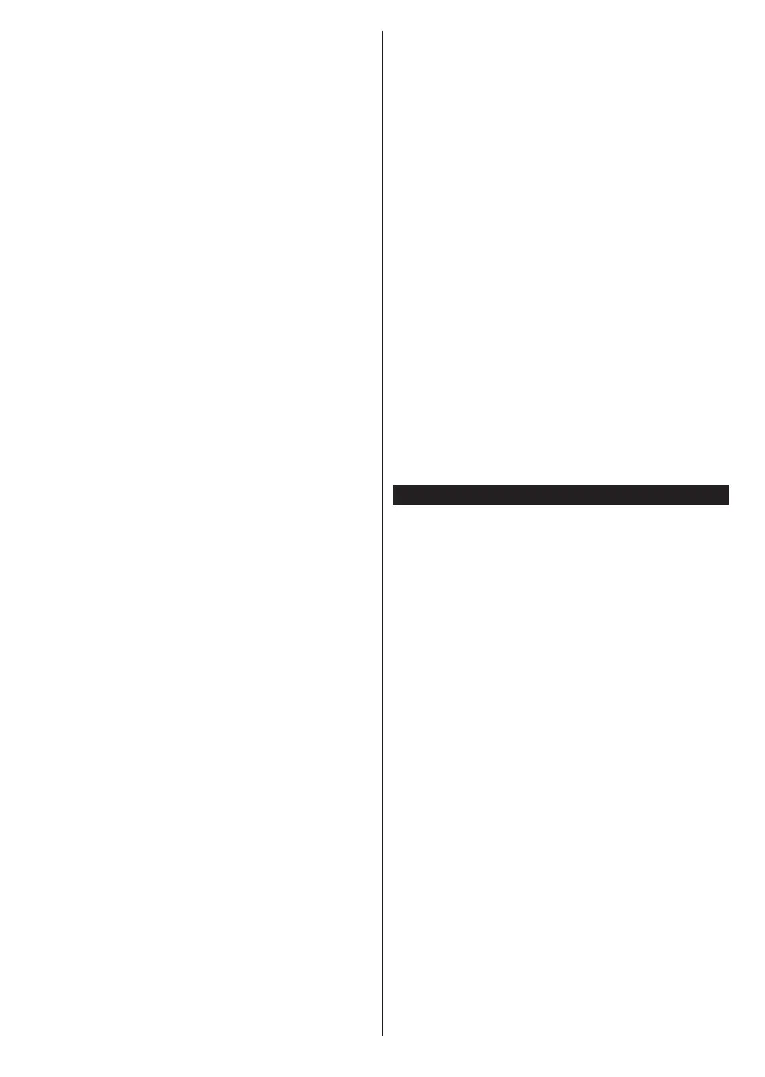
English - 17 -
• DiSEqC switch: If you have multiple satellite dishes
and a DiSEqC switch, select this antenna type. Then
set the DiSEqC version and press OKtocontinue.
You can set up to four satellites (if available) for
version v1.0 and sixteen satellites for version v1.1 on
the next screen. Press OK to scan the first satellite
in the list.
Analogue: If the Analogue broadcast search option is
turned on, the TV will search for analogue broadcasts
after other initial settings are completed.
A dialogue screen asking to activate parental control
will be displayed. If you select Yes, parental restriction
options will be displayed. Configure as desired and
press OK when finished. Select No and press OK
to advance, if you don’t want to activate parental
restrictions.
After the initial settings are completed TV will start
to search for available broadcasts of the selected
broadcast types.
While the search continues current scan results will be
displayed at the bottom of the screen. You can press
the TiVo, Back or Exit button to cancel the search.
The channels that have already been found will be
stored in the channel list.
After all the available stations are stored, Home screen
will be displayed. You can press the Exit button to
watch TV channels. You can press the OK button to
display the channel list when watching TV channels
and edit the channel list according to your preferences
using the Edit tab options.
While the search continues a message may appear,
asking whether you want to sort channels according
to the LCN(*). Select Yes and press OK to confirm.
(*) LCN is the Logical Channel Number system that organizes
available broadcasts in accordance with a recognizable
channel number sequence (if available).
Notes:
To search for M7 channels after the First Time Installation,
you should perform the first time installation again. Or go to the
Home screen and enter the Settings>Installation>Automatic
channel scan>Satellite menu. Then follow the same steps
mentioned abow.
Do not turn off the TV while initializing first time installation.
Note that, some options may not be available depending on
the country selection.
After the first time installation is completed HD+
operator application screen may be displayed
depending on selections you made during the
installation process. In order to access operator
services this application needs to be activated. If
you activate the application, the elements of the user
interface such as channel info banner and electronic
programme guide, which are normally provided by the
TV, will be replaced by the operator application. If you
do not perform satellite or HD+ installation and want
to activate the application at a later time, highlight the
HD+ application on the Home menu and press OK.
You will be directed to a screen where you can carry
out the activation.Media Playback via USB Input
You can connect 2.5” and 3.5” inch (HDD with external power
supply) external hard disk drives or USB memory stick to your
TV by using the USB inputs of the TV.
IMPORTANT! Back up the files on your storage devices
before connecting them to the TV. Manufacturer will
not be responsible for any file damage or data loss.
Certain types of USB devices (e.g. MP3 Players)
or USB hard disk drives/memory sticks may not be
compatible with this TV. The TV supports FAT32 and
NTFS disk formatting.
Wait a little while before each plugging and unplugging
as the player may still be reading files. Failure to do
so may cause physical damage to the USB player
and the USB device itself. Do not pull out your drive
while playing a file.
You can use USB hubs with your TV’s USB inputs.
External power supplied USB hubs are recommended
in such a case.
It is recommended to use the TV’s USB input(s)
directly, if you are going to connect a USB hard disk.
Note: When viewing image files the Media Browser menu
can only display 1000 image files stored on the connected
USB device.
Media Browser
You can play back music and movie files and display
photo files stored on a USB storage device by
connecting it to your TV. Connect a USB storage device
to one of the USB inputs located on the side of the TV.
After connecting a USB storage device to your TV a
message stating that the USB device is connected will
be displayed on the screen. You can access the content
of the connected USB device from the Sources menu
on the Home screen. You can also press the Source
button on the remote and then select your USB storage
device from the list of sources.
You can set your media browser preferences by using
the Settings menu. Settings menu can be accessed
via the information bar which is displayed on the
bottom of the screen while playing back a video or
an audio file or displaying a picture file. Press the
Info button if the information bar has disappeared,
highlight the gear wheel symbol positioned on the
right side of the information bar and press OK. Picture
Settings, Sound Settings, Media Browser Settings
and Options menus may be available depending on
the media file type and the model of your TV and its
features. The content of these menus may also differ
according to the type of the currently open media file.
Only the Sound Settings menu will be available while
playing back audio files.
Bekijk gratis de handleiding van Panasonic TB-32S40AEZ, stel vragen en lees de antwoorden op veelvoorkomende problemen, of gebruik onze assistent om sneller informatie in de handleiding te vinden of uitleg te krijgen over specifieke functies.
Productinformatie
| Merk | Panasonic |
| Model | TB-32S40AEZ |
| Categorie | Televisie |
| Taal | Nederlands |
| Grootte | 45775 MB |







