Handleiding
Je bekijkt pagina 18 van 338
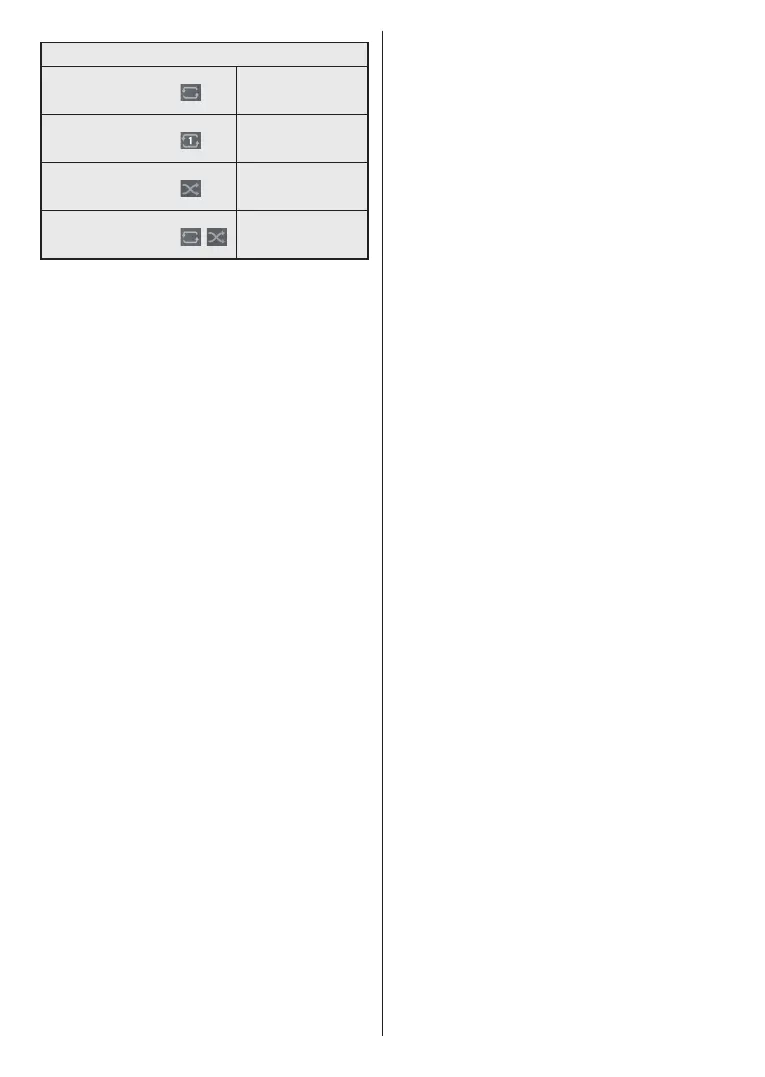
English - 18 -
Loop/Shuffle Mode Operation
Start playback and activate
All files in the list will be
continuously played in
original order
Start playback and activate
The same file will be
played continuously
(repeat)
Start playback and activate
All files in the list will be
played once in random
order
Start playback and activate
,
All files in the list will be
continuously played in
the same random order
To use the functions on the information bar highlight the
symbol of the function and press OK. To change the
status of a function highlight the symbol of the function
and press OK as much as needed. If the symbol is
marked with a red cross, that means it is deactivated.
Custom Boot Up Logo
You can personalize your TV and see your favourite
image or photo on the screen each time your TV
boots up. To do this, copy your favourite image files
into a USB disk and open them in the Media Browser.
Select USB input from the Sources menu on the
Home screen and press OK. When you have chosen
the desired image, highlight it and press OK to view it
in full screen. Press the Info button, highlight the gear
wheel symbol on the information bar and press OK.
Select Options and press OK to enter. The Set Boot
Logo option will be available. Highlight it and press
OK again to choose the image as custom boot logo.
A confirmation message will be displayed. Select Yes
and press OK again. If the image is suitable (*) you
will see it on the screen during the TV’s next boot up.
Note: You can use the Restore Default Boot Logo option in
the Settings>System>More menu to restore the default boot
logo. If you perform First Time Installation the boot logo will
also be restored to its default.
(*) Images should be in jpeg file formats. Only files with sizes
no greater then 4MB are supported. CEC
This function allows to control the CEC-enabled
devices, that are connected through HDMI ports by
using the remote control of the TV.
The CEC option in the Settings>Devices menu should
be set as Enabled at first. Press the Source button and
select the HDMI input of the connected CEC device
from the Sources List menu. When new CEC source
device is connected, it will be listed in source menu
with its own name instead of the connected HDMI ports
name(such as DVD Player, Recorder 1 etc.).
The TV remote is automatically able to perform the
main functions after the connected HDMI source has
been selected. To terminate this operation and control
the TV via the remote again, press and hold the “0-
Zero” button on the remote control for 3 seconds.
You can disable the CEC functionality by setting the
related option under the Settings>Devices menu
accordingly.
The TV supports ARC (Audio Return Channel). This
feature is an audio link meant to replace other cables
between the TV and an audio system (A/V receiver or
speaker system).
When ARC is active, the TV will mute its other audio
outputs, except the headphone jack, automatically
and volume control buttons are directed to connected
audio device. To activate ARC set the Sound Output
option in the Settings>Sound menu as HDMI ARC.
Note: ARC is supported only via the HDMI2 input.
System Audio Control
Allows an Audio Amplifier/Receiver to be used with the
TV. The volume can be controlled using the remote
control of the TV. To activate this feature set the
Sound Output option in the Settings>Sound menu
as HDMI ARC. When HDMI ARC option is selected,
CEC option will be set as Enabled automatically, if it
is not already set. The TV speakers will be muted and
the sound of the watched source will be provided from
the connected sound system.
Note: The audio device should support System Audio Control
feature.
Bekijk gratis de handleiding van Panasonic TB-32S40AEZ, stel vragen en lees de antwoorden op veelvoorkomende problemen, of gebruik onze assistent om sneller informatie in de handleiding te vinden of uitleg te krijgen over specifieke functies.
Productinformatie
| Merk | Panasonic |
| Model | TB-32S40AEZ |
| Categorie | Televisie |
| Taal | Nederlands |
| Grootte | 45775 MB |







