Handleiding
Je bekijkt pagina 16 van 338
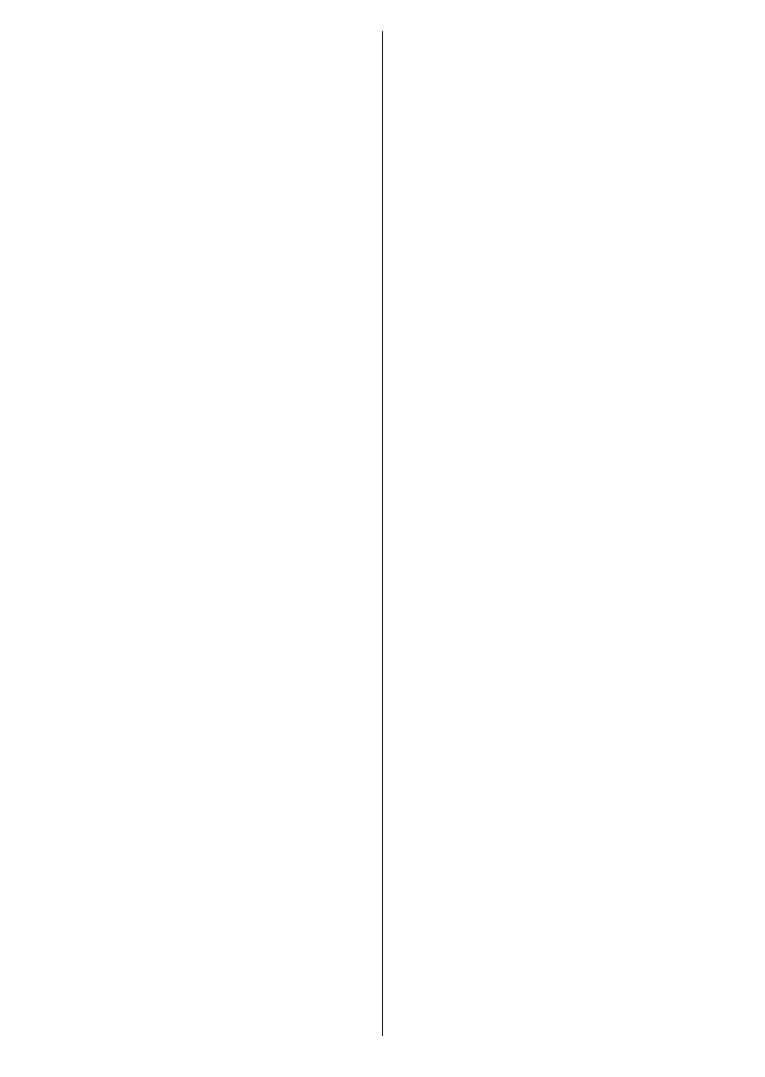
English - 16 -
(depends on the model of the remote control) with
your TV. Refer to the Remote Control section for more
information. If you want to pair your remote control
at a later time, highlight Setup Later and press OK.
On the next screen the Devices menu will be
displayed. You can connect external wireless audio
devices, remotes, keyboards, and mice to your TV.
For audio devices use the Bluetooth Audio Link
option, for wireless remotes, keyboards, and mice
use the Bluetooth
Input Device option. Refer to
the Connectivity
Next and press OK.
On next screen you can set broadcast types to be
searched, set your encrypted channel searching
and time zone (depending on the country selection)
preferences. Additionally you can set a broadcast
type as your favourite one. Priority will be given to the
selected broadcast type during the search process
and the channels of it will be listed on the top of the
channel list. When finished, highlight Next and press
OK to continue.
About Selecting Broadcast Type
To turn a search option on for a broadcast type highlight
it and press the OK, Left or Right directional button. To
turn the search option off press the OK, Left or Right
directional button after moving the focus on the desired
broadcast type option.
Digital Aerial: If the D. Aerial broadcast search option
is turned on, the TV will search for digital terrestrial
broadcasts after other initial settings are completed.
Digital Cable: If the D. Cable broadcast search
option is turned on, the TV will search for digital cable
broadcasts after other initial settings are completed.
A message will be displayed before starting to search
asking if you want to perform cable network search. If
you select Yes and press OK you can select Network
or set values such as Frequency, Network ID and
Search Step on the next screen. If you select No
and press OK you can set Start Frequency, Stop
Frequency and Search Step on the next screen.
When finished, highlight Next and press OK to
continue.
Note: Searching duration will change depending on the
selected Search Step.
Satellite: If the Satellite broadcast search option
is turned on, the TV will search for digital satellite
broadcasts after other initial settings are completed.
Before satellite search is performed some settings
should be made. A menu will be displayed where you
can select to start M7 or Fransat operator installation
or a standard installation. To start an M7 operator
installation set the Install Type as Operator and the
Satellite Operator as the related M7 operator. Then
highlight Preferred Scan option and set as Automatic
channel scan and press OK to start the automatic
search. If a DiSEqC switch is used in your satellite
system, you can also select the DiSEqC version for the
operator installation. These options can be preselected
depending on the Language and Country selections
that you made in the earlier steps of the first time
installation process. You may be asked to select HD/
SD or country specific channel list according to your
M7 operator type. Select one and press OK to proceed.
Wait till the scan is finished. Now the list has been
installed.
While performing an M7 operator installation, if you
want to use the satellite installation parameters that
differ from the default settings select the Preferred
Scan option as Manual channel scan and press the
OK button to proceed. Antenna Type menu will be
displayed next. After selecting the antenna type and
the desired satellite in the following steps press OK
in order to change the satellite installation parameters
in the sub-menu.
To start a Fransat installation set the Install Type as
Operator and then set the Satellite Operator as the
related Fransat operator. Then press the OK button
to start Fransat installation. You can select to start an
automatic or manual installation.
Press OK to proceed. Fransat Installation will be
performed and broadcasts will be stored (if available).
If you set the Install Type as Standard, you can
continue with regular satellite installation and watch
satellite channels.
You can start a Fransat installation at any time later
from the Settings>Installation>Automatic channel
scan> Satellite menu.
In order to search for satellite channels other than
M7 or Fransat channels you should start a standard
installation. Select the Install Type as Standard and
press the OK button to proceed. Antenna Type menu
will be displayed next.
There are three options for antenna selection. You
can select Antenna Type as Direct, Single Satellite
Cable or DiSEqC switch by using the Left or Right
buttons. After selecting your antenna type press OK.
On the next screen press OK to see the options to
proceed. Continue, Transponder list and Configure
LNB options will be available. You can change the
transponder and LNB settings using the related menu
options.
• Direct: If you have a single receiver and a direct
satellite dish, select this antenna type. Press OK to
screen and press OK to scan for services.
• Single Satellite Cable: If you have multiple
receivers and a single satellite cable system, select
this antenna type. Press OK to continue. Configure
settings by following instructions on the next screen.
Press OK to scan for services.
Bekijk gratis de handleiding van Panasonic TB-32S40AEZ, stel vragen en lees de antwoorden op veelvoorkomende problemen, of gebruik onze assistent om sneller informatie in de handleiding te vinden of uitleg te krijgen over specifieke functies.
Productinformatie
| Merk | Panasonic |
| Model | TB-32S40AEZ |
| Categorie | Televisie |
| Taal | Nederlands |
| Grootte | 45775 MB |







