OSEE GoStream Duet handleiding
Handleiding
Je bekijkt pagina 74 van 161
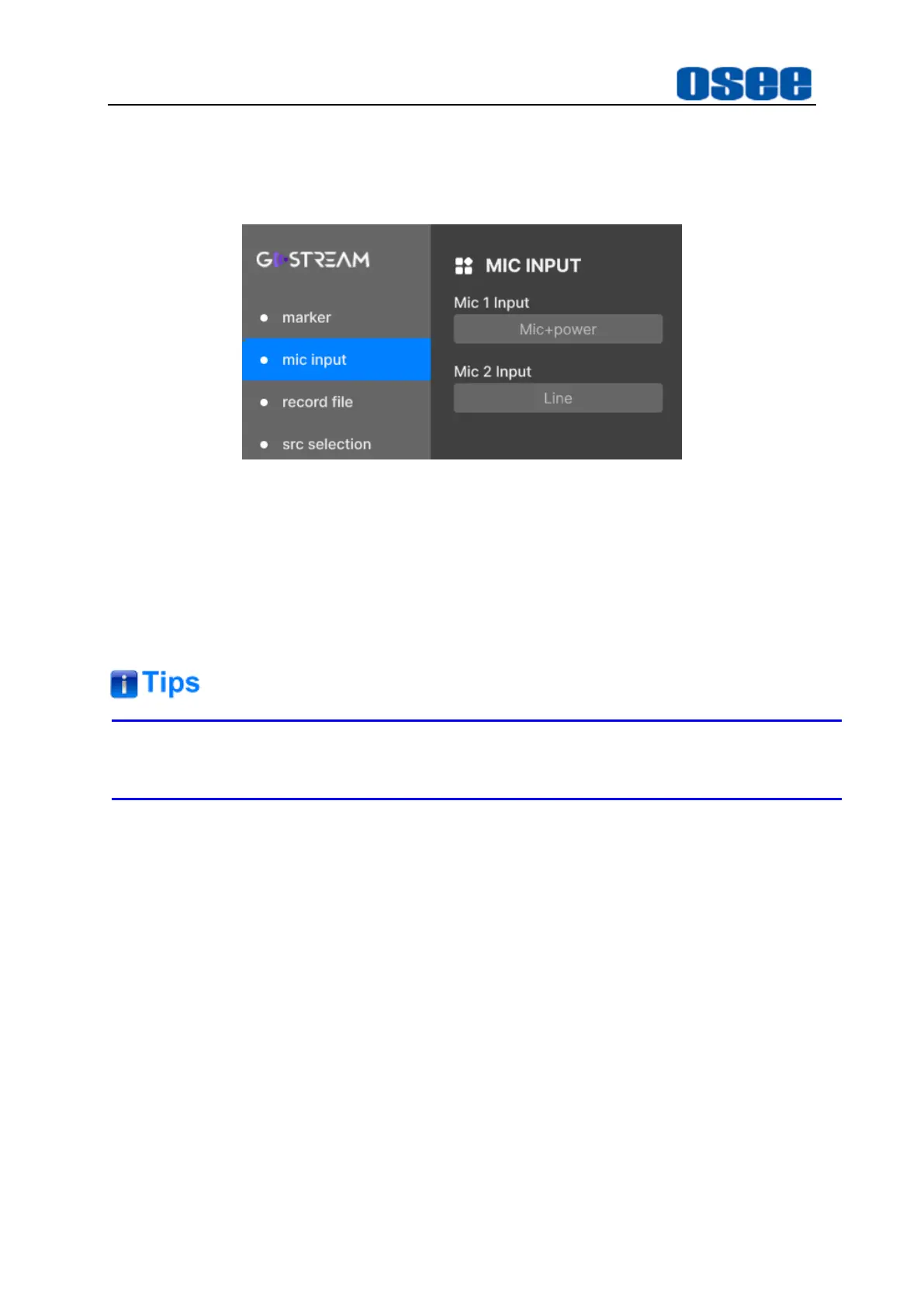
Panel Layout and Device Features
68
Set the mic input type to
Mic
,
Mic+power
or
Line
level audio.
Set the MIC input type by selecting
Settings
→
*mic input
→
Mic 1 Input/ Mic 2
Input
items, as shown in Figure 4.1-57.
Figure 4.1-57 Mic Type Setting
Microphones typically have weaker signals compared to line type from other
audio devices. This means when mic (or mic+power) is selected, the input will be
boosted slightly to compensate. This also means that if mic is accidentally
selected when a line level input is plugged in, the audio will sound unusually loud.
If the audio sounds much louder than it should be, check that line is selected
instead of mic.
Refer to "5.1.16 System Settings" for more details about the mic input settings.
3. Set Audio Input Level
Set the audio level fader to set the gain on the audio level for each audio source
in case of audio distortion.
A green number represents low to medium audio level, and the red number
represents high close to maximum 0dB. Once the level reaches 0dB, the audio
will clip. Clipping means the audio will distort, thus you should reduce the audio
level to avoid audio distortion.
Set it by selecting Audio Mixer→*audio channel→Input.
4. Tally Indicator
The audio tally indicators are displayed as little rectangles at the top of each
audio level bar, as shown in Figure 4.1-58.
The audio tally light will be lit in red when the Enable item of the audio channel is
set to ON. Then if the corresponding video is the program and its AFV is set to
Bekijk gratis de handleiding van OSEE GoStream Duet, stel vragen en lees de antwoorden op veelvoorkomende problemen, of gebruik onze assistent om sneller informatie in de handleiding te vinden of uitleg te krijgen over specifieke functies.
Productinformatie
| Merk | OSEE |
| Model | GoStream Duet |
| Categorie | Niet gecategoriseerd |
| Taal | Nederlands |
| Grootte | 27562 MB |

