OSEE GoStream Duet handleiding
Handleiding
Je bekijkt pagina 73 van 161
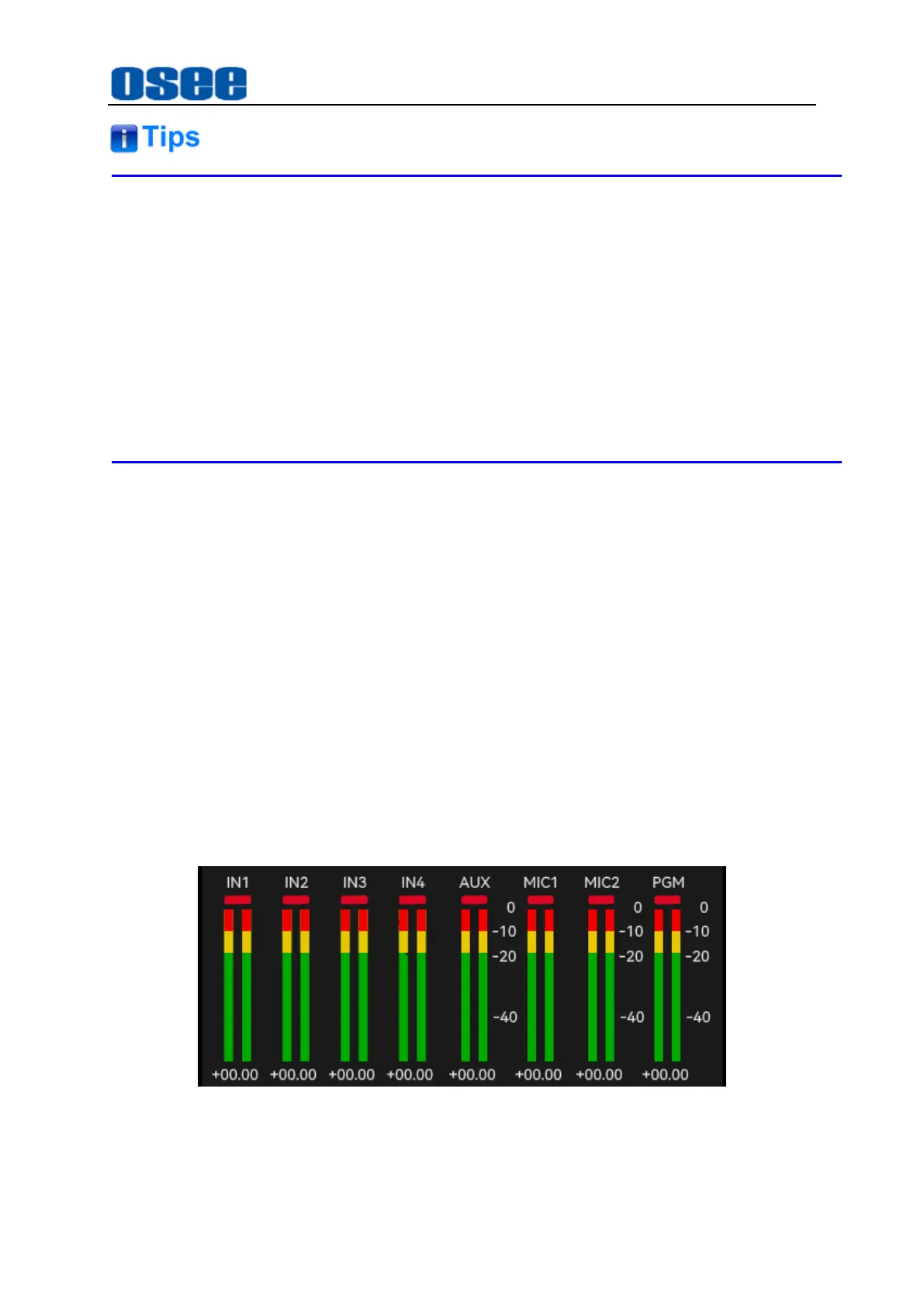
Panel Layout and Device Features
67
Each ON AIR button is corresponding to the keyer button in the same vertical
column.
Refer to "5.1.4 LUMA Key " for details about Luma Key parameter settings.
Refer to "5.1.5 Chrome Key " for details about Chroma Key parameter settings.
Refer to "5.1.6 Key Pattern " for details about Pattern Key parameter settings.
Refer to "5.1.7 PIP " for details about PIP Key parameter settings.
4.1.3.17 Applying Audio Meter
GoStream provides a multiple-channel of audio level meter at the bottom right corner
of the multiview display. It includes the audio level meter for HDMI1, HDMI2, HDMI3,
HDMI4, AUX, MIC1, MIC2 and PGM. You can monitor the audio inputs and the
program output all simultaneously.
1. Audio Meter
The audio meter is an important tool to monitor your levels for each source so you
can make sure your audio always sounds great. Available or not, you can adjust
each channel by the audio knobs in Audio Mixer area or settings in Audio Mixer
menu.
For example: to turn on IN1 into the audio mixer, set
audio mixer
→
in1
→
Enable
as
On
, or you can press IN1 button in Audio Mixer area and then press ON button
as well.
Figure 4.1-56 Audio Meter Area
2. Set MIC input Type
Bekijk gratis de handleiding van OSEE GoStream Duet, stel vragen en lees de antwoorden op veelvoorkomende problemen, of gebruik onze assistent om sneller informatie in de handleiding te vinden of uitleg te krijgen over specifieke functies.
Productinformatie
| Merk | OSEE |
| Model | GoStream Duet |
| Categorie | Niet gecategoriseerd |
| Taal | Nederlands |
| Grootte | 27562 MB |

