OSEE GoStream Duet handleiding
Handleiding
Je bekijkt pagina 63 van 161
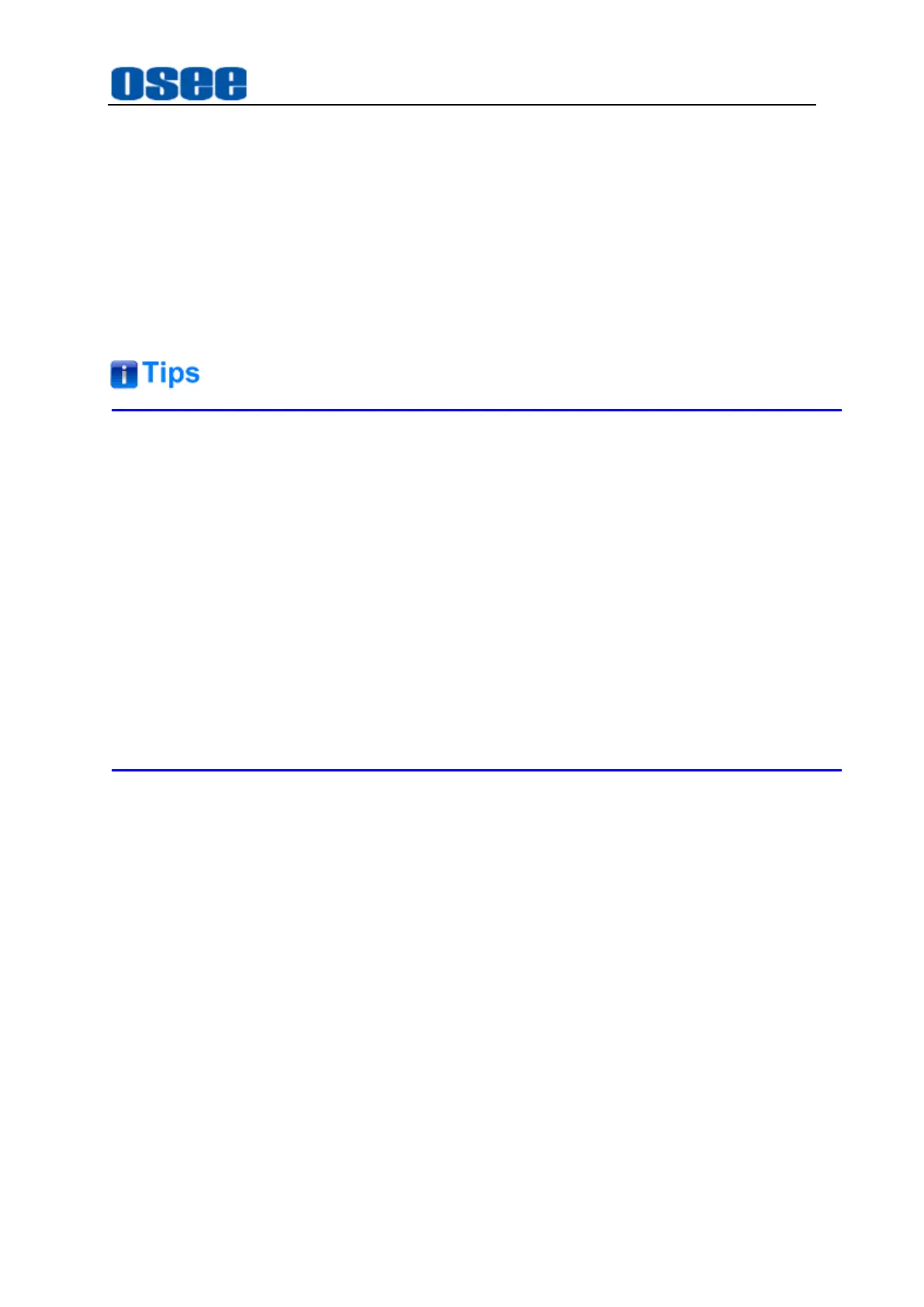
Panel Layout and Device Features
57
When the cursor is on the main menu list, scroll the knob to the right to move the
cursor downward to the "Chrome Key" menu item. Press the knob downward to
confirm the selection, and enter the chrome key menu panel, continue to operate
with the knob to set various chrome parameters with "Source, Mask, Resize and
Control" options. Eg: the fill signal, color sampling, the display range and relative
size controller parameters.
Step 3 Activate Chrome Key
Press the ON AIR button above the KEY button to activate the chrome key
function, superimpose it onto the current PGM screen.
Select fill source for chroma key by setting
Chroma Key
→
Source
→
Fill Source
,
and to refine the selection area for chroma key
Chroma Key
→
Control
menu item.
Refer to "5.1.5 Chrome Key " for the details about chroma key parameters.
When sampling on screen, we recommend sampling the darkest area first to give
you a more accurate key.
About sample color:
When sampling on screen, you should set
Chroma
Key
→
control
→
Sample
as
Enable
. After getting your sample color, make sure
you will set
Chroma Key
→
control
→
Sample
as
Disable
to shut down the color
sampling in order to close the sample image which is on the top layer.
4.1.3.13 Set Pattern Key
A pattern key is used to display a geometric cut out of one image on top of another
image. In a pattern key, the key or cut signal is generated using the switcher’s internal
pattern generator. The internal pattern generator can create 18 shapes that can be
sized and positioned to produce the desired key signal.
Bekijk gratis de handleiding van OSEE GoStream Duet, stel vragen en lees de antwoorden op veelvoorkomende problemen, of gebruik onze assistent om sneller informatie in de handleiding te vinden of uitleg te krijgen over specifieke functies.
Productinformatie
| Merk | OSEE |
| Model | GoStream Duet |
| Categorie | Niet gecategoriseerd |
| Taal | Nederlands |
| Grootte | 27562 MB |

