OSEE GoStream Duet handleiding
Handleiding
Je bekijkt pagina 62 van 161
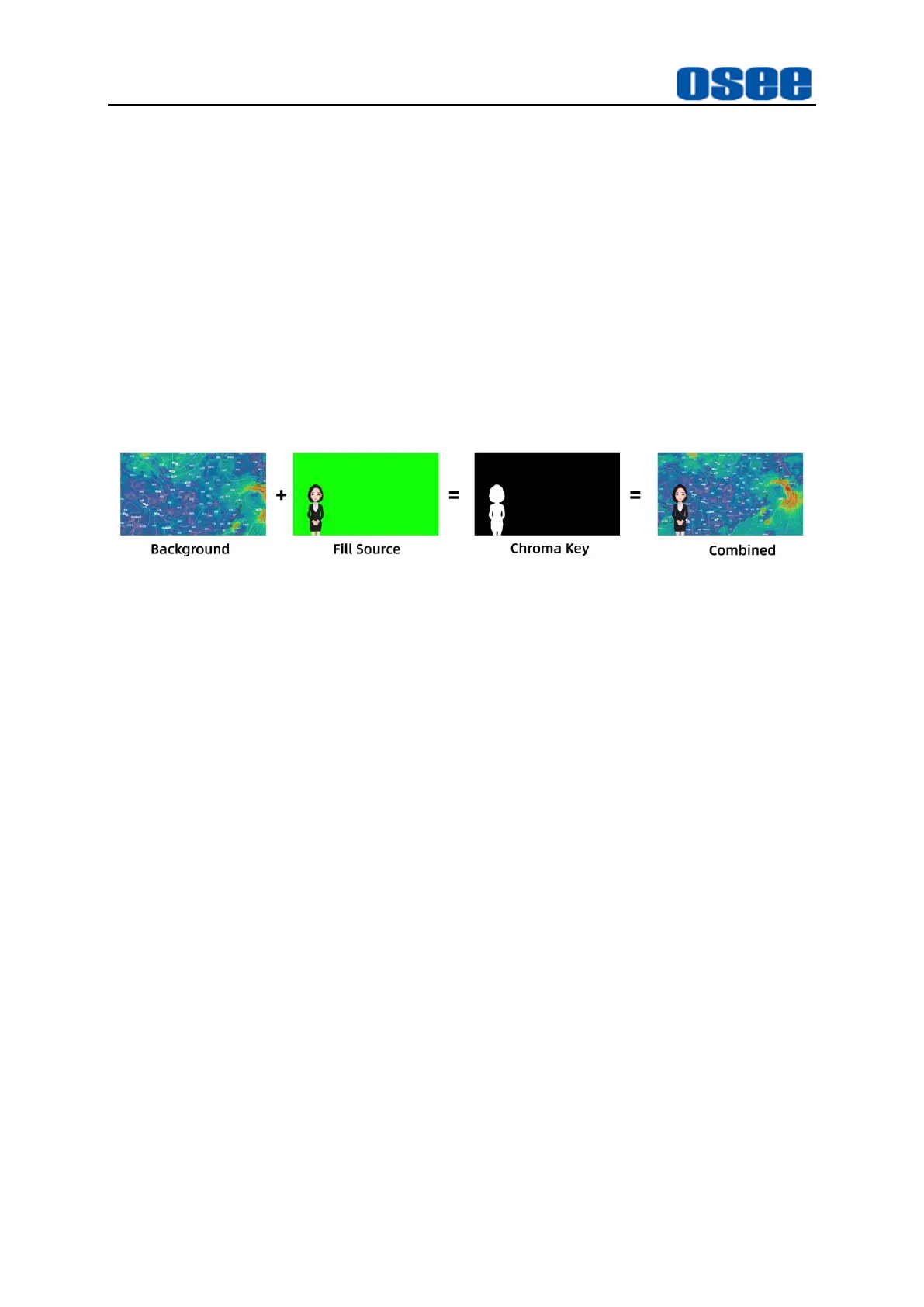
Panel Layout and Device Features
56
4.1.3.12 Set Chroma Key
Chrome key usually selects a specified color sampled in the fill source to form a
selection area which will be removed, and you can see the black area of the chrome
key is the keying result, as shown in the following illustration. The background signal
in range of this selection will be visible. This is often used as green screen matting.
The default sample color of the switcher is green (0,255,0)(RGB) which is often used
for chroma key. You can enable a sample cursor to define a customized sample color
by setting Sample, SMP X Position and SMP Y in Chroma Key→Control submenu.
To refine the selection, use the parameters in Chroma Key→Control menu to set
Foreground, Background and KeyEdge to make the selection more qualified and
cleanly.
Figure 4.1-46 Chroma Key Illustration
Here's how to generate the above chroma key:
◼
Background Source
: a full screen image, the program output source in the
switcher, here is a weather map;
◼
Fill Source
: the image to be displayed on top of your background video, and
in the case of a chroma key, this is video of the meteorologist in front of the
green screen; set the fill source by
Chroma Key
→
source
→
Fill
item, and
you can sample a color to be removed from the fill source by
Chroma
Key
→
Control
settings.
◼
Chroma Key
: the area defined in black is generated from the settings of
Fill
and
Control
items, and this black area will be removed from the fill source,
and the left area of fill source will leave stacked on top of background.
Step 1 Assign Chrome Key to KEY button as upstream key
The chrome key belongs to the upstream key, so set it as "Chrome Key" through
the "Key Type" menu.
Press MENU button to display the menu panel, then scroll the knob above the
MENU button, move the cursor to the menu item to "Key Type" and then set "Key
Type→ Type" item to " Chrome Key". Press the knob downward to confirm the
selection, then scroll the knob to the left to quit the main menu.
Step 2 Set Chrome Key Parameters
Bekijk gratis de handleiding van OSEE GoStream Duet, stel vragen en lees de antwoorden op veelvoorkomende problemen, of gebruik onze assistent om sneller informatie in de handleiding te vinden of uitleg te krijgen over specifieke functies.
Productinformatie
| Merk | OSEE |
| Model | GoStream Duet |
| Categorie | Niet gecategoriseerd |
| Taal | Nederlands |
| Grootte | 27562 MB |

