OSEE GoStream Duet handleiding
Handleiding
Je bekijkt pagina 49 van 161
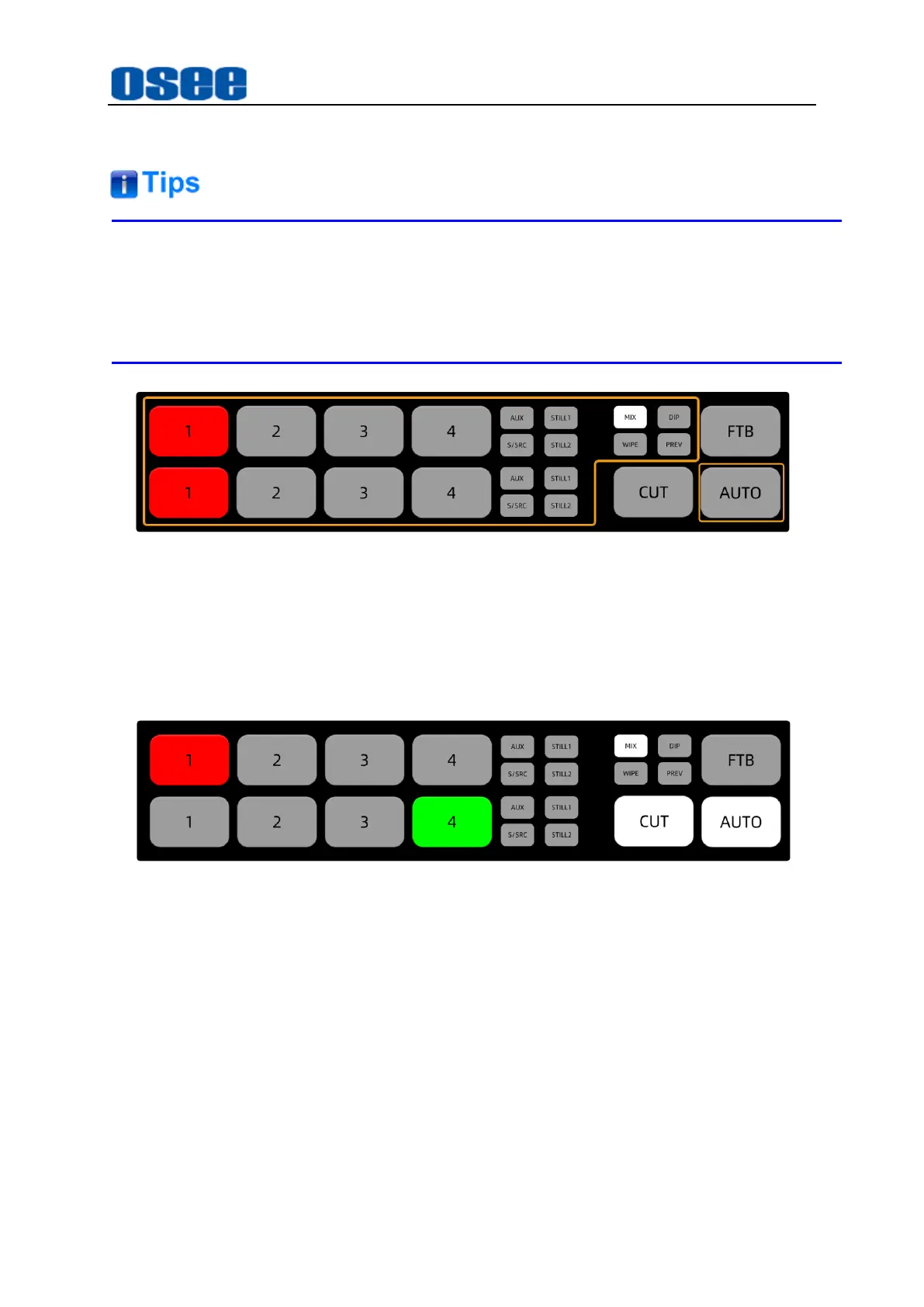
Panel Layout and Device Features
43
◼ Relative buttons:
AUTO
button, signal sources and transition style buttons
MIX, DIP and WIPE are mutual exclusive styles for effect transition, you can use
only one at a time. You can set "rate" and other parameters for different transition
style, refer to "5.1.8 Transition Settings" for the details.
Figure 4.1-32 Buttons for Auto Transition
For example
, use
AUTO
button to dip transition from
IN1
to
IN2
. Currently,
IN1
button in program bus is highlighted in red, that is
IN1
is on air right now, and
IN4
is the preview signal which is highlighted in green in preview bus, the default
transition style is mix, as shown in Figure 4.1-33:
Figure 4.1-33 Buttons for Auto Transition in Default Status
Here's how to perform an auto dip transition, the instructions are as below:
Step 1 Select IN2 on preview bus
Press
IN2
on preview bus that you want
IN2
to be the program output after
transition,
IN2
will change from gray to highlight green, the
AUTO
button is
highlighted in white by default.
Step 2 Select a transition style and perform auto transition
Press the
DIP
button to select the dip transition style, then press the
AUTO
button to tell the switcher you want to use an automated transition.
IN1
,
IN2
and
Bekijk gratis de handleiding van OSEE GoStream Duet, stel vragen en lees de antwoorden op veelvoorkomende problemen, of gebruik onze assistent om sneller informatie in de handleiding te vinden of uitleg te krijgen over specifieke functies.
Productinformatie
| Merk | OSEE |
| Model | GoStream Duet |
| Categorie | Niet gecategoriseerd |
| Taal | Nederlands |
| Grootte | 27562 MB |

