OSEE GoStream Duet handleiding
Handleiding
Je bekijkt pagina 47 van 161
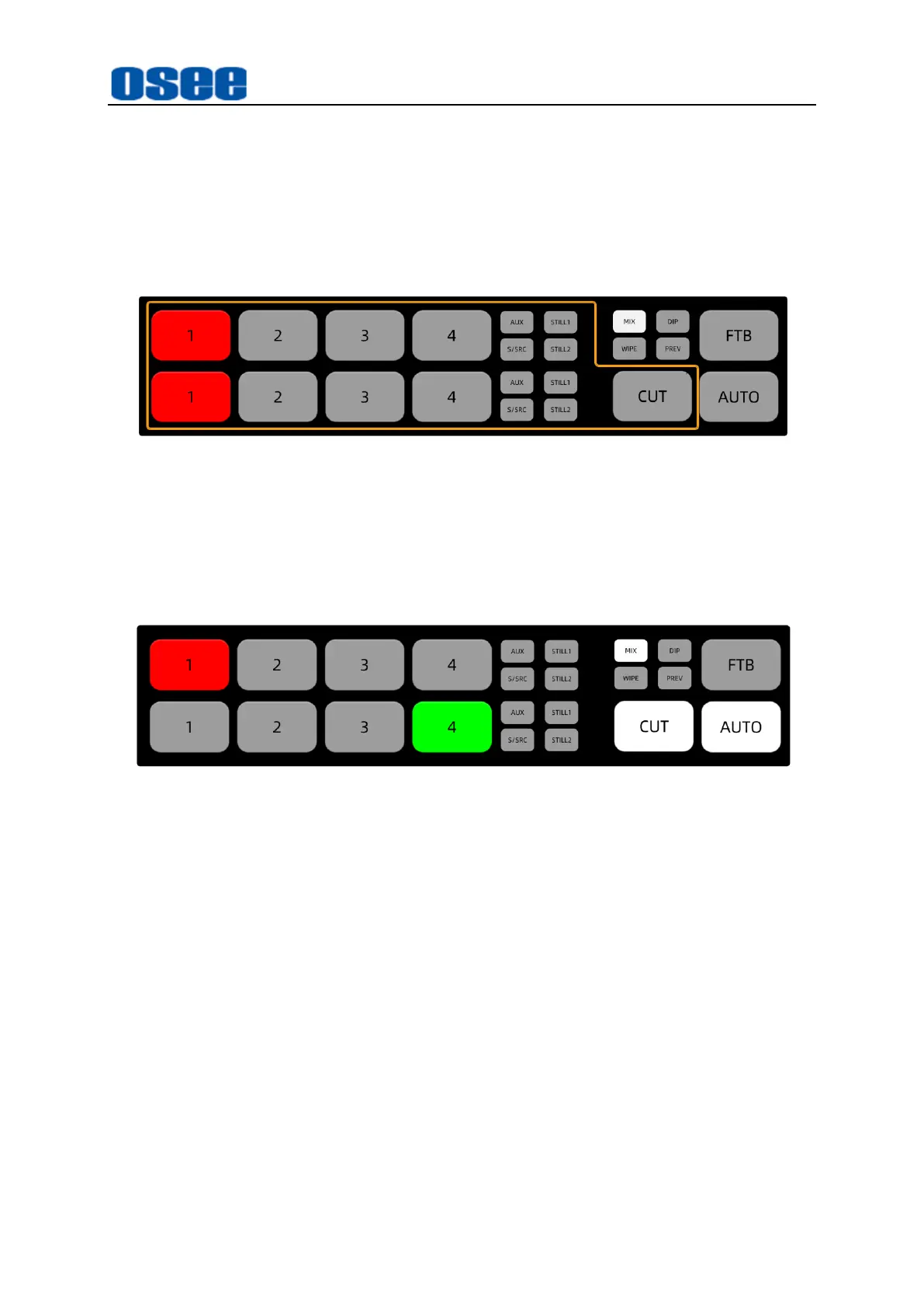
Panel Layout and Device Features
41
Method 2
: by CUT button
First, choose a target program source on preview bus, this will not change
the current program output. Then, press the CUT button, it will switch the
program and preview outputs immediately.
◼
Relative buttons
:
CUT
button and signal sources buttons
Figure 4.1-29 Buttons for Cut Operation
For example: use CUT button to cut from IN1 to IN2. Currently, IN1 button in
program bus is highlighted in red, that is IN1 is on air right now, and IN4 is
the preview signal which is highlighted in green in preview bus, as shown in
Figure 4.1-30:
Figure 4.1-30 Bus Buttons in Default Status
Here's how to perform a cut, the instructions are as below:
Step 1 Select IN2 on preview bus
Press
IN2
on preview bus to choose
IN2
as the preview output, that you want
IN2
to be the later program output after cut transition in the future.
IN2
will change
from gray to highlight green, the
CUT
button is highlighted in white by default.
The current program output IN1 will remain unchanged.
Step 2 Perform Cut
Select a cut by pressing
CUT
button,
IN1
-the current program input source and
IN2
-the target program output are all highlighted in red, and
CUT
button is
highlighted in white.
Step 3 Complete Cut
Bekijk gratis de handleiding van OSEE GoStream Duet, stel vragen en lees de antwoorden op veelvoorkomende problemen, of gebruik onze assistent om sneller informatie in de handleiding te vinden of uitleg te krijgen over specifieke functies.
Productinformatie
| Merk | OSEE |
| Model | GoStream Duet |
| Categorie | Niet gecategoriseerd |
| Taal | Nederlands |
| Grootte | 27562 MB |

