OSEE GoStream Duet handleiding
Handleiding
Je bekijkt pagina 21 van 161
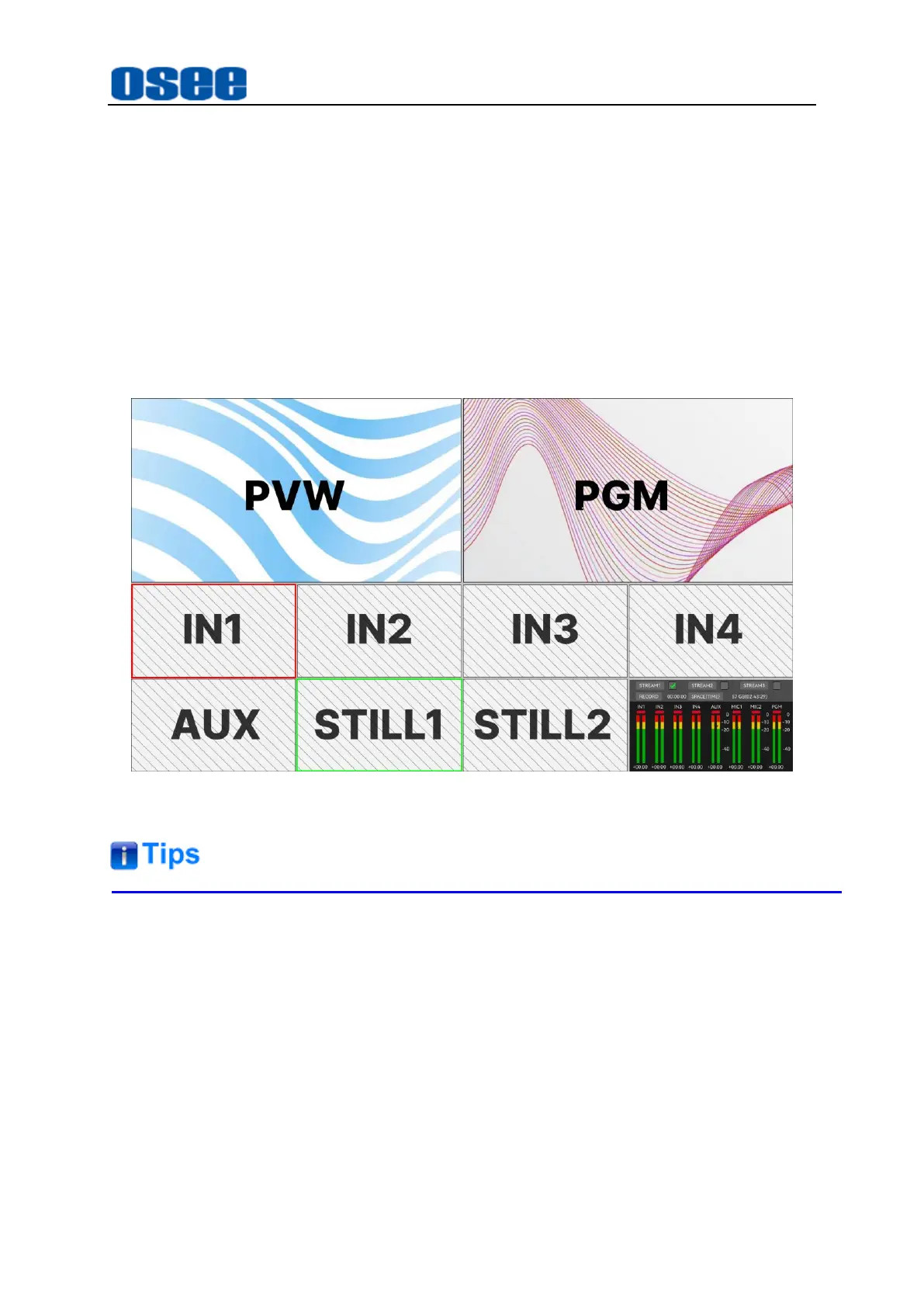
Panel Layout and Device Features
15
effect on the
PGW
window. (BKGD is ON)
In program preview switching mode, the preview bus source select buttons are
used to choose a background source on the preview output, this source will be
sent to the program bus when the next transition occurs. The currently selected
preview source is indicated by a button that is illuminated green.
As shown in Figure 4.1-3, the source buttons labeled in the dotted green
rectangle are all background sources on preview bus.
And you can monitor the current preview video in the
PVW
window of multiview
display, as shown in Figure 4.1-4, the window labeled in green rectangle in Row3
is the preview source currently selected.
Figure 4.1-4 PGM View and PVW View
The source selected on the program bus is displayed directly to the program
output. You can change the program output immediately as soon as you press a
program bus source select button.
A red border indicates the source is used on the program output and a green
border indicates a source is selected on the preview output.
Press a button with transition function, the source selected in the preview bus will
be sent to the program bus when the transition occurs. (BKGD is ON)
Refer to "4.1.3.1 Display Multiview" for details on multiview display.
Bekijk gratis de handleiding van OSEE GoStream Duet, stel vragen en lees de antwoorden op veelvoorkomende problemen, of gebruik onze assistent om sneller informatie in de handleiding te vinden of uitleg te krijgen over specifieke functies.
Productinformatie
| Merk | OSEE |
| Model | GoStream Duet |
| Categorie | Niet gecategoriseerd |
| Taal | Nederlands |
| Grootte | 27562 MB |

