OSEE GoStream Duet handleiding
Handleiding
Je bekijkt pagina 22 van 161
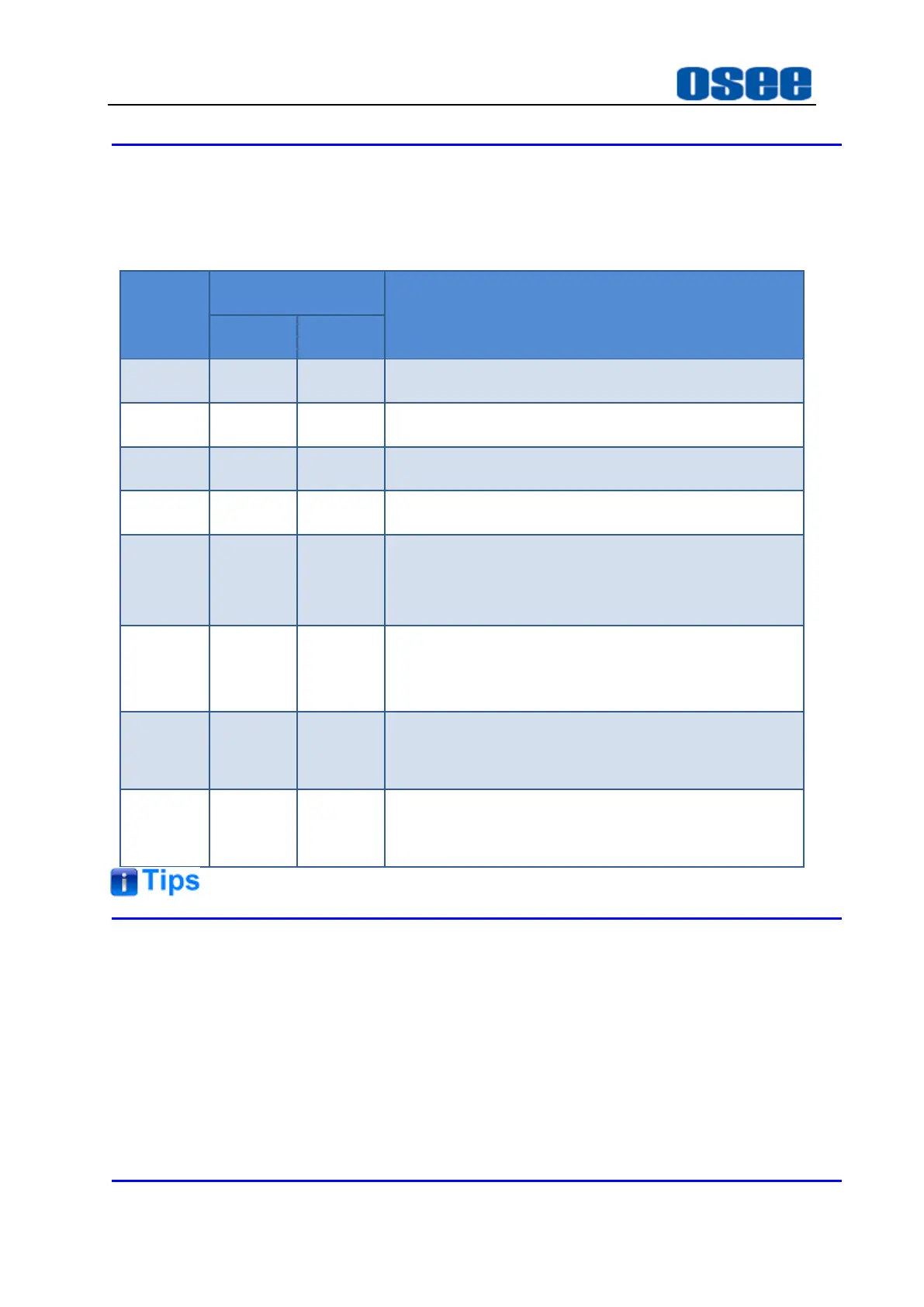
Panel Layout and Device Features
16
The buttons in signal sources areas are described as the table below. Press a
signal button, it will switch to this source immediately.
Table 4.1-1 Signal Source Buttons
Labeled
Button
Button Description
PGM
PVW
1
IN1
IN1
Signal from HDMI1/SDI1 connector
2
IN2
IN2
Signal from HDMI2/SDI2 connector
3
IN3
IN3
Signal from HDMI3/SDI3 connector
4
IN4
IN4
Signal from HDMI4/SDI4 connector
AUX
AUX
AUX
Internal media played. You can set this source via
Settings
→
src
selection
→
Aux
as UVC, SD card
or NDI.
S/SRC
S/SRC
S/SRC
The internal black signal. Or you can set a
splicing display on this button through
Super
Source
menu.
STILL
STILL
STILL
Load a still graph as signal.
Set still1 in
Still Generator
menu.
STILL
STILL
STILL
Load a still graph as signal.
Set still2 in
Still Generator
menu.
The source selection buttons for the program bus match the preview bus.
Particularly, the default signal on
S/SRC button
is an internal black signal, set the
menu item
super source
→
enable
to be ON, and it will display a splicing image
connecting to
S/SRC button
.
BKGD
button is used to enable or disable the output of the background source.
Refer to "4.1.2.9 Next Transition" for more details about
BKGD
button.
Bekijk gratis de handleiding van OSEE GoStream Duet, stel vragen en lees de antwoorden op veelvoorkomende problemen, of gebruik onze assistent om sneller informatie in de handleiding te vinden of uitleg te krijgen over specifieke functies.
Productinformatie
| Merk | OSEE |
| Model | GoStream Duet |
| Categorie | Niet gecategoriseerd |
| Taal | Nederlands |
| Grootte | 27562 MB |

