Nuance Dragon NaturallySpeaking 11 handleiding
Handleiding
Je bekijkt pagina 35 van 108
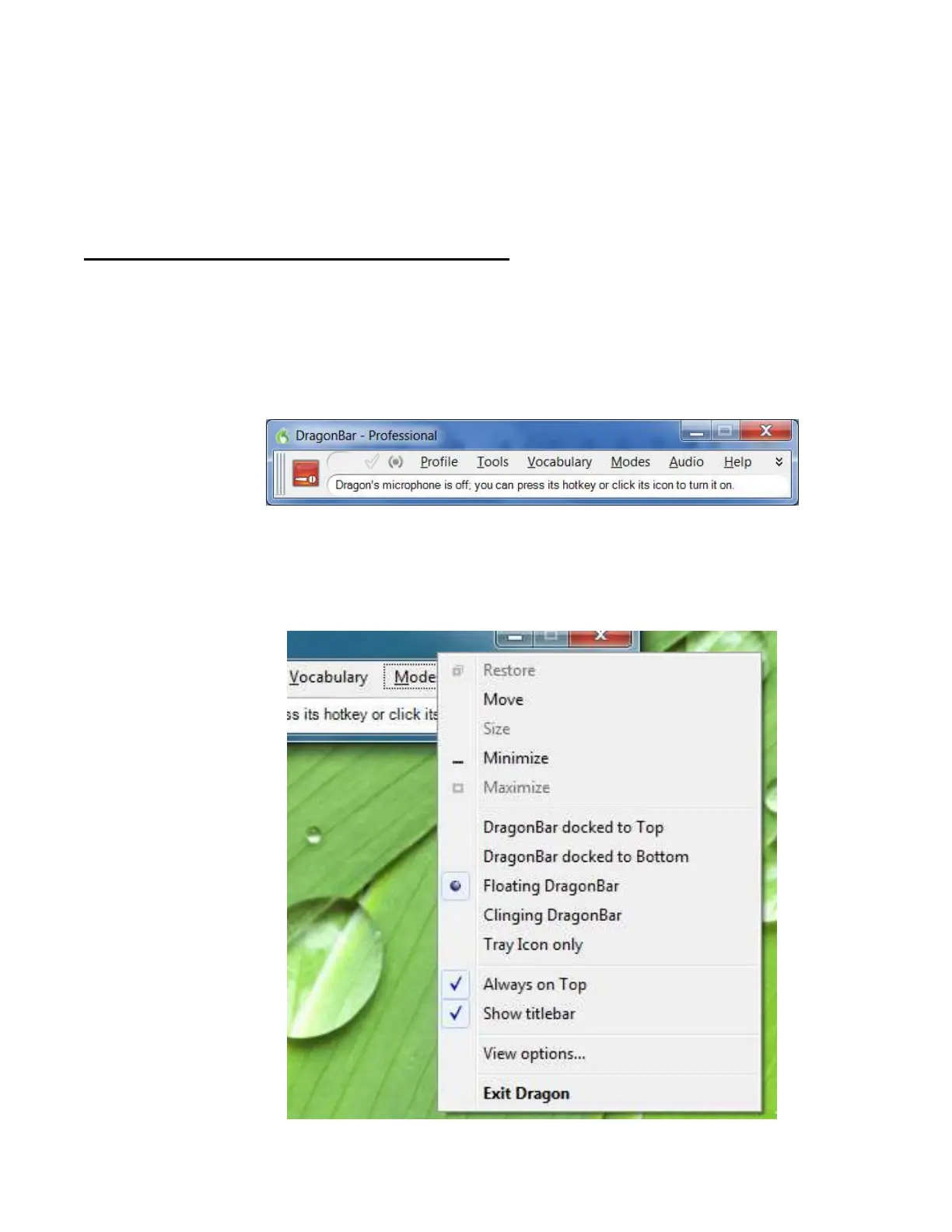
Copyright 2011 Nuance Communications, Inc. All rights reserved
35
Starting to Dictate: Controlling the Microphone
When ready to dictate, you must ensure that Dragon NaturallySpeaking is able to hear you. Your microphone
must be connected and positioned correctly of course, but the software also needs to know whether to
“listen”. This lesson shows several ways to turn Dragon’s microphone or on off, and introduces the DragonBar.
The DragonBar and the Microphone Icon
In Version 11, the DragonBar appears by default docked to the top of the screen. Be sure to explore, in the
Options dialog’s View tab, the various ways that you can modify the DragonBar’s appearance to suit your
preferences.
If you choose “Floating”, the DragonBar will be narrower but thicker than when docked to top, and you can
move it anywhere on your screen; to drag it, position your mouse over the DragonBar’s titlebar or over its
“handle” (the gray vertical lines at left.)
Right-clicking the DragonBar brings up its contextual menu. From there, you can say View options to open the
Options dialog directly on its View tab, you can exit Dragon, and more.
TIP
: Saying Show titlebar toggles the titlebar on or off. If you like the Floating display but want to save
vertical space on your screen, you may wish to toggle off the DragonBar’s titlebar.
Bekijk gratis de handleiding van Nuance Dragon NaturallySpeaking 11, stel vragen en lees de antwoorden op veelvoorkomende problemen, of gebruik onze assistent om sneller informatie in de handleiding te vinden of uitleg te krijgen over specifieke functies.
Productinformatie
| Merk | Nuance |
| Model | Dragon NaturallySpeaking 11 |
| Categorie | Niet gecategoriseerd |
| Taal | Nederlands |
| Grootte | 21669 MB |





