Martin P3 PowerPort 500 IP Install handleiding
Handleiding
Je bekijkt pagina 24 van 28
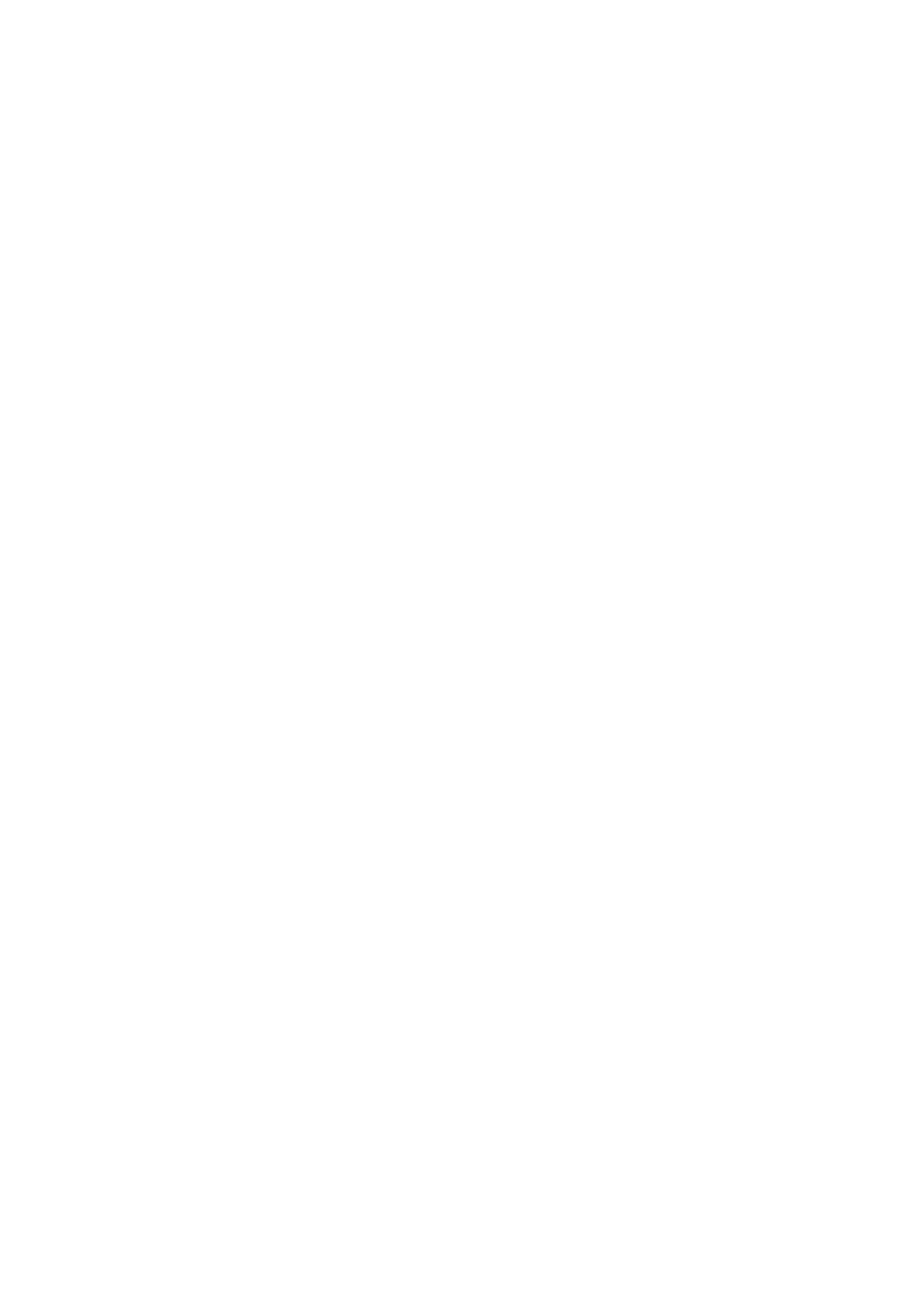
24 Martin
®
P3 PowerPort 2000 and 500 IP Safety, Installation and User Manual
Installing firmware
It may be necessary to upload new firmware to a P3 PowerPort device if it appears to have a firmware -
related fault or if you want to update to a newer firmware version.
You can check the P3 PowerPort’s currently installed firmware version using an RDM tool such as Martin
Companion or a Martin P3 System Controller.
Firmware updates are available from the Martin website and can be downloaded automatically from within
the Martin Companion software suite on a PC connected to the Internet. You can install firmware updates
using a P3 system controller or Martin Companion connected to the devices.
Important! Do not switch the P3 PowerPort off or disconnect the source of the firmware during an update,
or the firmware will be corrupted.
Installing using a PC running Martin Companion
The following are required in order to install firmware using a PC:
• A Windows PC running the latest version of the Martin Companion application (available for download
free of charge from the Martin website at www.martin.com).
• The P3 PowerPort firmware file (the Martin Companion application will download this file automatically
when you run Martin Companion on a PC with an Internet connection).
• A network cable with RJ45 connectors to connect the PC running Martin Companion to the P3
PowerPort(s).
To install the P3 PowerPort firmware:
1. Connect your PC to the Internet and launch the Martin Companion application. The application will
automatically download the latest device firmware from the Martin cloud.
2. Read the firmware release notes carefully to check for any instructions or warnings.
3. Connect the PC running Martin Companion to the P3 PowerPort(s) using a standard network cable
with RJ45 connectors:
• You can connect this cable to the Ethernet ports on the P3 PowerPort 2000 and P3 PowerPort
500 IP Rental devices directly or connect it to the control data link at some convenient point
upstream of these devices.
• Since the P3 PowerPort 500 IP Install does not have Ethernet ports, it is easiest if you connect
your PC to the control data link at a convenient point upstream of the device. For workshop use,
you can connect a network cable temporarily to the terminals inside the connections compartment
following the instructions in ‘Connecting network data cables’ on page 20.
4. Carry out a firmware upload from within the Martin Companion application (see the application’s help
files if necessary). Do not disconnect the Martin Companion network cable until the upload is
complete.
Installing from a P3 System Controller
To install firmware in the P3 PowerPort from a Martin P3 System Controller, you must first download the
latest P3 PowerPort firmware file automatically from the Martin cloud using the Martin Companion
application running on a PC connected to the Internet. You must then import the firmware into the P3
System Controller. Once imported, you can use the P3 System Controller to upload the firmware to all the
P3 PowerPort devices on the network that are powered on.
When you import new firmware into a P3 System Controller, it will automatically recognize old firmware in
P3 PowerPort devices and suggest a firmware update.
When carrying out firmware updates, the P3 System Controller must be connected to devices via Ethernet
cable as normal. Updating the firmware is a fairly intuitive process using the commands available in the
controller interface. Any P3 PowerPort devices that are powered on will recognize that the P3 System
Controller is offering a firmware update and prepare to receive the firmware.
Bekijk gratis de handleiding van Martin P3 PowerPort 500 IP Install, stel vragen en lees de antwoorden op veelvoorkomende problemen, of gebruik onze assistent om sneller informatie in de handleiding te vinden of uitleg te krijgen over specifieke functies.
Productinformatie
| Merk | Martin |
| Model | P3 PowerPort 500 IP Install |
| Categorie | Niet gecategoriseerd |
| Taal | Nederlands |
| Grootte | 6129 MB |







