Mackie MainStream handleiding
Handleiding
Je bekijkt pagina 54 van 64
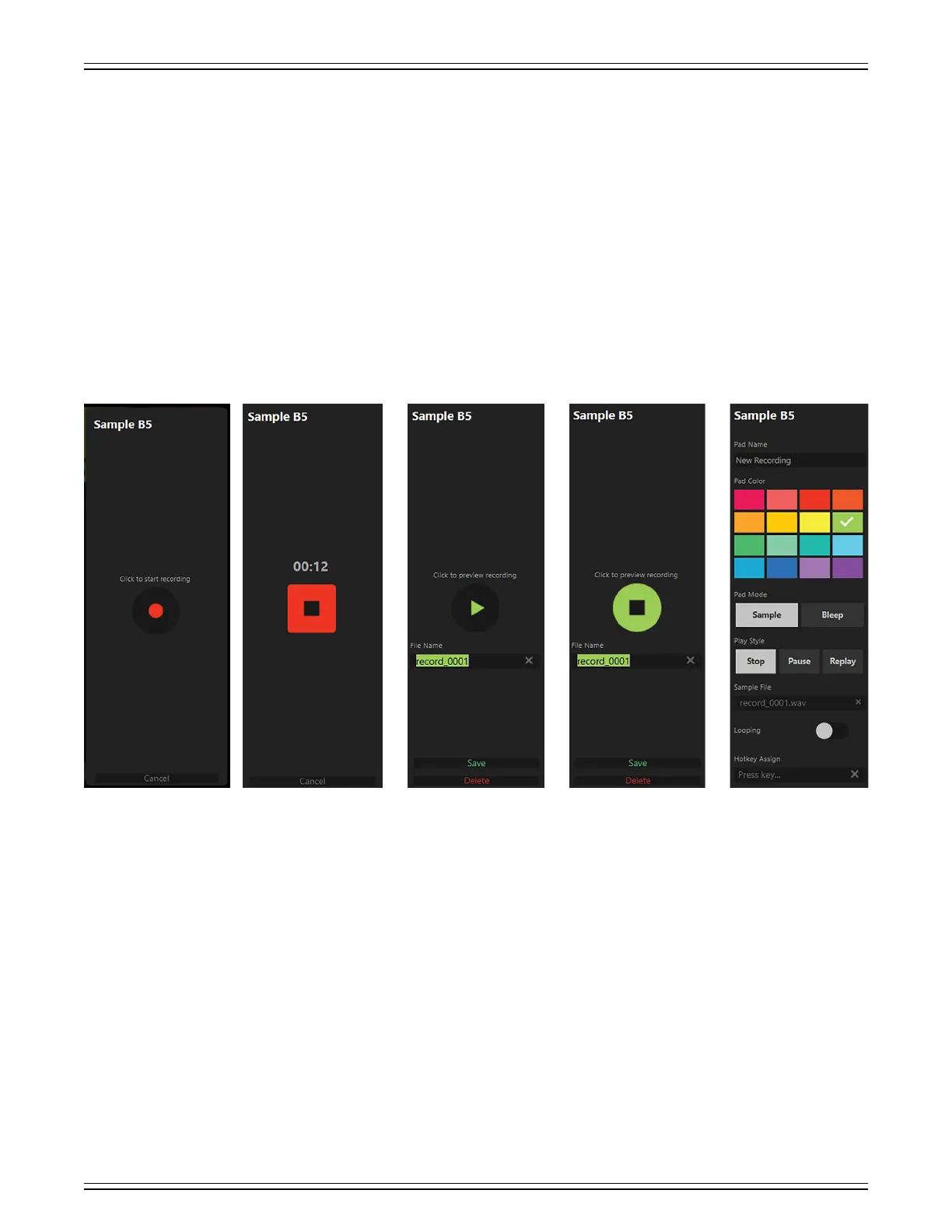
MACKIE MATRIX LIVE STREAMING MIXER SOFTWARE
54
• Record New – If you want to record a sample, the very first step is to make sure that you have the correct bank
and sample pad selected. For this example, we will use Bank B, Sample 5. As such, B5 is displayed in the upper-lef
corner of all screenshots displayed below.
Next, select ‘Click to start recording’ to begin recording immediately (Image A). Once clicked, the record time
is displayed and a different image – a black square inside of an even bigger red square – also appears (Image B).
Click this square to stop recording and assign it to the assigned pad (Image C).
Now, if ‘Record New’ was an accidental click, simply click on ‘Cancel’ at the bottom of the screen to return
to the previous view. Note that a recording may still be cancelled after it has started (as seen in Image B below).
Since it was not an accidental click, we venture on to images C and D... in both, the options
are to () ‘Click to preview recording’, (2) change the file name, (3) ‘Save’, and (4) ‘Delete’.
The only difference between them is that in Image D, the recording is, in fact, currently previewing
the recording. You can either let it play out to the end or click again to stop.
Continuing on, file names default to ‘record_000’, ‘record_0002’, ‘record_0003’, ‘record_0004’, etc., but feel
free to rename it what you want. Note that the File Name and Pad Name do not have to be named the same thing.
Once you have updated the File Name, go ahead and save it by clicking on... you guessed it: ‘Save’!
If the new recording isn’t up to snuff, don’t worry. It happens to the best of us, it happens to all of us. You can exit out by
clicking anywhere in the mixer area of Mackie Matrix, the “x” at the end of ‘File Name’, or ‘Delete’ at the bottom of the screen.
Image E shows the final saved new recording on Bank B, Sample 5. We kept the file name at its default ‘record_000’,
but changed the pad name to “New Recording”. It won’t be difficult for you to create a better sounding name than that,
though! We also left the ‘Play Style’ at ‘Stop’, but (again), feel free to change to what you desire.
Ok, that wraps up the ‘Sample File’ section, but there are two more features at the bottom of the screen.
• Looping – If this switch is to the right (illuminates green), looping has been engaged. This means that once the sample
has finished playing, it will “loop back” to the beginning and play the sample again repeatedly until the sample pad is clicked
on again. Looping is available regardless of the chosen play style.
IMAGE A IMAGE EIMAGE DIMAGE CIMAGE B
Bekijk gratis de handleiding van Mackie MainStream, stel vragen en lees de antwoorden op veelvoorkomende problemen, of gebruik onze assistent om sneller informatie in de handleiding te vinden of uitleg te krijgen over specifieke functies.
Productinformatie
| Merk | Mackie |
| Model | MainStream |
| Categorie | Niet gecategoriseerd |
| Taal | Nederlands |
| Grootte | 10845 MB |