Lincoln Electric RealWeld handleiding
Handleiding
Je bekijkt pagina 23 van 52
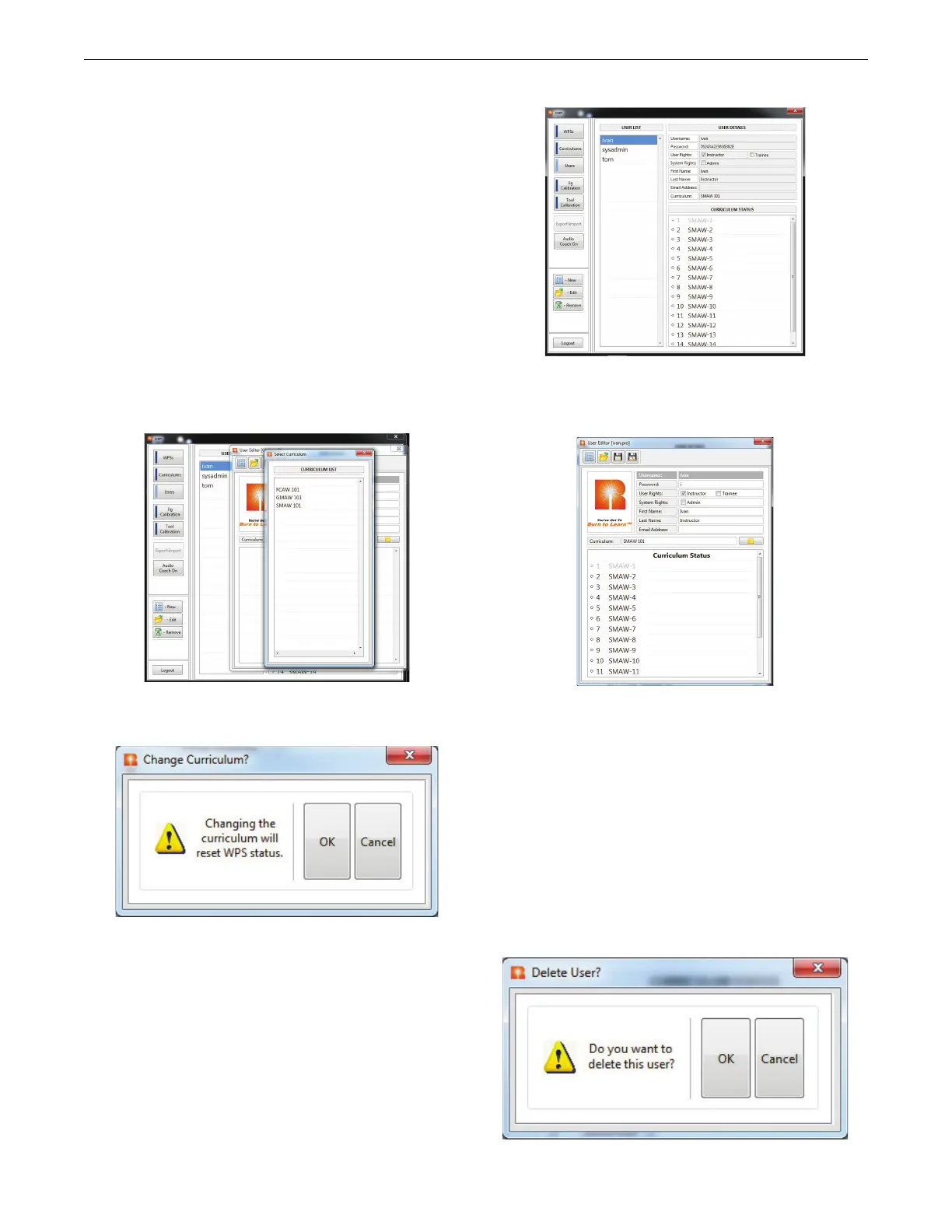
B-7
OPERATION (INSTRUCTOR MODE)REALWELD
®
TRAINER
4. Select the password text box to bring up the on-screen keyboard.
Enter in a password and select ‘Enter’ on the keyboard. For
security, passwords are stored in an encoded format.
5. In the User Rights section, select either ‘Instructor’ or ‘Trainee’.
6. In the System Rights section, select ‘Admin’ if the new user should
be allowed to modify key settings of the trainer application using
the system admin program.
7. Select the ‘First Name’ and ‘Last Name’ text boxes to bring up the
on-screen keyboard and enter the new users first and last names.
8. A curriculum must be assigned in order to save the user. Select
the yellow ‘Folder’ icon next to the curriculum text box. This will
bring up a list of various curriculum’s to choose from.
9. Select the curriculum that should be assigned to this user. A
pop up window may appear that reads “Changing the curriculum
will reset WPS stats.” Select ‘OK’ icon to assign the selected
curriculum to the user. The curriculum should now be displayed
underneath the curriculum status. See Figure B.27 and B.28.
10. Select the ‘Save’ icon in the toolbar to save the user. If the
username needs to be changed, select the ‘Save As’ icon in the
toolbar and change the username.
11. If the instructor wants to change the status of any particular WPS,
see the Status section for detailed instructions. The three status
conditions are Not Started, In Process and Complete.
EDIT A USER
1. Select the desired user under the user list. See Figure B.29.
2. Select the ‘Edit’ icon on the left hand side of the screen. This will
bring up the ‘User Editor’ window. See Figure B.30.
3. In the user editor window, the instructor can modify First and Last
Name, User Rights, Password and Curriculum, if necessary.
4. Select the ‘Save’ icon in the toolbar to save any changes.
REMOVE A USER
1. Select the desired user form the user list.
2. Select the ‘Remove’ icon on the left side of the screen. A pop up
window will appear allowing the instructor to confirm deleting the
user.
3. Select the ‘OK’ icon to delete the user. See Figure B.31.
Figure B.27 – Assign curriculum
Figure B.28 – Change curriculum
Figure B.29 – User list
Figure B.30 – User editor
Figure B.31 – Remove a user
Bekijk gratis de handleiding van Lincoln Electric RealWeld, stel vragen en lees de antwoorden op veelvoorkomende problemen, of gebruik onze assistent om sneller informatie in de handleiding te vinden of uitleg te krijgen over specifieke functies.
Productinformatie
| Merk | Lincoln Electric |
| Model | RealWeld |
| Categorie | Niet gecategoriseerd |
| Taal | Nederlands |
| Grootte | 13902 MB |






