Lincoln Electric RealWeld handleiding
Handleiding
Je bekijkt pagina 22 van 52
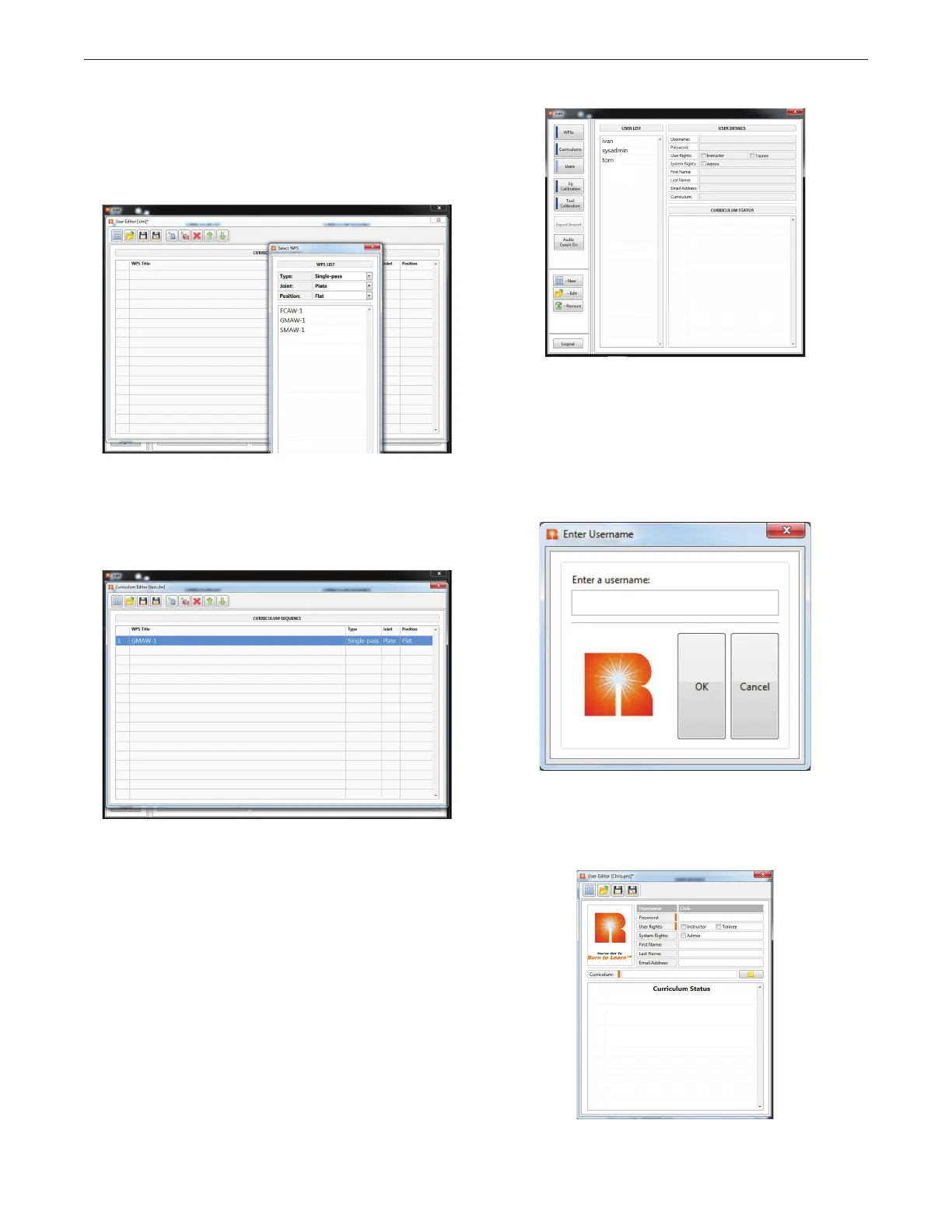
B-6
OPERATION (INSTRUCTOR MODE)REALWELD
®
TRAINER
4. To add a WPS, select the ‘Plus’ icon in the toolbar. This will bring
up a list of saved WPSs to choose from. Select the WPSs that are
to be associated with the selected curriculum. Once all WPSs are
added, select the ‘save’ icon in the toolbar. The curriculum will be
added to the curriculum list. See Figure B.22.
5. Select the WPSs that are to be associated with the selected
curriculum. In this example, the curriculum is named “test”. To
select GMAW-1, select the WPS and it will automatically be added
to the curriculum. See Figure B.23.
6. Once the WPSs are added to the curriculum, select the ‘Save’
icon in the Curriculum Editor and the new curriculum will appear
in the curriculum list. Existing curriculum’s can also be edited by
selecting a curriculum and selecting the ‘Edit’ icon.
USERS
Selecting the ‘Users’ icon will allow the instructor to add, edit or
remove users. See Figure B.24.
ADD A USER
1. Using the touchscreen monitor, select the ‘New’ icon on the left
side of the screen. A pop up box will appear on the screen. See
Figure B.25.
2. Enter a username for the new user and select the ‘OK’ icon. See
Figure B.25.
3. The ‘User Editor’ window will be displayed. In this window, the
instructor can set the password, user rights, name and curriculum
for this particular user. See Figure B.26.
Figure B.22 – Add curriculum
Figure B.23 – Operation
Figure B.24 – Users
Figure B.25 – Username
Figure B.26 – User editor
Bekijk gratis de handleiding van Lincoln Electric RealWeld, stel vragen en lees de antwoorden op veelvoorkomende problemen, of gebruik onze assistent om sneller informatie in de handleiding te vinden of uitleg te krijgen over specifieke functies.
Productinformatie
| Merk | Lincoln Electric |
| Model | RealWeld |
| Categorie | Niet gecategoriseerd |
| Taal | Nederlands |
| Grootte | 13902 MB |






