Handleiding
Je bekijkt pagina 76 van 88
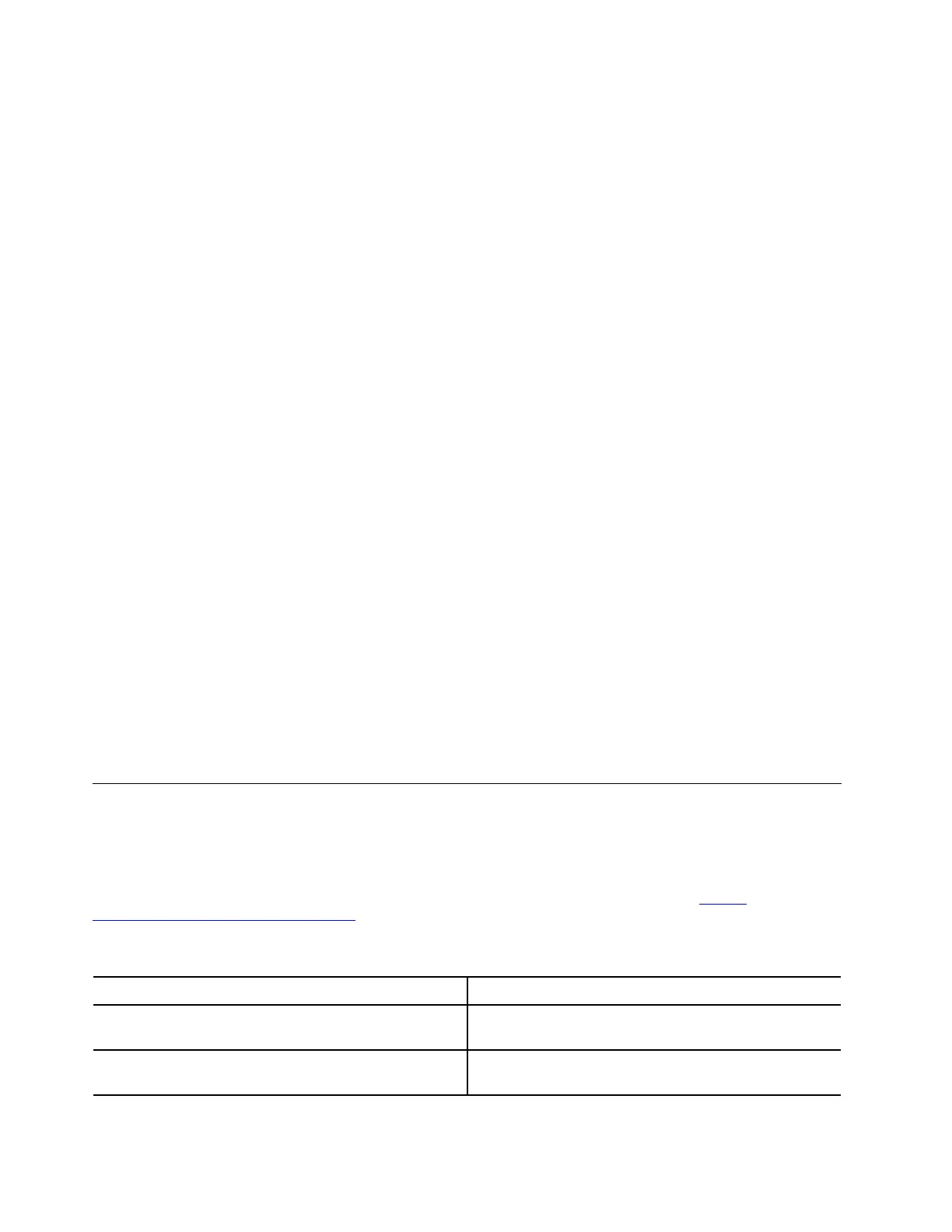
Hardware scan
Hardware scan is an effective hardware testing tool to help you identify existing hardware issues.
To run the Hardware scan:
Step 1. Type Vantage in the Windows search box and then press Enter.
Step 2. Click Hardware scan or Support ➙ Hardware scan.
Step 3. Select QUICK SCAN or CUSTOMIZE and then follow the on-screen instructions to run the
hardware scan.
Notes:
• The Quick Scan tool contains a pre-selected suite of tests that performs basic examinations of
the hardware components found in the system. The Customize tool enables you to select one or
several hardware components to perform the examinations.
• Before selecting QUICK SCAN, click Refresh Modules to ensure that the list of hardware
components is the components currently available for the computer.
Step 4. If any hardware failure is detected, the result varies depending on the warranty status and varies by
country or region. Follow the on-screen instructions to resolve the issue.
UEFI Diagnostics tool
UEFI Diagnostics tool enables you to view system information and identify hardware issues when you cannot
log in to the operating system, or the computer cannot connect to the network.
To use the UEFI Diagnostics tool:
Step 1. Connect your computer to ac power.
Step 2. Turn on your computer, and press F10 immediately to enter the UEFI Diagnostics tool.
Step 3. Follow the on-screen instructions to run the test.
Step 4. Press Esc to exit the tool. Your computer will restart immediately.
Step 5. If any hardware failure is detected and you are unable to locate and resolve the problem, you can
call Lenovo Customer Support Center. See “Call Lenovo” on page 72.
Recover your Windows operating system
When you encounter some unexpected issues with your operating system, you can choose to recover your
operating system by yourself or call Lenovo Customer Support Center.
Note: Microsoft constantly makes updates to the Windows operating system. Before installing a particular
Windows version, check the compatibility list for the Windows version. For details, go to
https://
support.lenovo.com/solutions/ht512575
.
The following table lists these options and the recommended scenarios for each option.
Option
Recommended scenario
Microsoft Connected System Recovery (for selected
models)
You want to recover your Windows operating system
from Cloud.
Lenovo recovery option
You want to recover your Windows operating system
from the Lenovo Support Web site.
70 ThinkPad L14 Gen 5 and ThinkPad L16 Gen 1 User Guide
Bekijk gratis de handleiding van Lenovo ThinkPad L16, stel vragen en lees de antwoorden op veelvoorkomende problemen, of gebruik onze assistent om sneller informatie in de handleiding te vinden of uitleg te krijgen over specifieke functies.
Productinformatie
| Merk | Lenovo |
| Model | ThinkPad L16 |
| Categorie | Laptop |
| Taal | Nederlands |
| Grootte | 9580 MB |







