Handleiding
Je bekijkt pagina 45 van 88
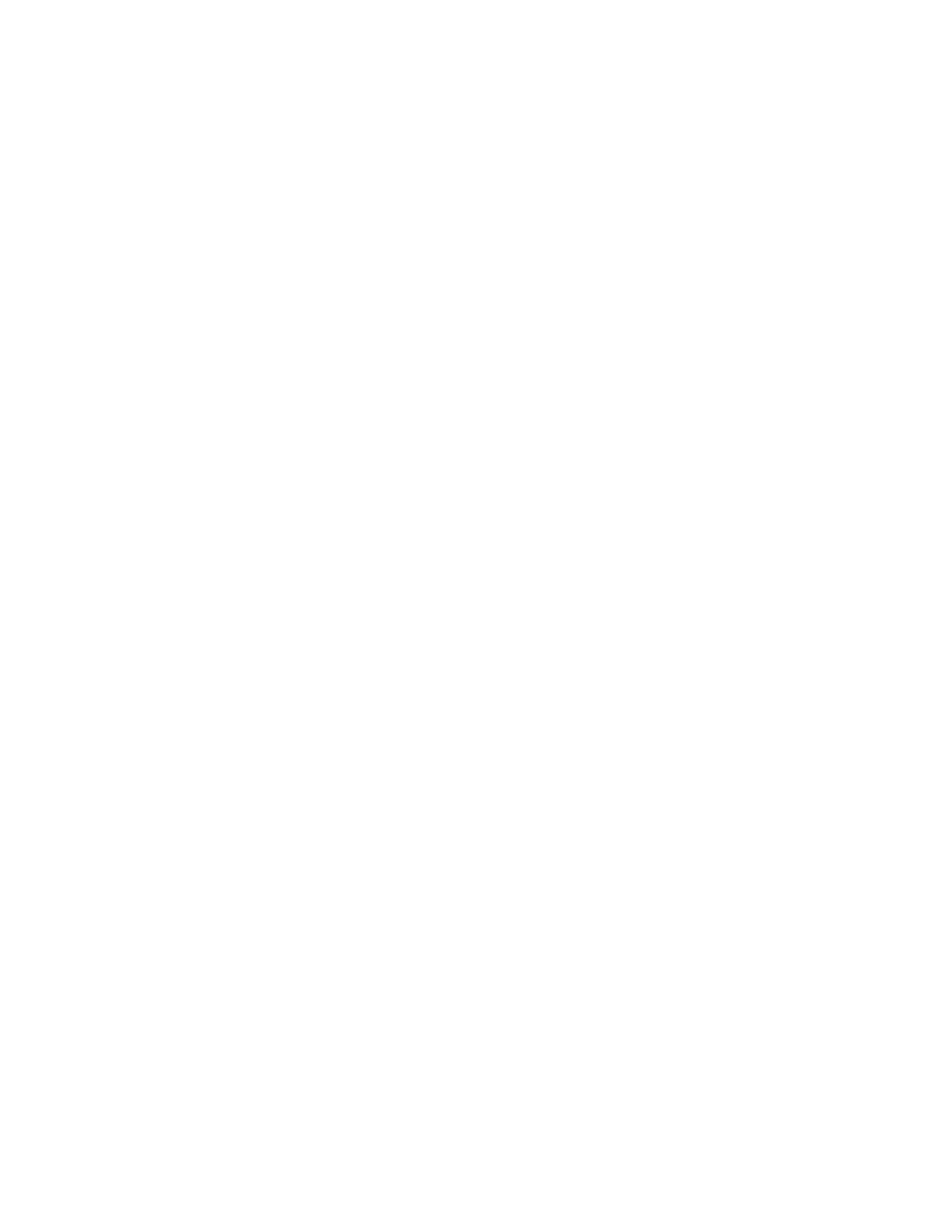
If you have not set a supervisor password or a system management password, contact a Lenovo-authorized
service provider to have the power-on password removed.
What to do if you forget your system management password
Follow the instructions to remove the system management password if you forget your system management
password.
If you have set a supervisor password and remember it:
Step 1. Restart the computer. When the logo screen is displayed, immediately press F1.
Step 2. Type the supervisor password to enter the UEFI BIOS menu.
Step 3. Select Security ➙ Password ➙ System Management Password by using the arrow keys.
Step 4. Type the current supervisor password in the Enter Current Password field. Then, leave the Enter
New Password field blank, and press Enter twice.
Step 5. In the Changes have been saved window, press Enter.
Step 6. Press F10 to save changes and exit the UEFI BIOS menu.
If you have not set a supervisor password, contact a Lenovo-authorized service provider to have the system
management password removed.
What to do if you forget your NVMe password
Follow the instructions to remove the NVMe password if you forget your NVMe password.
If you forget your NVMe password (Single password) or both user and admin NVMe passwords (Dual
password), Lenovo cannot reset your passwords or recover data from the storage drive. You can contact a
Lenovo-authorized service provider to have the storage drive replaced. A fee will be charged for parts and
service. If the storage drive is a CRU (Customer Replaceable Unit), you can also contact Lenovo to purchase
a new storage drive to replace the old one by yourself. To check whether the storage drive is a CRU and the
relevant replacement procedure, see “CRU list” on page 49.
What to do if you forget your supervisor password
Follow the instructions to remove the supervisor password if you forget your supervisor password.
There is no service procedure to remove the password. You can contact a Lenovo-authorized service
provider to have the system board replaced. A fee will be charged for parts and service.
Associate your fingerprints with passwords (for selected models)
You can associate the fingerprints with passwords to get quick access to the computer and the data on the
storage drive without entering the power-on password or NVMe password.
Do the following to associate your fingerprints with the power-on password and NVMe password:
Step 1. Turn off and then turn on the computer.
Step 2. When prompted, scan your finger on the fingerprint reader.
Step 3. Enter your power-on password, NVMe password, or both as required. The association is
established.
When you start the computer again, you can use your fingerprints to log in to the computer without entering
your Windows password, power-on password, or NVMe password. To change settings, press F1 to enter the
UEFI BIOS menu, and then select Security ➙ Fingerprint.
Chapter 4. Secure your computer and information 39
Bekijk gratis de handleiding van Lenovo ThinkPad L16, stel vragen en lees de antwoorden op veelvoorkomende problemen, of gebruik onze assistent om sneller informatie in de handleiding te vinden of uitleg te krijgen over specifieke functies.
Productinformatie
| Merk | Lenovo |
| Model | ThinkPad L16 |
| Categorie | Laptop |
| Taal | Nederlands |
| Grootte | 9580 MB |







