Handleiding
Je bekijkt pagina 46 van 88
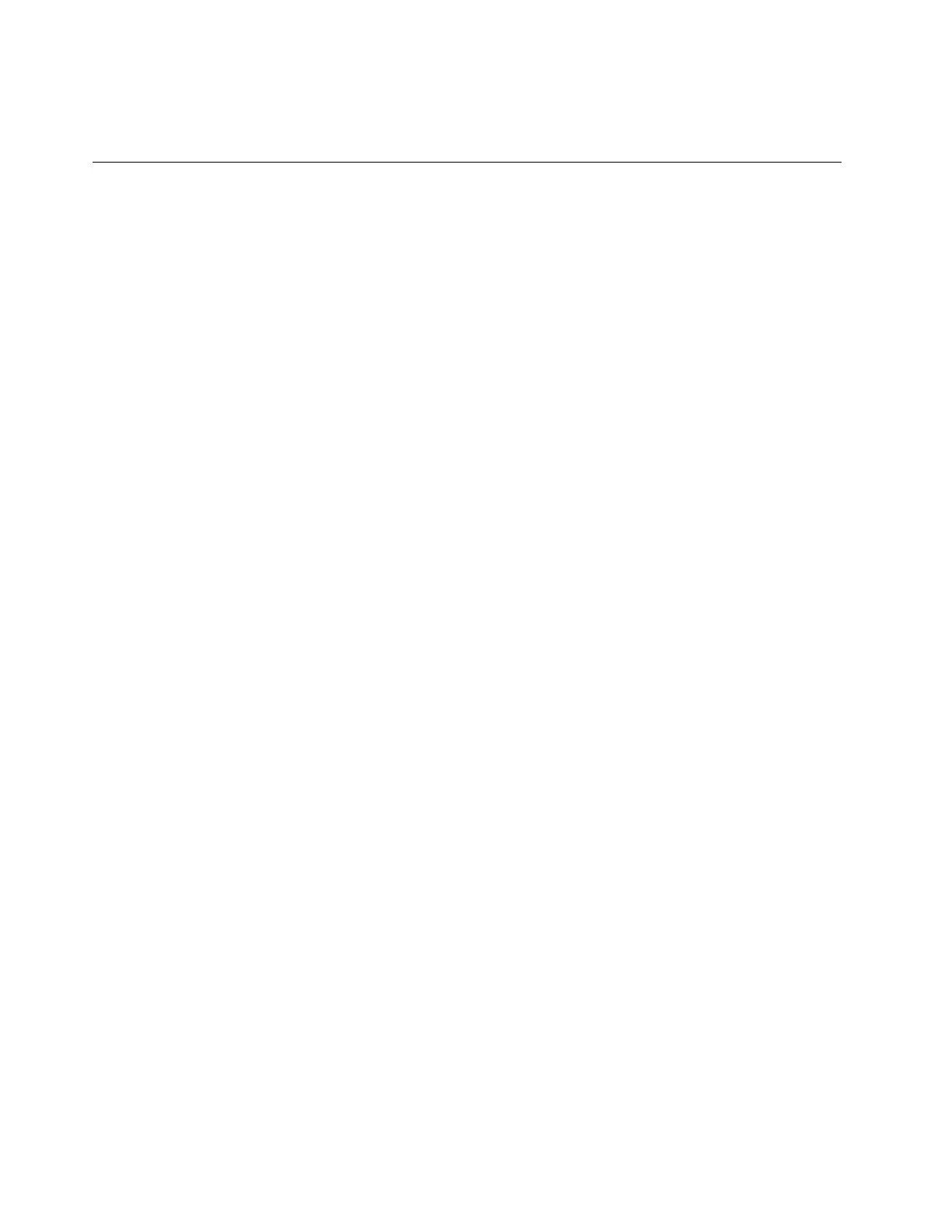
Attention: If you always use your fingerprint to log in to the computer, you might forget your passwords.
Write down your passwords, and keep them in a safe place.
FIDO (Fast Identity Online) authentication
Your computer supports FIDO (Fast Identity Online) authentication feature. This feature works as an
alternative to password-based authentication to achieve passwordless authentication.
This feature only works when a power-on password is set in UEFI BIOS and the FIDO2 USB device is
registered in ThinkShield™ Passwordless Power-On Device Manager. With this feature, you can input the
power-on password or use the registered FIDO2 USB device to power on your computer.
Register FIDO2 USB device in ThinkShield Passwordless Power-On
Device Manager
Follow the instructions to register FIDO2 USB device in ThinkShield Passwordless Power-On Device
Manager.
Step 1. Turn on the computer.
Step 2. Press F12 during the power-on process.
Step 3. If you set a power-on password, you are prompted to enter the correct password.
Step 4. Select App Menu ➙ ThinkShield Passwordless Power-On Device Manager and press Enter
Step 5. Insert the FIDO2 USB device to register the device by following steps:
a. Select the available FIDO2 USB device that you want to register in the Discovered Devices
field.
b. Click Yes in the displayed window to confirm the device you selected
c. If you set a power-on password, you are prompted to enter the correct password.
d. The User operation request window is displayed. You are prompted to press the button on
the connected FIDO2 USB device, and then follow the on-screen instructions to close the
window.
e. Press Esc to exit and restart your computer.
Notes:
• If you want to unregister your devices, click the available FIDO2 USB device that you want to unregister in
the My Device field and enter the correct power-on password for verification.
• If you use more than one FIDO2 USB device with a common identifier for registration, only one device is
available.
Log in to the System with Passwordless Power-On Authentication
Follow the instructions to log in to the System with Passwordless Power-On Authentication.
Step 1. Restart the computer.
Step 2. ThinkShield Passwordless Power-On Authentication window is displayed.
Step 3. Insert your registered FIDO2 USB device for detection.
Step 4. Then follow the on-screen instructions to press the button on your FIDO2 USB device for
verification.
Step 5. After your device is verified, the power-on process continues.
40
ThinkPad L14 Gen 5 and ThinkPad L16 Gen 1 User Guide
Bekijk gratis de handleiding van Lenovo ThinkPad L16, stel vragen en lees de antwoorden op veelvoorkomende problemen, of gebruik onze assistent om sneller informatie in de handleiding te vinden of uitleg te krijgen over specifieke functies.
Productinformatie
| Merk | Lenovo |
| Model | ThinkPad L16 |
| Categorie | Laptop |
| Taal | Nederlands |
| Grootte | 9580 MB |







