Handleiding
Je bekijkt pagina 44 van 88
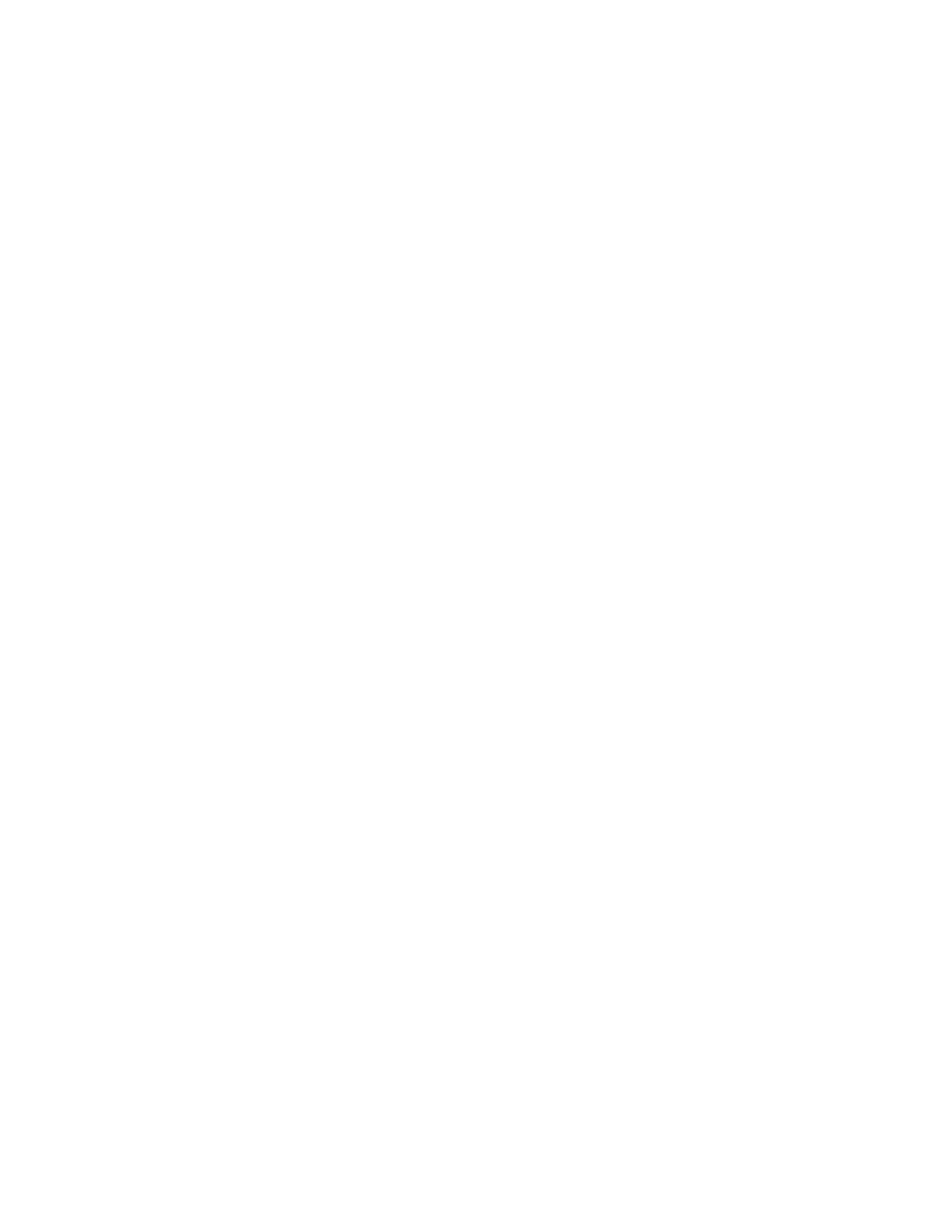
• A Trusted Computing Group (TCG) Opal-compliant storage drive and a TCG Opal management software
program are installed in the computer, and the TCG Opal management software program is activated.
• An eDrive storage drive is installed in the computer preinstalled with the Windows operating system.
System management password
The system management password can also protect the system information stored in UEFI BIOS like a
supervisor password, but it has lower authority by default. The system management password can be set
through the UEFI BIOS menu or through Windows Management Instrumentation (WMI) with the Lenovo
client-management interface.
You can enable the system management password to have the same authority as the supervisor password
to control security-related features. To customize the authority of the system management password through
the UEFI BIOS menu:
Step 1. Restart the computer. When the logo screen is displayed, press F1 to enter the UEFI BIOS menu.
Step 2. Select Security ➙ Password ➙ System Management Password Access Control.
Step 3. Follow the on-screen instructions.
If you have set both the supervisor password and the system management password, the supervisor
password overrides the system management password. If you have set both the system management
password and the power-on password, the system management password overrides the power-on
password.
Set, change, or remove a password
Follow the instructions to set, change or remove a password.
Before you start, print these instructions.
Step 1. Restart the computer. When the logo screen is displayed, press F1 to enter the UEFI BIOS menu.
Step 2. Select Security ➙ Password by using the arrow keys.
Step 3. Select the password type. Then, follow the on-screen instructions to set, change, or remove a
password.
You should record all your passwords and store them in a safe place. If you forget any of your passwords,
any potential repair actions required are not covered under warranty.
What to do if you forget your power-on password
Follow the instructions to remove the power-on password if you forget your power-on password.
If you have set a supervisor password or a system management password and remember it:
Step 1. Restart the computer. When the logo screen is displayed, immediately press F1.
Step 2. Type the supervisor password or the system management password to enter the UEFI BIOS menu.
Step 3. Select Security ➙ Password ➙ Power-On Password by using the arrow keys.
Step 4. Type the current supervisor password or the system management password in the Enter Current
Password field. Then, leave the Enter New Password field blank, and press Enter twice.
Step 5. In the Changes have been saved window, press Enter.
Step 6. Press F10 to save changes and exit the UEFI BIOS menu.
38
ThinkPad L14 Gen 5 and ThinkPad L16 Gen 1 User Guide
Bekijk gratis de handleiding van Lenovo ThinkPad L16, stel vragen en lees de antwoorden op veelvoorkomende problemen, of gebruik onze assistent om sneller informatie in de handleiding te vinden of uitleg te krijgen over specifieke functies.
Productinformatie
| Merk | Lenovo |
| Model | ThinkPad L16 |
| Categorie | Laptop |
| Taal | Nederlands |
| Grootte | 9580 MB |







