Handleiding
Je bekijkt pagina 93 van 126
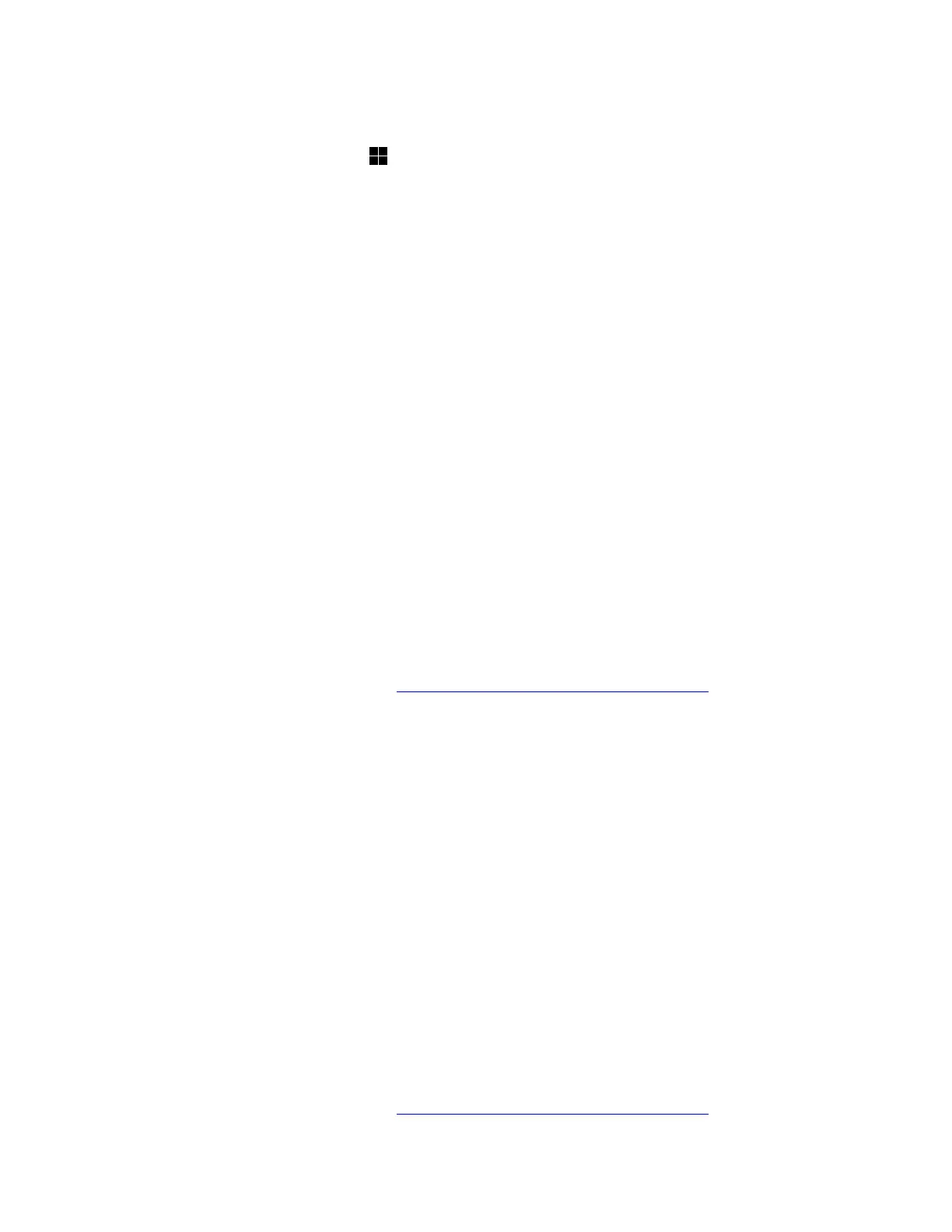
2. The drive letter of the solid-state drive might be missing or in conflict with that of another disk. In this
case, you can assign a new drive letter to the solid-state drive:
a. Right-click the Windows icon
and click Disk management.
b. Right-click the solid-state drive and click Change Drive Letter and Paths....
c. Click Change. Select a new drive letter from the list and then click OK to save your configuration.
3. Enable the disk drive:
a. Type device manager in the Windows search box and then press Enter.
b. Click the arrow icon > next to Disk Drives to expand the section.
c. Right-click the disk drive and click Enable device.
Note: If the Enable device option is not displayed, that means the disk drive is enabled already.
4. Reinstall the disk drive:
a. Type device manager in the Windows search box and then press Enter.
b. Click the arrow icon > next to Disk Drives to expand the section.
c. Right-click the disk drive and click Uninstall deivce.
d. Restart the computer. The driver will be automatically installed after the computer restarts. Verify if
your computer can detect the storage device now.
5. Update the UEFI BIOS to the latest version, For details, refer to “UEFI BIOS problems” in this User
Guide.
6. Update the solid-state drive firmware:
a. Open the Vantage app and then click Device ➙ System Update ➙ CHECK FOR UPDATES.
b. If the solid-state drive firmware update package is available, follow the on-screen instructions to
download and install the package.
If the problem persists, do not hesitate to call Lenovo Customer Center. For the latest Lenovo Support phone
numbers for your country or region, go to
https://pcsupport.lenovo.com/supportphonelist.
External storage device is not recognized
Problem: What should I do if my computer does not recognize the external storage device?
Solution: If your computer does not recognize your external storage device, try the following solutions one
by one to troubleshoot and fix the problem:
1. Ensure that the external storage device is connected correctly to a working and compatible connector
on your computer.
2. Uninstall and then reconnect the external storage device:
a. Type device manager in the Windows search box and then press Enter.
b. Click the arrow icon > next to Disk Drives to expand the section.
c. Right-click the external storage device and click Uninstall device.
d. Disconnect the external storage device.
e. Wait for one minute and then reconnect the external storage device.
3. Click Start ➙ Settings ➙ Windows Update ➙ Check for updates to install the latest Windows
updates.
If the problem persists, do not hesitate to call Lenovo Customer Center. For the latest Lenovo Support phone
numbers for your country or region, go to
https://pcsupport.lenovo.com/supportphonelist.
Chapter 6. Frequently asked questions 85
Bekijk gratis de handleiding van Lenovo ThinkPad E14 Gen 7, stel vragen en lees de antwoorden op veelvoorkomende problemen, of gebruik onze assistent om sneller informatie in de handleiding te vinden of uitleg te krijgen over specifieke functies.
Productinformatie
| Merk | Lenovo |
| Model | ThinkPad E14 Gen 7 |
| Categorie | Laptop |
| Taal | Nederlands |
| Grootte | 13369 MB |







