Handleiding
Je bekijkt pagina 94 van 126
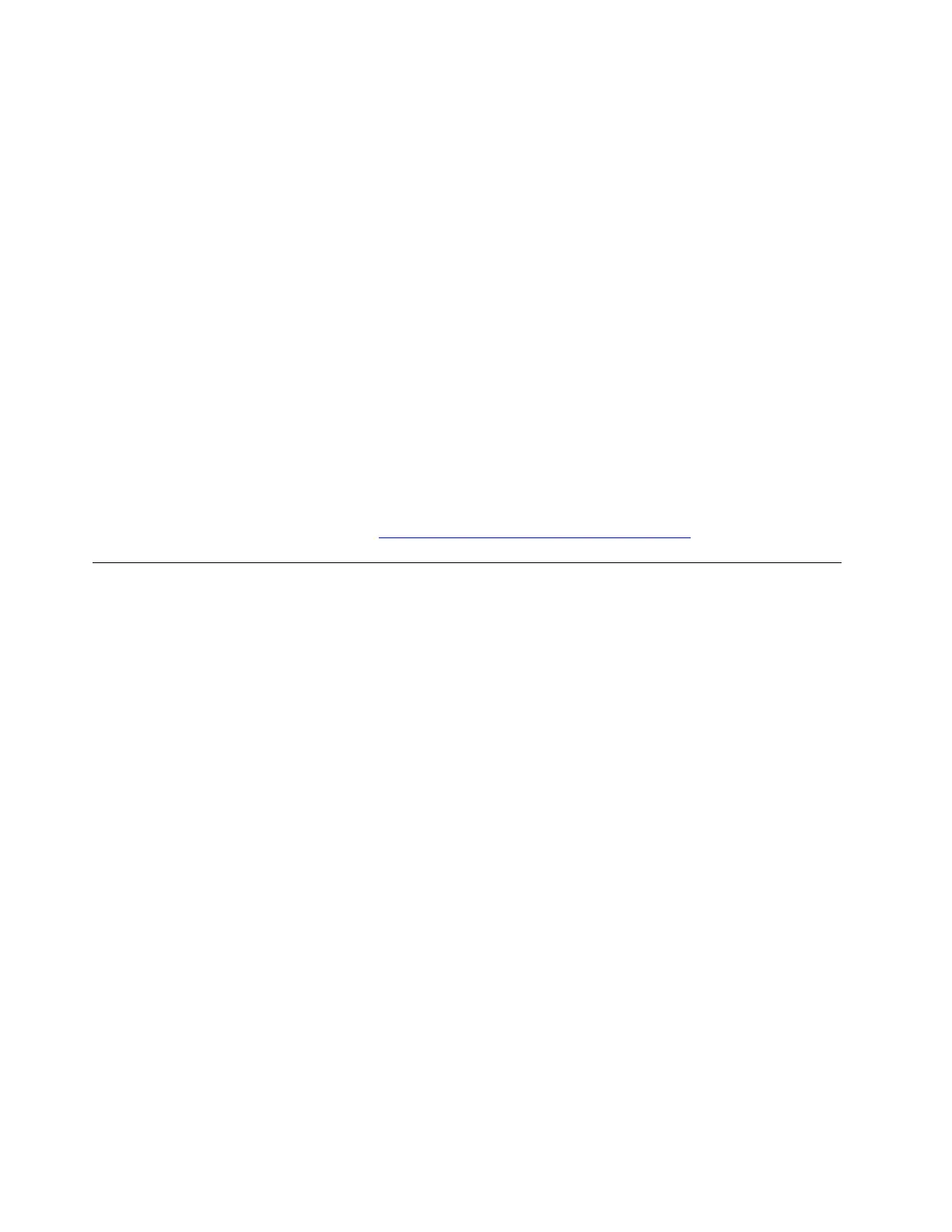
Storage device read/write error
Problem: What should I do if I encounter storage device read/write error? For example, I cannot open a file.
Solution: To troubleshoot and fix the storage device read/write error, try the following solutions one by one:
1. Update the storage device driver:
a. Type device manager in the Windows search box and then press Enter.
b. Click the arrow icon > next to Disk Drives to expand the section.
c. Right-click the disk drive, click Update driver and follow the on-screen instructions.
2. Run the disk error checking:
a. Go to This PC.
b. Right-click the disk drive that you want to check and click Properties ➙ Tools.
c. Click Check in the error checking section and follow the on-screen instructions.
3. Update the solid-state drive firmware:
a. Open the Vantage app and then click Device ➙ System Update ➙ CHECK FOR UPDATES.
b. If the solid-state drive firmware update package is available, follow the on-screen instructions to
download and install the package.
If the problem persists, do not hesitate to call Lenovo Customer Center. For the latest Lenovo Support phone
numbers for your country or region, go to
https://pcsupport.lenovo.com/supportphonelist.
Recovery problems
Recover deleted files on my computer
Problem: How to recover deleted files on my computer?
Solution: To recover deleted files on your computer, try the following solutions one by one:
1. Check the Recycle Bin. Take the following steps:
a. Go to the Recycle Bin on your desktop and look for the deleted files.
b. If the deleted files are in the Recycle Bin, right-click the files and select Restore to recover them to
their original location.
2. Use File History. If you have File History enabled, you can recover files from a previous version. Take
the following steps:
a. Go to the folder where the files were originally stored.
b. Right-click the folder and select Properties.
c. Select Previous Versions tab, choose the version you need, and click Restore.
3. If you use OneDrive for syncing files, go to the OneDrive website, log in, and check the Recycle Bin
there.
4. If your essential system files are missing, take the following steps:
a. Go to Settings ➙ System ➙ Recovery.
b. Select one of the following options as you prefer:
• Fix problems without resetting your PC
• Fix problems using Windows Update
• Reset this PC
86
User Guide
Bekijk gratis de handleiding van Lenovo ThinkPad E14 Gen 7, stel vragen en lees de antwoorden op veelvoorkomende problemen, of gebruik onze assistent om sneller informatie in de handleiding te vinden of uitleg te krijgen over specifieke functies.
Productinformatie
| Merk | Lenovo |
| Model | ThinkPad E14 Gen 7 |
| Categorie | Laptop |
| Taal | Nederlands |
| Grootte | 13369 MB |







