Handleiding
Je bekijkt pagina 92 van 126
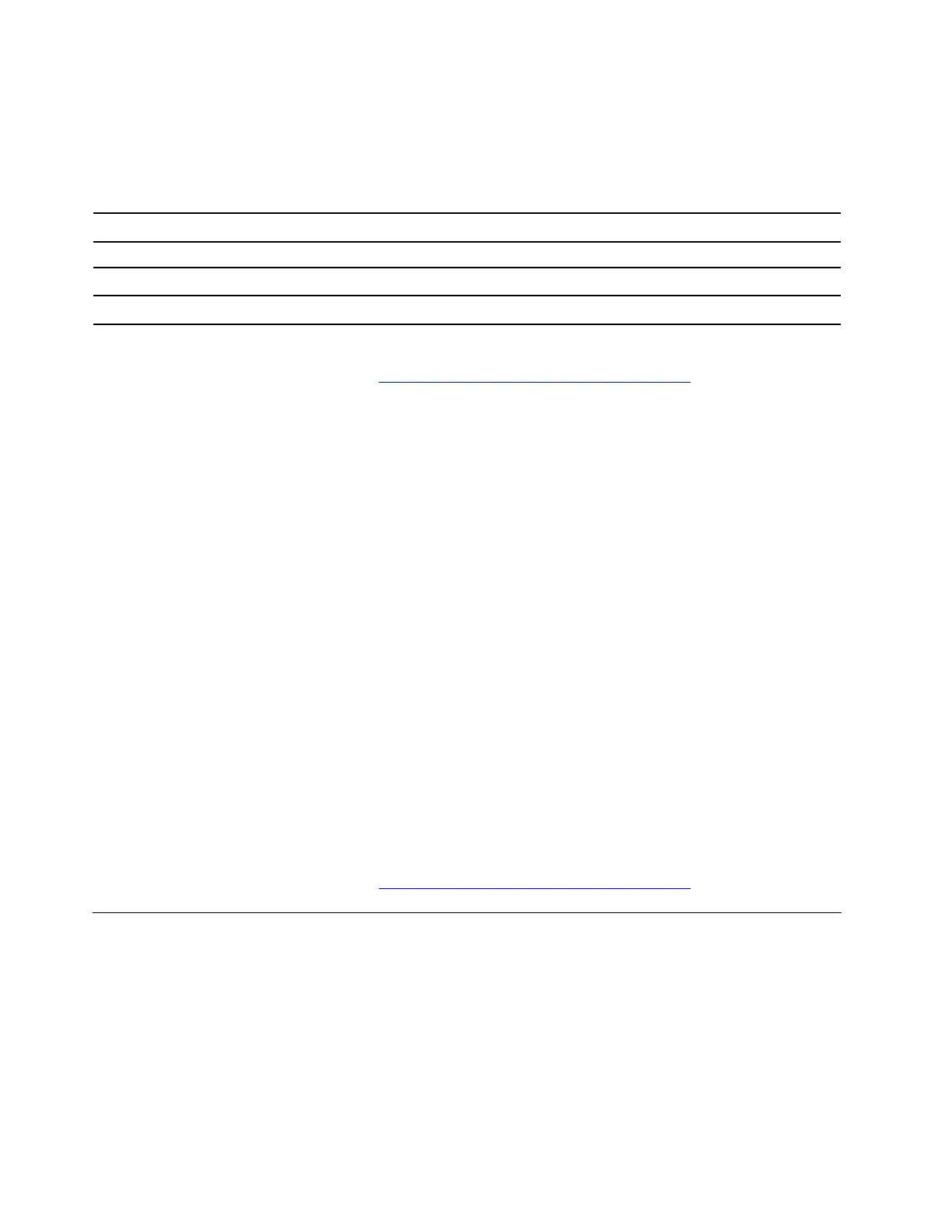
During the UEFI BIOS auto-recovery, the screen will go blank. Do not press the power button to interrupt the
progress. Wait a few minutes until the logo screen is displayed.
Note: For some computer models, you can check the progress based on blinking modes of the LED
indicators on Esc, F1, and F4. For details, refer to the following table.
Blinking modes Self-recovery progress
LED indicator on Esc blinks 0% to 32%
LED indicators on Esc and F1 blink simultaneously 33% to 65%
LED indicators on Esc, F1 and F4 blink simultaneously 66% to 100%
If the problem persists, do not hesitate to call Lenovo Customer Center. For the latest Lenovo Support phone
numbers for your country or region, go to
https://pcsupport.lenovo.com/supportphonelist.
Reset system to factory defaults
Problem: How to reset system to factory defaults?
Solution: For some computer models, you can reset the UEFI BIOS to the factory default settings, including
all UEFI BIOS settings and internal system data. It helps you wipe user data in case that you want to dispose
of or reuse your computer.
User data erasure is performed on the following components (if available):
• UEFI BIOS
• Security Engine
• Embedded Controller
• Fingerprint Reader
• TPM
To reset system to factory defaults, take the following steps:
1. Restart the computer. When the logo screen is displayed, press F1 to enter the UEFI BIOS menu.
2. Select Security ➙ Reset System to Factory Defaults and press Enter.
3. Several warning windows might be displayed. Follow the instructions to prepare for the reset.
4. Select Reset System to Factory Defaults again and select Yes to reset.
If the problem persists, do not hesitate to call Lenovo Customer Center. For the latest Lenovo Support phone
numbers for your country or region, go to
https://pcsupport.lenovo.com/supportphonelist.
Storage device problems
My solid-state drive is not detected
Problem: What should I do if my computer does not detect the solid-state drive?
Solution: If your computer cannot detect the solid-state drive, try the following solutions one by one to
troubleshoot and fix the issues:
1. Restart your computer.
84
User Guide
Bekijk gratis de handleiding van Lenovo ThinkPad E14 Gen 7, stel vragen en lees de antwoorden op veelvoorkomende problemen, of gebruik onze assistent om sneller informatie in de handleiding te vinden of uitleg te krijgen over specifieke functies.
Productinformatie
| Merk | Lenovo |
| Model | ThinkPad E14 Gen 7 |
| Categorie | Laptop |
| Taal | Nederlands |
| Grootte | 13369 MB |







