Handleiding
Je bekijkt pagina 86 van 126
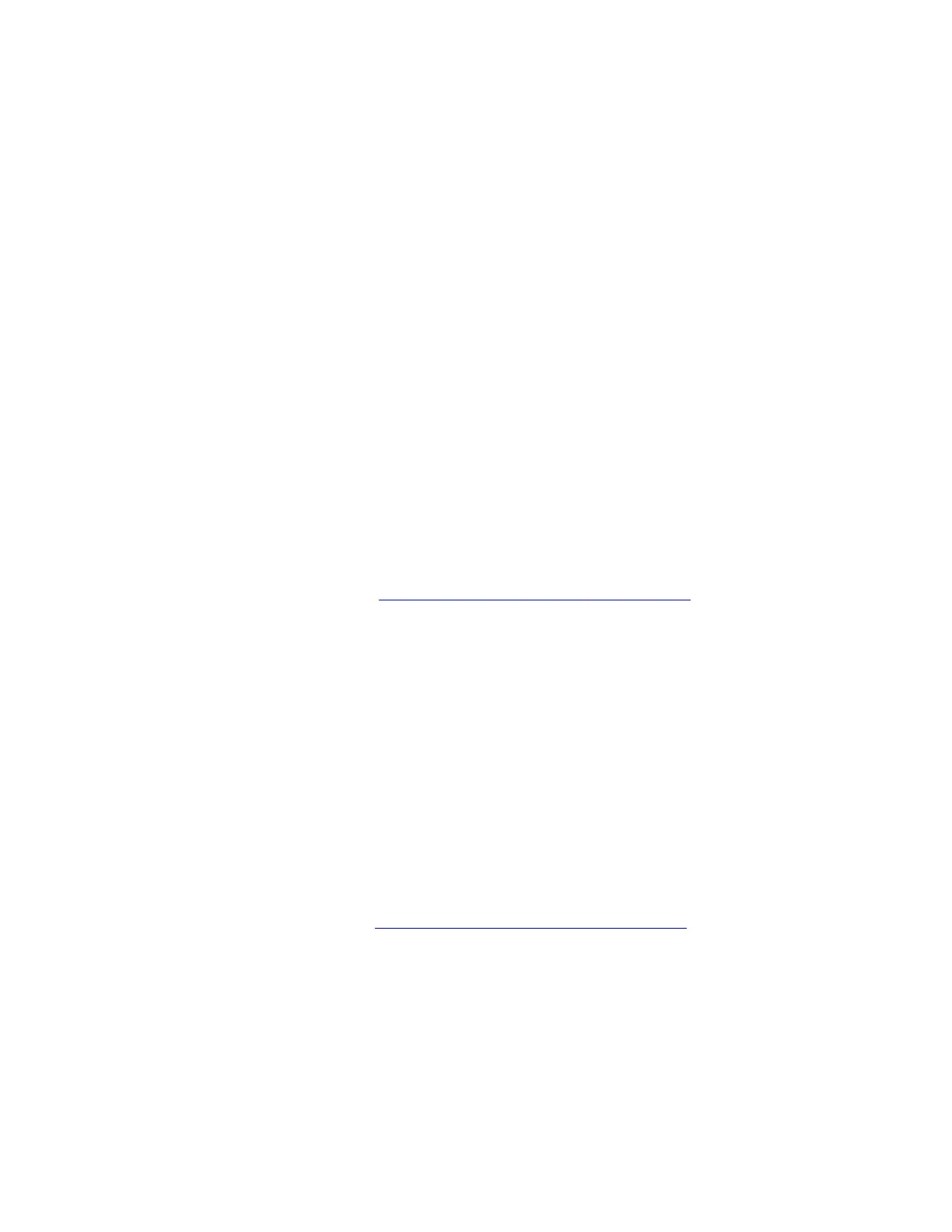
• For ThinkPad, ThinkBook, and Education series computers: Press F1.
• For Yoga and IdeaPad computers: Press F2.
4. Choose one of the following solutions depending on your computer model:
• For ThinkPad computers: Select Startup ➙ Boot to open the Boot Priority Order submenu.
• For Education series computers: Select Startup ➙ Boot Order ➙ UEFI Boot Order.
• For ThinkBook, Yoga, and IdeaPad computers: Select Boot.
5. Change the startup sequence. Take the following steps:
a. Select the drive that contains the operating system installation program. Choose one of the following
solutions depending on your computer model:
• For ThinkPad and Education series computers: Such as USB HDD. Then, press Esc.
• For ThinkBook, Yoga, and IdeaPad computers: Such as USB Boot. Then, press Esc.
b. Press F10 to save the setting and exit.
Attention: After you change the startup sequence, ensure that you select the correct device during a
copy, save, or format operation. If you select the wrong device, the data on that device might be
erased or overwritten.
Note: If the system cannot boot from the selected drive, disable Secure Boot and try again. Ensure
that you re-enable the feature after the operating system installation is complete.
6. Follow the on-screen instructions to install the device drivers and necessary programs.
If the problem persists, do not hesitate to call Lenovo Customer Center. For the latest Lenovo Support phone
numbers for your country or region, go to
https://pcsupport.lenovo.com/supportphonelist.
Windows operating system installation error
Problem: What should I do if the installation of Windows operating system fails?
Solution: If the installation of Windows operating system fails, take the following steps:
1. Read the error message to figure out the specific cause.
2. Ensure that the UEFI BIOS version on your device is up-to-date.
3. Ensure that the available disk space of your computer meets the requirement of the new Windows
operating system.
4. If you had antivirus software or a firewall installed on the previous system, temporarily disable the
antivirus functionality within the BIOS before attempting system installation.
5. Reinstall the Windows system.
If the problem persists, do not hesitate to call Lenovo Customer Center. For the latest Lenovo Support phone
numbers for your country or region, go to
https://pcsupport.lenovo.com/supportphonelist.
Upgrade my Windows operating system
Problem: How to upgrade my Windows operating system?
Solution: To upgrade your Windows operating system, take the following steps:
Attention:
• It is recommended that you upgrade your operating system through official channels. Any unofficial
update might cause security risks.
78
User Guide
Bekijk gratis de handleiding van Lenovo ThinkPad E14 Gen 7, stel vragen en lees de antwoorden op veelvoorkomende problemen, of gebruik onze assistent om sneller informatie in de handleiding te vinden of uitleg te krijgen over specifieke functies.
Productinformatie
| Merk | Lenovo |
| Model | ThinkPad E14 Gen 7 |
| Categorie | Laptop |
| Taal | Nederlands |
| Grootte | 13369 MB |







