Handleiding
Je bekijkt pagina 85 van 126
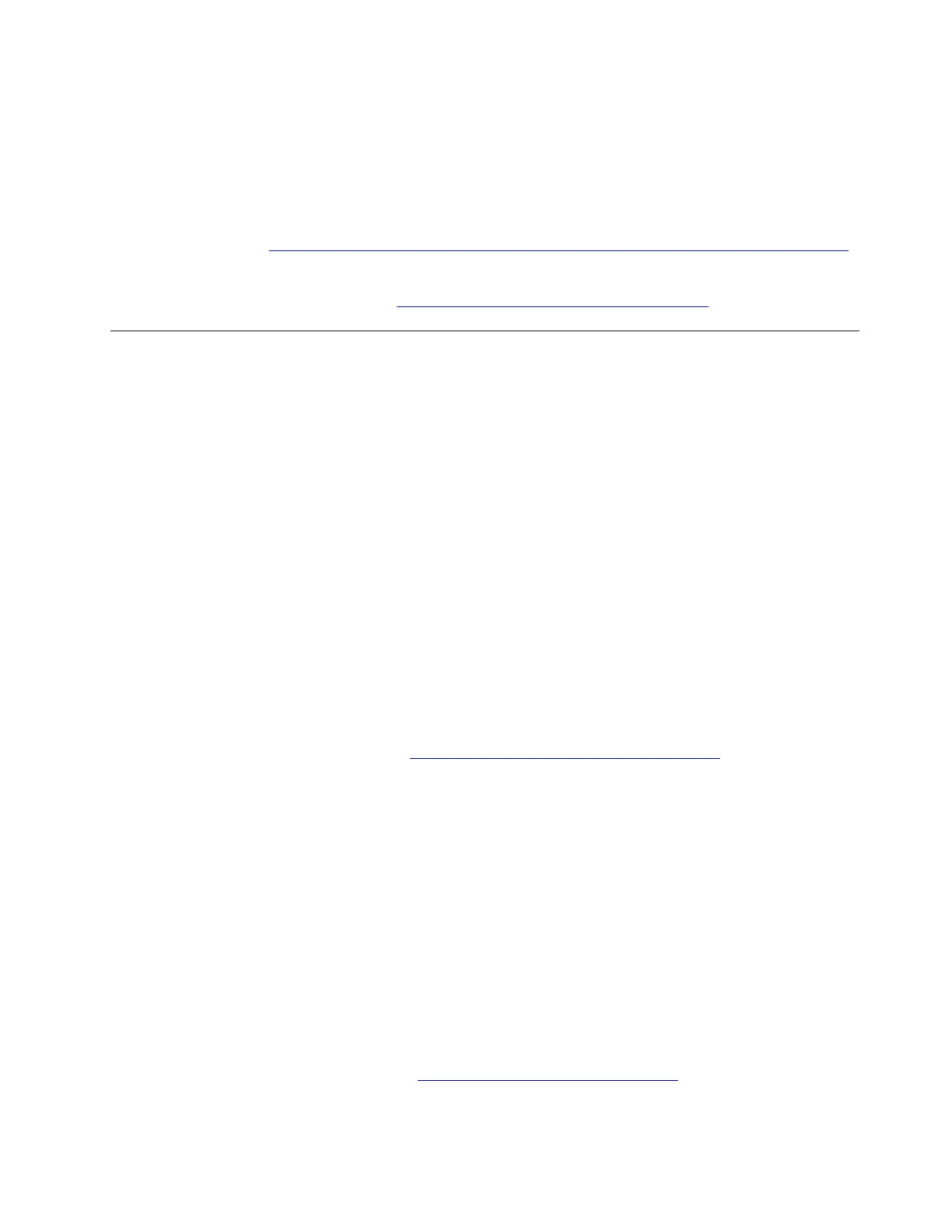
1. Connect the USB flash drive into a USB-compatible connector on your computer.
2. Follow the on-screen instructions to find the recovery key.
• By your administrator:
Contact your administrator to have the recovery key if your computer is connected to a domain or signed
into an organization using a work or school e-mail account.
For more details, go to
https://support.microsoft.com/windows/finding-your-bitlocker-recovery-key-in-windows.
If the problem persists, do not hesitate to call Lenovo Customer Center. For the latest Lenovo Support phone
numbers for your country or region, go to
https://pcsupport.lenovo.com/supportphonelist.
OS problems
Install the Windows operating system
Problem: How to install the Windows operating system?
Solution: To install the Windows operating system, take the following steps:
Attention:
• It is recommended that you update your operating system through official channels. Any unofficial update
might cause security risks.
• The process of installing a new operating system deletes all the data on your internal storage drive,
including the data stored in a hidden folder.
• Before installing or upgrading a particular Windows version, make a backup copy of all the data that you
want to keep.
• Ensure that your computer is connected to the network and ac power during the whole process.
1. Get your computer ready for installing the Windows operating system. Take the following steps:
a. Microsoft
®
constantly makes updates to the Windows operating system. Before installing a particular
Windows version, check the compatibility list and the minimum system requirements for the
Windows version. For details, go to
https://support.lenovo.com/solutions/ht512575.
b. For models with a Trusted Platform Module, if you are using the Windows BitLocker
®
Drive
Encryption feature, ensure that you have disabled the feature. You can re-enable the feature after the
operating system installation is complete.
c. Enable the security-related features (Security Chip, Virtualization, and Secure Boot). Take the
following steps:
1) Restart the computer. When the logo screen is displayed, choose one of the following solutions
to enter the UEFI BIOS menu depending on your computer model:
• For ThinkPad, ThinkBook, and Education series computers: Press F1.
• For Yoga and IdeaPad computers: Press F2.
2) Select Security and select the security-related features. Then, press Enter. Ensure that the
security-related features are enabled.
3) Press F10 to save the settings and exit.
2. Connect the drive that contains the operating system installation program to the computer.
To create the installation media, refer to
https://support.microsoft.com/windows.
3. Restart the computer. When the logo screen is displayed, choose one of the following solutions to enter
the UEFI BIOS menu depending on your computer model:
Chapter 6. Frequently asked questions 77
Bekijk gratis de handleiding van Lenovo ThinkPad E14 Gen 7, stel vragen en lees de antwoorden op veelvoorkomende problemen, of gebruik onze assistent om sneller informatie in de handleiding te vinden of uitleg te krijgen over specifieke functies.
Productinformatie
| Merk | Lenovo |
| Model | ThinkPad E14 Gen 7 |
| Categorie | Laptop |
| Taal | Nederlands |
| Grootte | 13369 MB |







