Handleiding
Je bekijkt pagina 87 van 126
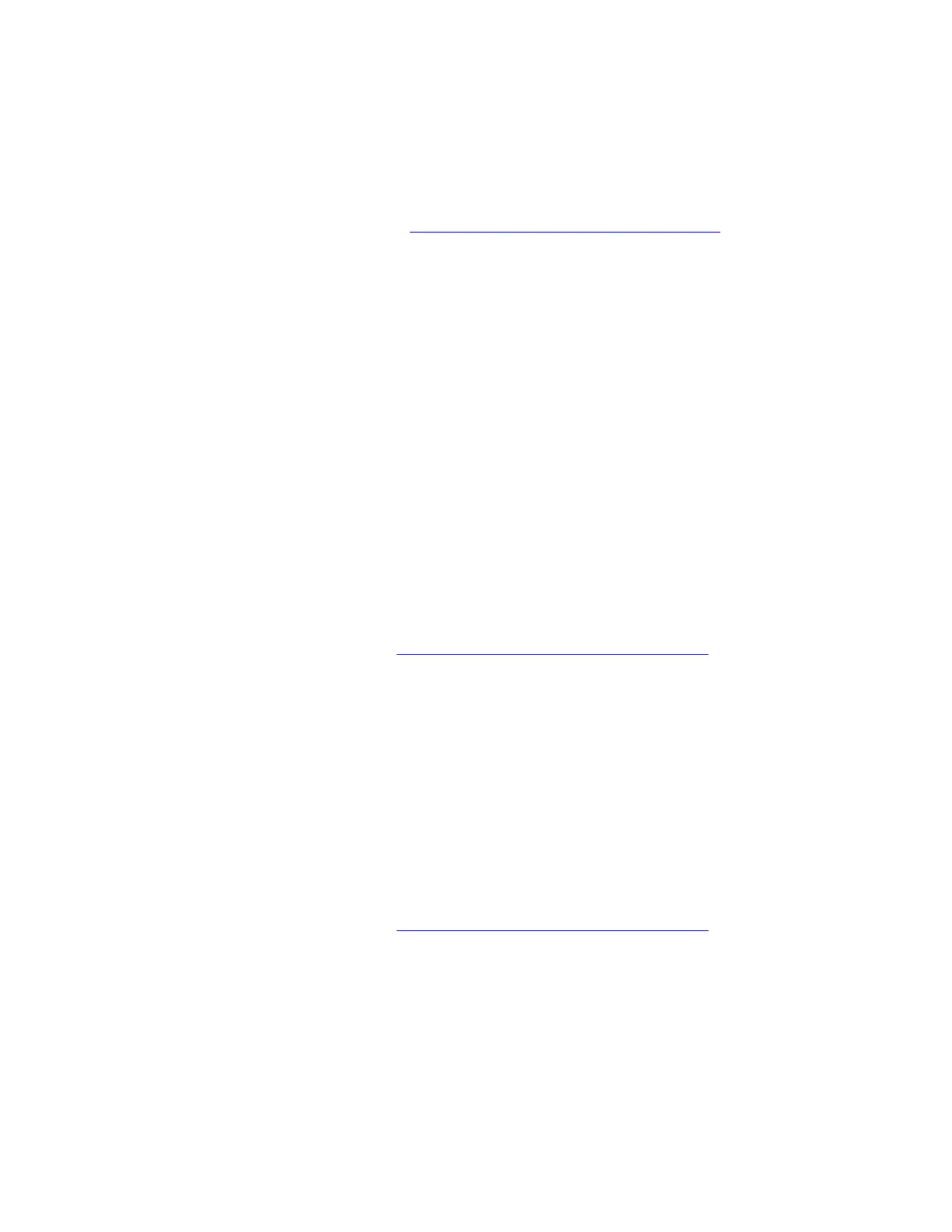
• Before upgrading a particular Windows version, make a backup copy of all the data that you want to keep.
• Ensure that your computer is connected to the network and ac power during the whole process.
1. Get your computer ready for updating the Window operating system. Take the following steps:
a. Microsoft constantly makes updates to the Windows operating system. Before upgrading a particular
Windows version, check the compatibility list and the minimum system requirements for the
Windows version. For details, go to
https://support.lenovo.com/solutions/ht512575.
b. For models with a Trusted Platform Module, if you are using the Windows BitLocker
®
Drive
Encryption feature, ensure that you have disabled the feature. You can re-enable the feature after the
operating system installation is complete.
c. Enable the security-related features (Security Chip, Virtualization, and Secure Boot). Take the
following steps:
1) Restart the computer. When the logo screen is displayed, choose one of the following ways to
enter the UEFI BIOS menu depending on your computer model:
• For ThinkPad, ThinkBook and Education series computers: Press F1.
• For Yoga and IdeaPad computers: Press F2.
2) Select Security and select the security-related features. Then, press Enter. Ensure that the
security-related features are enabled.
3) Press F10 to save the settings and exit.
2. Type Windows Update in the Windows search box and press Enter.
3. Click Check for updates. If an operating system update package is available, it will be automatically
downloaded and installed.
4. Follow the on-screen instructions to install the device drivers and necessary programs.
If the problem persists, do not hesitate to call Lenovo Customer Center. For the latest Lenovo Support phone
numbers for your country or region, go to
https://pcsupport.lenovo.com/supportphonelist.
Windows operating system upgrading error
Problem: What should I do if the upgrading of Windows operating system fails?
Solution: If the upgrading of Windows operating system fails, take the following steps:
1. Read the error message to figure out the specific cause.
2. Ensure that the UEFI BIOS version on your device is up-to-date.
3. Ensure that the available disk space of your computer meets the requirement of the new Windows
operating system.
4. Upgrade the system again.
If the problem persists, do not hesitate to call Lenovo Customer Center. For the latest Lenovo Support phone
numbers for your country or region, go to
https://pcsupport.lenovo.com/supportphonelist.
Recover Windows operating system
Problem: How to recover my Windows operating system?
Solution: To recover your Windows operating system, choose one of the following recovery options:
• Reset system to factory default:
– Reset your computer from Settings. Take the following steps:
1. Open the Start menu, and then click Settings ➙ System ➙ Recovery.
Chapter 6. Frequently asked questions 79
Bekijk gratis de handleiding van Lenovo ThinkPad E14 Gen 7, stel vragen en lees de antwoorden op veelvoorkomende problemen, of gebruik onze assistent om sneller informatie in de handleiding te vinden of uitleg te krijgen over specifieke functies.
Productinformatie
| Merk | Lenovo |
| Model | ThinkPad E14 Gen 7 |
| Categorie | Laptop |
| Taal | Nederlands |
| Grootte | 13369 MB |







