Handleiding
Je bekijkt pagina 42 van 100
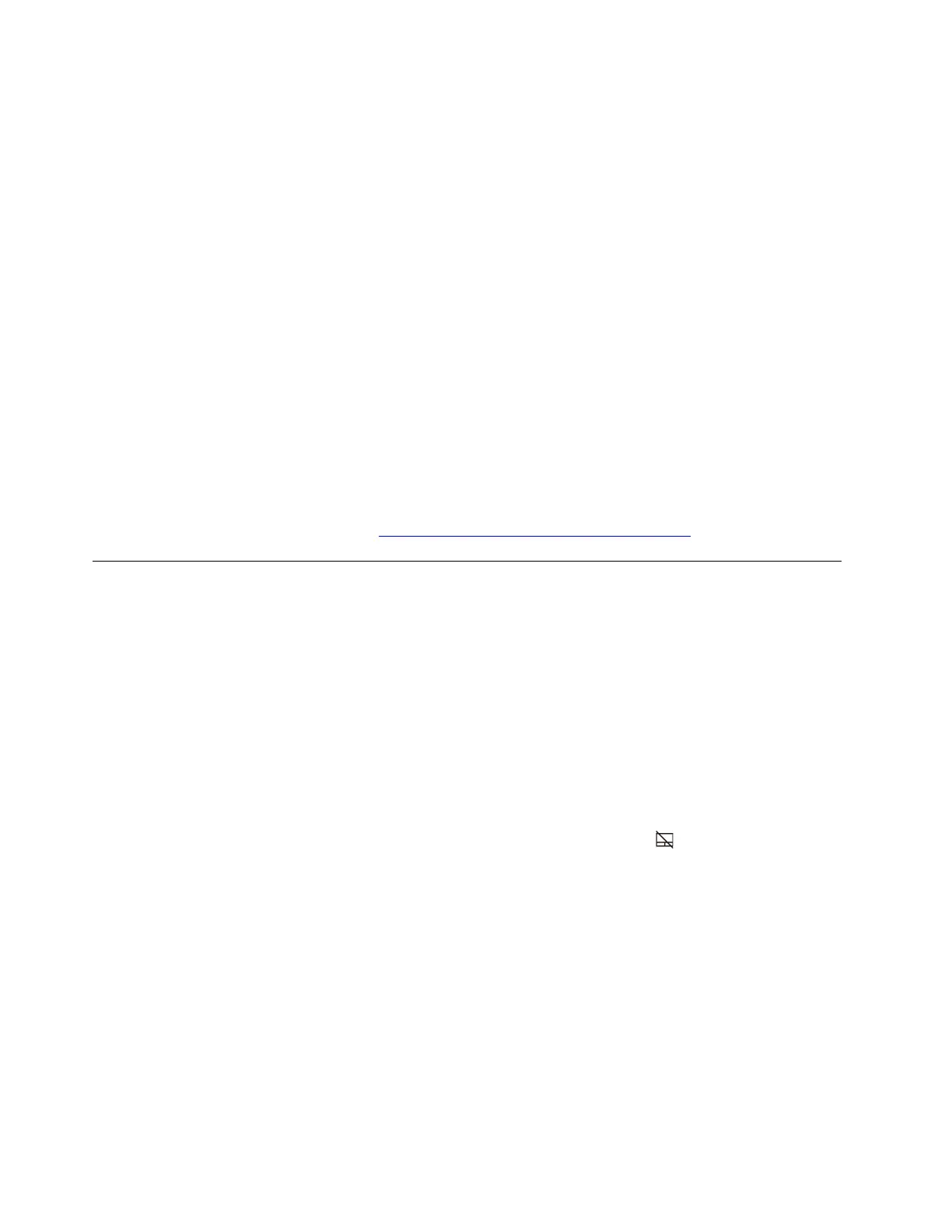
Fingerprint enrollment error
Problem: What should I do if there is an error during fingerprint enrollment?
Solution: If there is an error during fingerprint enrollment, try the following solutions one by one to
troubleshoot and fix the issue:
1. Download the latest driver from Lenovo support website. For how to download the driver, refer to “Driver
problems” in this User Guide.
2. Update the fingerprint reader driver. Take the following steps:
a. Type device manager in the Windows search box.
b. Click Device Manager from the list of results. The Device Manager window opens.
c. Click the arrow icon > next to Biometric devices to expand the section.
d. Right-click the fingerprint driver, and then click Update driver.
e. In the Update Drivers window, click Browse my computer for drivers.
f. Browse to the folder where the latest fingerprint driver is stored. Double-click to run the driver and
then follow the on-screen instructions to update the driver.
3. Restart your computer, and then enroll again.
If the problem persists, do not hesitate to call Lenovo Customer Center. For the latest Lenovo Support phone
numbers for your country or region, go to
https://pcsupport.lenovo.com/supportphonelist.
Touchpad or trackpad problems
My touchpad or trackpad does not respond
Problem: What should I do if my touchpad or trackpad does not respond?
Solution: If your touchpad or trackpad is not responding, try the following solutions one by one to
troubleshoot and fix the issue:
1. Enable the touchpad. Take the following steps:
a. Go to Start ➙ Settings ➙ Bluetooth & devices ➙ Touchpad.
b. Turn on the Touchpad toggle.
Note: For some Lenovo computers, you can also press the touchpad hotkey
or the key combination
Fn+M to enable or disable the touchpad.
2. Update the touchpad driver. Take the following steps:
a. Type device Manager in the Windows search box and then press Enter.
b. Click the arrow next to Human Interface Devices to expand the section.
c. Right-click the touchpad, select Update driver, and follow the on-screen instructions.
3. Roll back the touchpad driver. Take the following steps:
a. Type device Manager in the Windows search box and then press Enter.
b. Click the arrow icon > next to Human Interface Devices to expand the section.
c. Right-click the touchpad, and select Properties.
d. Under Driver, select Roll Back Driver and follow the on-screen instructions.
36
User Guide
Bekijk gratis de handleiding van Lenovo 13w 2-in-1 Gen 3, stel vragen en lees de antwoorden op veelvoorkomende problemen, of gebruik onze assistent om sneller informatie in de handleiding te vinden of uitleg te krijgen over specifieke functies.
Productinformatie
| Merk | Lenovo |
| Model | 13w 2-in-1 Gen 3 |
| Categorie | Laptop |
| Taal | Nederlands |
| Grootte | 12729 MB |







