Handleiding
Je bekijkt pagina 43 van 100
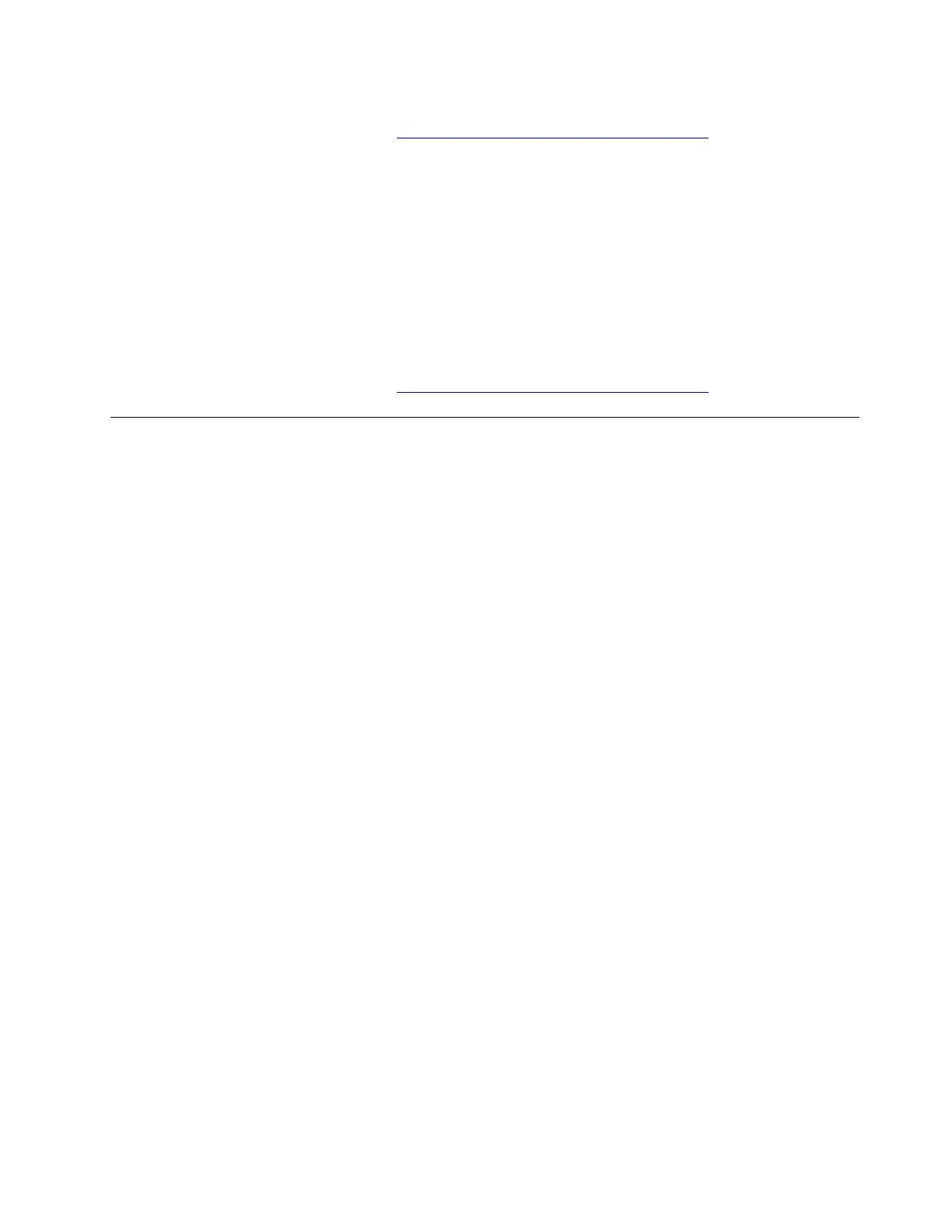
If the problem persists, do not hesitate to call Lenovo Customer Center. For the latest Lenovo Support phone
numbers for your country or region, go to
https://pcsupport.lenovo.com/supportphonelist.
My touchpad or trackpad responds slowly
Problem: What should I do if my touchpad or trackpad responsds slowly?
Solution: If your touchpad or trackpad response is very slow, take the following steps to troubleshoot and fix
the issue:
1. Go to Start ➙ Settings ➙ Bluetooth & devices ➙ Touchpad.
2. Adjust the cursor speed.
3. Under Taps, adjust the touchpad or trackpad sensitivity.
If the problem persists, do not hesitate to call Lenovo Customer Center. For the latest Lenovo Support phone
numbers for your country or region, go to
https://pcsupport.lenovo.com/supportphonelist.
Touch screen problems
My touch screen does not respond
Problem: What should I do if my touch screen does not respond?
Solution: If your touch screen does not respond, try the following solutions one by one to troubleshoot and
fix the issue:
1. Clean your touch screen. Take the following steps:
a. Turn off the computer.
b. Use a dry, soft, and lint-free cloth or a piece of absorbent cotton to remove fingerprints or dust from
the touch screen. Do not apply solvents to the cloth.
c. Restart the computer.
2. Enable your touch screen. Take the following steps:
a. Type device manager in the Windows search box and then press Enter.
b. Under Human Interface Devices, right-click HID-compliant touch screen.
c. Select the Driver tab, select Enable device, and then confirm.
Note: If there’s more than one HID-compliant touch screen device listed, perform steps b-c for each
device.
d. If Intel(R) Quick I2C Host Controller is listed under Human Interface Devices, right-click Intel(R)
Quick I2C Host Controller, select Driver ➙ Enable device, and then confirm.
Note: If there is more than one Intel(R) Quick I2C Host Controller device listed, perform step d for
each device.
3. Update your touch screen driver. Take the following steps:
a. Type device manager in the Windows search box and then press Enter.
b. Under Human Interface Devices, right-click HID-compliant touch screen.
c. Select the Driver tab and then select Update Driver.
d. Select Search automatically for drivers and then follow the on-screen instructions to confirm the
best available driver is installed.
Chapter 5. Frequently asked questions 37
Bekijk gratis de handleiding van Lenovo 13w 2-in-1 Gen 3, stel vragen en lees de antwoorden op veelvoorkomende problemen, of gebruik onze assistent om sneller informatie in de handleiding te vinden of uitleg te krijgen over specifieke functies.
Productinformatie
| Merk | Lenovo |
| Model | 13w 2-in-1 Gen 3 |
| Categorie | Laptop |
| Taal | Nederlands |
| Grootte | 12729 MB |







