Handleiding
Je bekijkt pagina 41 van 100
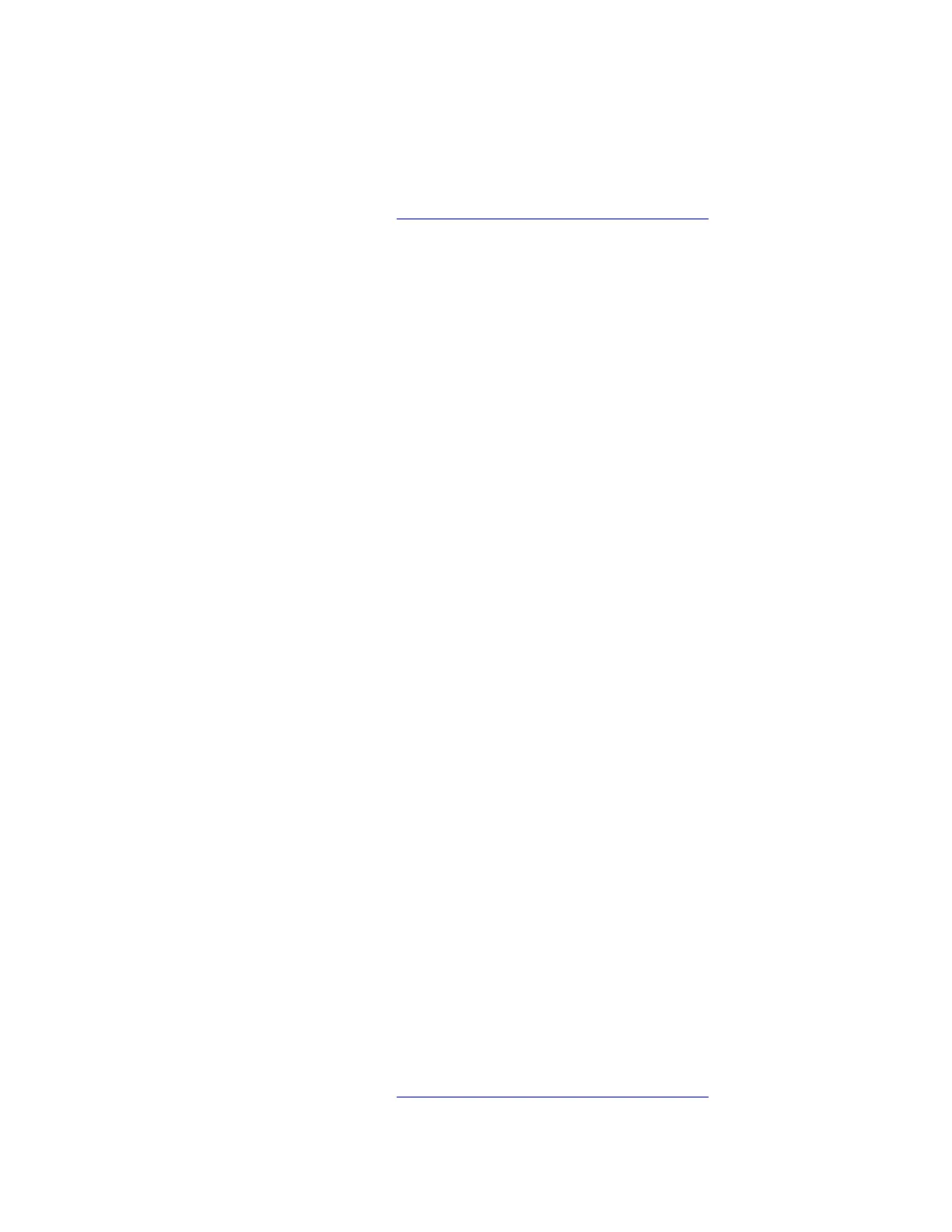
4) Browse to the folder where the latest fingerprint driver is stored. Double-click to run the driver
and then follow the on-screen instructions to update the driver.
5) Restart your computer.
If the problem persists, do not hesitate to call Lenovo Customer Center. For the latest Lenovo Support phone
numbers for your country or region, go to
https://pcsupport.lenovo.com/supportphonelist.
Fingerprint recognition error
Problem: What should I do if fingerprint recognition always fails?
Solution: If fingerprint recognition always fails, try the following solutions one by one to troubleshoot and fix
the issue:
1. Remove the fingerprint, and enroll again. Take the following steps:
a. Click Start ➙ Settings ➙ Accounts ➙ Sign-in options ➙ Fingerprint recognition (Windows
Hello).
b. Click Remove to remove the fingerprint. No matter how many fingers have been set, you only need
to remove once.
c. Enroll the fingerprint again. For how to enroll the fingerprint, refer to fingerprint recognition topic in
this User Guide.
Note: During the enrollment, it is recommended that you follow the on-screen instructions to enroll
the full image of your fingerprint.
2. Update the fingerprint driver and enroll again. Take the following steps:
a. Download the latest driver from Lenovo support website. For how to download the driver, refer to
“Driver problems” in this User Guide.
b. Remove the fingerprint. Take the following steps:
1) Click Start ➙ Settings ➙ Accounts ➙ Sign-in options ➙ Fingerprint recognition (Windows
Hello).
2) Click Remove to remove the fingerprint. No matter how many fingers have been set, you only
need to remove once.
c. Update the fingerprint driver. Take the following steps:
1) Type device manager in the Windows search box.
2) Click Device Manager from the list of results. The Device Manager window opens.
3) Click the arrow icon > next to Biometric devices to expand the section.
4) Right-click the fingerprint driver, and then click Update driver.
5) Browse to the folder where the latest fingerprint driver is stored. Double-click to run the driver
and then follow the on-screen instructions to update the driver.
6) Restart your computer.
d. Enroll the fingerprint again. For how to enroll the fingerprint, refer to fingerprint recognition topic in
this User Guide.
Note: During the enrollment, it is recommended that you follow the on-screen instructions to enroll
the full image of your fingerprint.
If the problem persists, do not hesitate to call Lenovo Customer Center. For the latest Lenovo Support phone
numbers for your country or region, go to
https://pcsupport.lenovo.com/supportphonelist.
Chapter 5. Frequently asked questions 35
Bekijk gratis de handleiding van Lenovo 13w 2-in-1 Gen 3, stel vragen en lees de antwoorden op veelvoorkomende problemen, of gebruik onze assistent om sneller informatie in de handleiding te vinden of uitleg te krijgen over specifieke functies.
Productinformatie
| Merk | Lenovo |
| Model | 13w 2-in-1 Gen 3 |
| Categorie | Laptop |
| Taal | Nederlands |
| Grootte | 12729 MB |







