Handleiding
Je bekijkt pagina 40 van 100
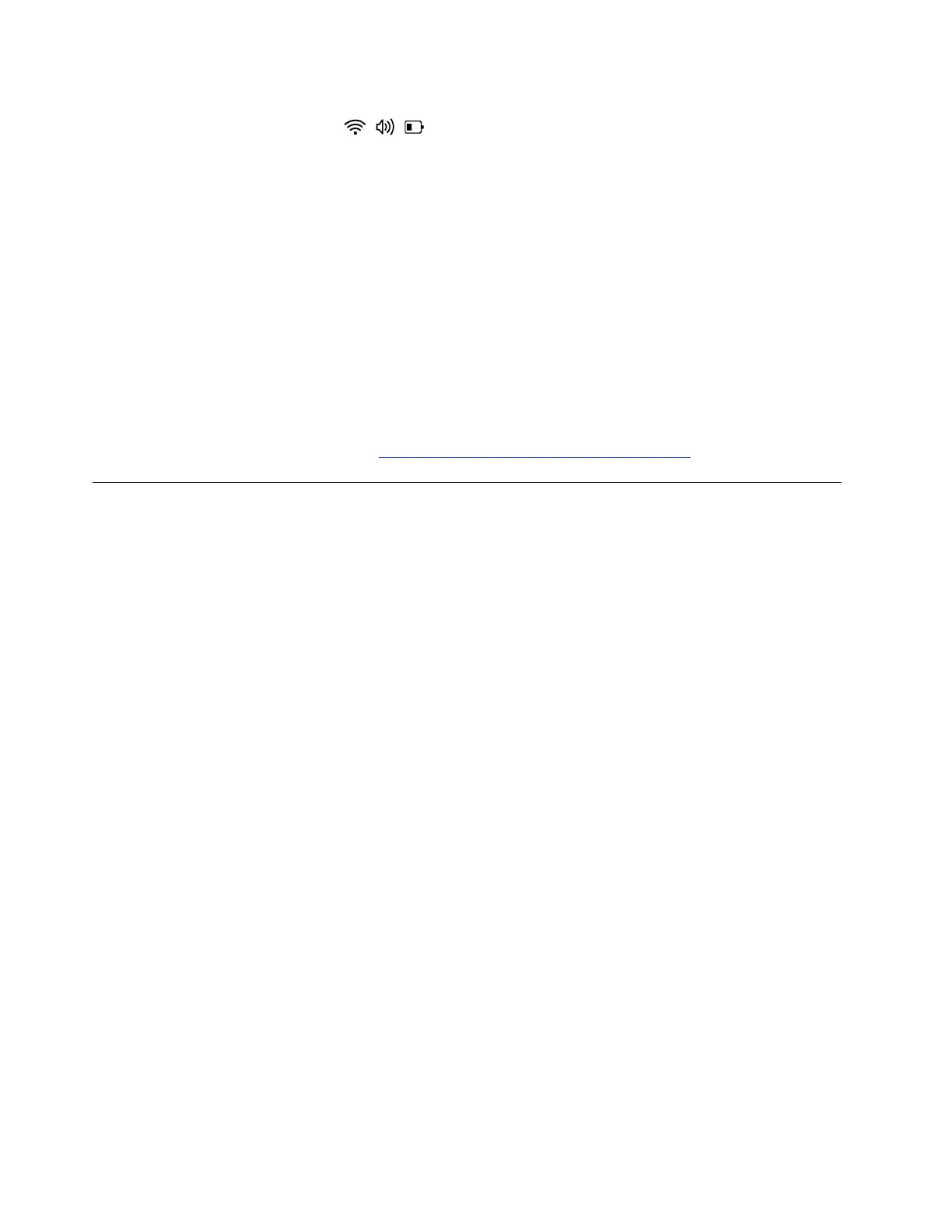
• Click the quick settings area on the right side of the taskbar to open the quick settings
panel, and then move the Brightness slider to the right.
2. Update the display driver. Take the following steps:
a. Type device manager in the Windows search box and then press Enter.
b. Click the arrow icon > next to Display adapters to expand the section.
c. Right-click your display adapter, select Update driver, and follow the on-screen instructions.
3. Roll back to the previous installed driver if the problem occurs after a recent driver update. Take the
following steps:
a. Type device manager in the Windows search box and then press Enter.
b. Click the arrow icon > next to Display adapters to expand the section.
c. Right-click the display driver and select Properties.
d. Under Driver, select Roll Back Driver and follow the on-screen instructions.
If the problem persists, do not hesitate to call Lenovo Customer Center. For the latest Lenovo Support phone
numbers for your country or region, go to
https://pcsupport.lenovo.com/supportphonelist.
Fingerprint reader problems
Fingerprint recognition cannot be set up
Problem: What should I do if I cannot set up fingerprint recognition?
Solution: If you cannot set up fingerprint recognition, try the following solutions one by one to troubleshoot
and fix the issue:
1. Restart the computer.
2. Cut off power supply to the fingerprint reader temporarily. Remove the ac power adapter and take the
following steps:
• For models with an emergency reset hole, insert a straightened paper clip into the emergency reset
hole. Then, restart the computer with ac power connected.
• For models without an emergence reset hole, press and hold the power button for about seven
seconds. Then, restart the computer with ac power connected.
3. Check the fingerprint device driver. Take the following steps:
a. Type device manager in the Windows search box.
b. Click Device Manager from the list of results. The Device Manager window opens.
c. Click the arrow icon > next to Biometric devices to expand the section.
• If there is no fingerprint device, it might be a fingerprint reader failing problem, and you might need
to have the fingerprint reader serviced.
• If there is a yellow exclamation mark next to the fingerprint device, update the fingerprint reader
driver. Take the following steps:
1) Download the latest driver from Lenovo support website. For how to download the driver,
refer to “Driver problems” in this User Guide.
2) In the Biometric devices section of the Device manager, right-click the fingerprint device,
and then click Update driver.
3) In the Update Drivers window, click Browse my computer for drivers.
34
User Guide
Bekijk gratis de handleiding van Lenovo 13w 2-in-1 Gen 3, stel vragen en lees de antwoorden op veelvoorkomende problemen, of gebruik onze assistent om sneller informatie in de handleiding te vinden of uitleg te krijgen over specifieke functies.
Productinformatie
| Merk | Lenovo |
| Model | 13w 2-in-1 Gen 3 |
| Categorie | Laptop |
| Taal | Nederlands |
| Grootte | 12729 MB |







