Handleiding
Je bekijkt pagina 39 van 100
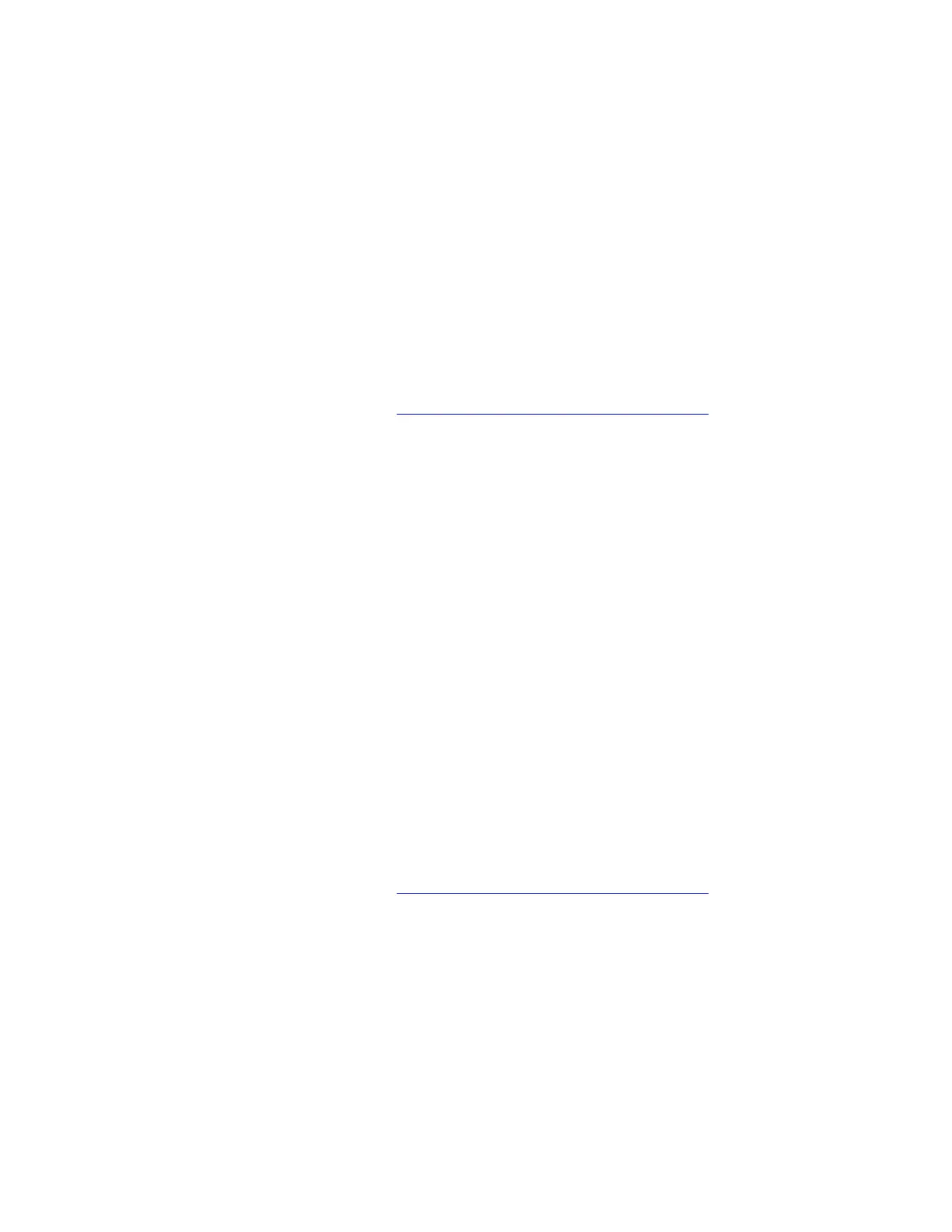
Note: If the Roll Back Driver option is unavailable, Windows does not have a previous driver to roll
back to. In this scenario, you can try updating or uninstalling your display driver in the Driver tab.
3. If Task Manager does not flicker, update or uninstall incompatible apps that are probably causing the
problem. Take the following steps:
a. Keep all apps updated from the Microsoft Store or the manufacturer's site.
b. Check whether screen flickers in a specific app. If yes, uninstall the app. Take the following steps:
1) Click the Start menu on the taskbar and then select Settings.
2) Click Apps ➙ Installed apps.
3) Scroll down the list, find the app you want to uninstall, and then click Uninstall.
4) In the popup window, select Uninstall.
5) If you're asked to confirm your choice, select Yes.
If the problem persists, do not hesitate to call Lenovo Customer Center. For the latest Lenovo Support phone
numbers for your country or region, go to
https://pcsupport.lenovo.com/supportphonelist.
The external display does not work
Problem: What should I do if the external display does not work?
Solution: If the external display does not work, try the following solutions one by one to troubleshoot and fix
the issue:
1. Ensure that the external display is well connected to your computer
2. Reconnect the external display to your computer.
3. Update the display driver. Take the following steps:
a. Type device manager in the Windows search box and then press Enter.
b. Click the arrow icon > next to Display adapters to expand the section.
c. Right-click your display adapter, select Update driver, and follow the on-screen instructions.
4. Roll back to the previous installed driver if the display problem occurs after a recent driver update. Take
the following steps:
a. Type device manager in the Windows search box and then press Enter.
b. Click the arrow icon > next to Display adapters to expand the section.
c. Right-click the display driver and select Properties.
d. Under Driver, select Roll Back Driver and follow the on-screen instructions.
If the problem persists, do not hesitate to call Lenovo Customer Center. For the latest Lenovo Support phone
numbers for your country or region, go to
https://pcsupport.lenovo.com/supportphonelist.
The display remains dim
Problem: What should I do if the display remains dim?
Solution: If the display remains dim, try the following solutions one by one to troubleshoot and fix the issue:
1. Adjust the display brightness. Choose one of the following ways:
• Press the function key F6 to increase the display brightness.
• Go to Start ➙ Settings ➙ System ➙ Display, and move the Brightness slider to the right.
Chapter 5. Frequently asked questions 33
Bekijk gratis de handleiding van Lenovo 13w 2-in-1 Gen 3, stel vragen en lees de antwoorden op veelvoorkomende problemen, of gebruik onze assistent om sneller informatie in de handleiding te vinden of uitleg te krijgen over specifieke functies.
Productinformatie
| Merk | Lenovo |
| Model | 13w 2-in-1 Gen 3 |
| Categorie | Laptop |
| Taal | Nederlands |
| Grootte | 12729 MB |







