Handleiding
Je bekijkt pagina 34 van 100
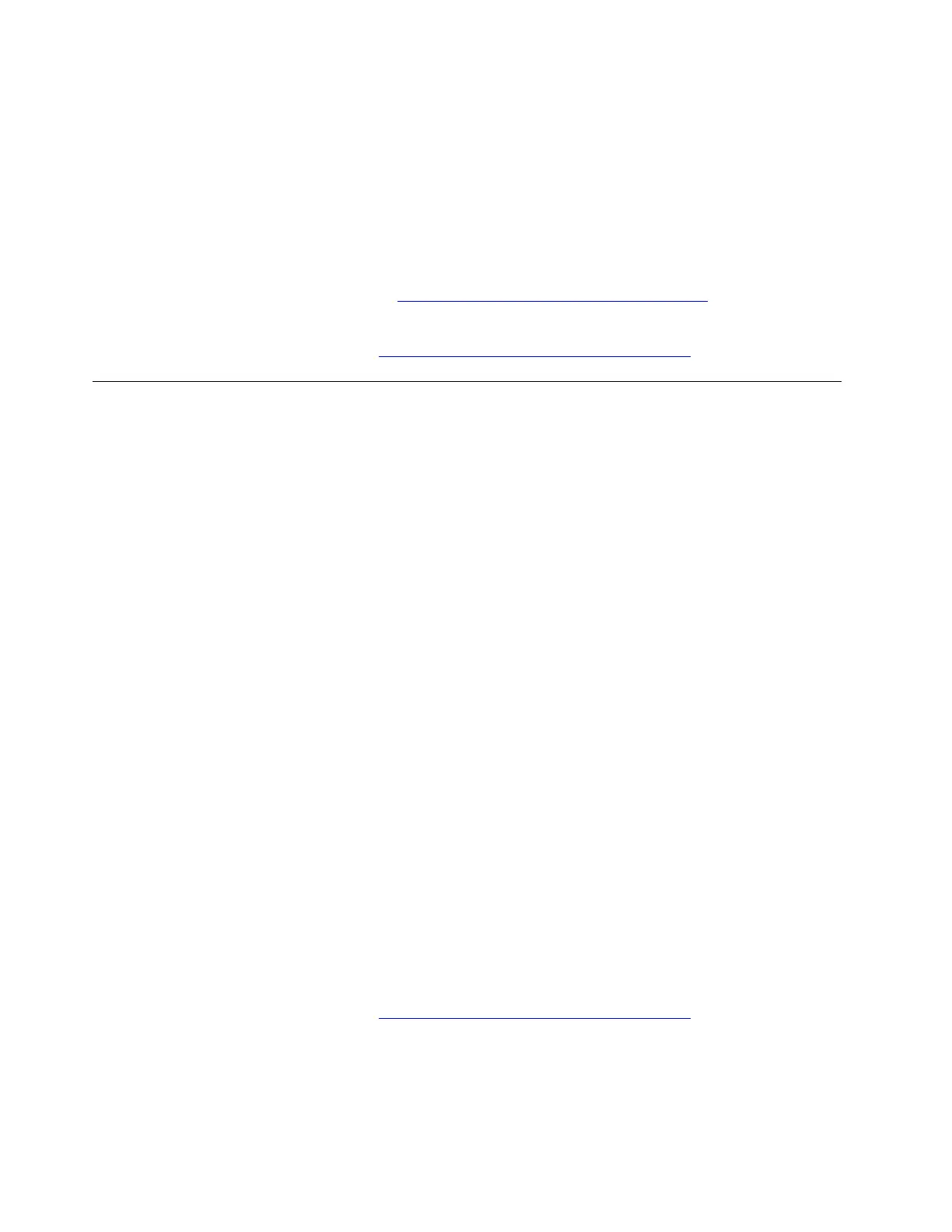
a. Go to Start ➙ Settings ➙ System ➙ Sound.
b. Verify that the sound output and input devices are selected correctly.
c. Verify that the volume is properly set and your computer is not muted.
3. Run the audio troubleshooter. Take the following steps:
a. Go to Start ➙ Settings ➙ System ➙ Sound.
b. Under Advanced, find Troubleshoot common sound problems, and click Output devices or Input
devices to troubleshoot and fix the problem.
For more solutions to audio problems, go to
https://support.lenovo.com/solutions/ht501860.
If the problem persists, do not hesitate to call Lenovo Customer Center. For the latest Lenovo Support phone
numbers for your country or region, go to
https://pcsupport.lenovo.com/supportphonelist.
Mouse problems
My mouse does not work
Problem: What should I do if my mouse does not work?
Solution: If you encounter mouse problems such as mouse not responding or mouse cursor disappearing,
try the following solutions one by one to troubleshoot and fix the issue:
1. Ensure the power switch on your mouse in turned on.
2. If you are using a wireless mouse, try the following solutions one by one:
• Ensure that the battery power is enough for working.
• If it is connected through a USB dongle, ensure that the USB dongle is connected to a working USB
connector of your computer. The USB dongle is usually stored within the battery compartment of the
mouse.
• If it is a Bluetooth mouse, ensure that the Bluetooth connection with your computer is correct. If there
is a Bluetooth connection problem, refer to “Bluetooth connection problems” in this User Guide.
3. If you are using a wired mouse, try the following solutions one by one:
• Connect it to a working USB connector on your computer correctly.
• Connect another wired mouse to the same USB connector. If it is connected correctly and works well,
there may be something wrong with the original mouse.
4. Update the mouse driver. Take the following steps:
a. Type device manager in the Windows search box.
b. Click Device Manager from the list of results. The Device Manager window opens.
c. Click arrow icon > next to Mice and other pointing devices to expand the section.
d. Right-click the mouse driver, click Update driver, and then follow the on-screen instructions to
update the driver.
If the problem persists, do not hesitate to call Lenovo Customer Center. For the latest Lenovo Support phone
numbers for your country or region, go to
https://pcsupport.lenovo.com/supportphonelist.
28
User Guide
Bekijk gratis de handleiding van Lenovo 13w 2-in-1 Gen 3, stel vragen en lees de antwoorden op veelvoorkomende problemen, of gebruik onze assistent om sneller informatie in de handleiding te vinden of uitleg te krijgen over specifieke functies.
Productinformatie
| Merk | Lenovo |
| Model | 13w 2-in-1 Gen 3 |
| Categorie | Laptop |
| Taal | Nederlands |
| Grootte | 12729 MB |







