InfiRay Rico Hybrid HYH75W handleiding
Handleiding
Je bekijkt pagina 27 van 31
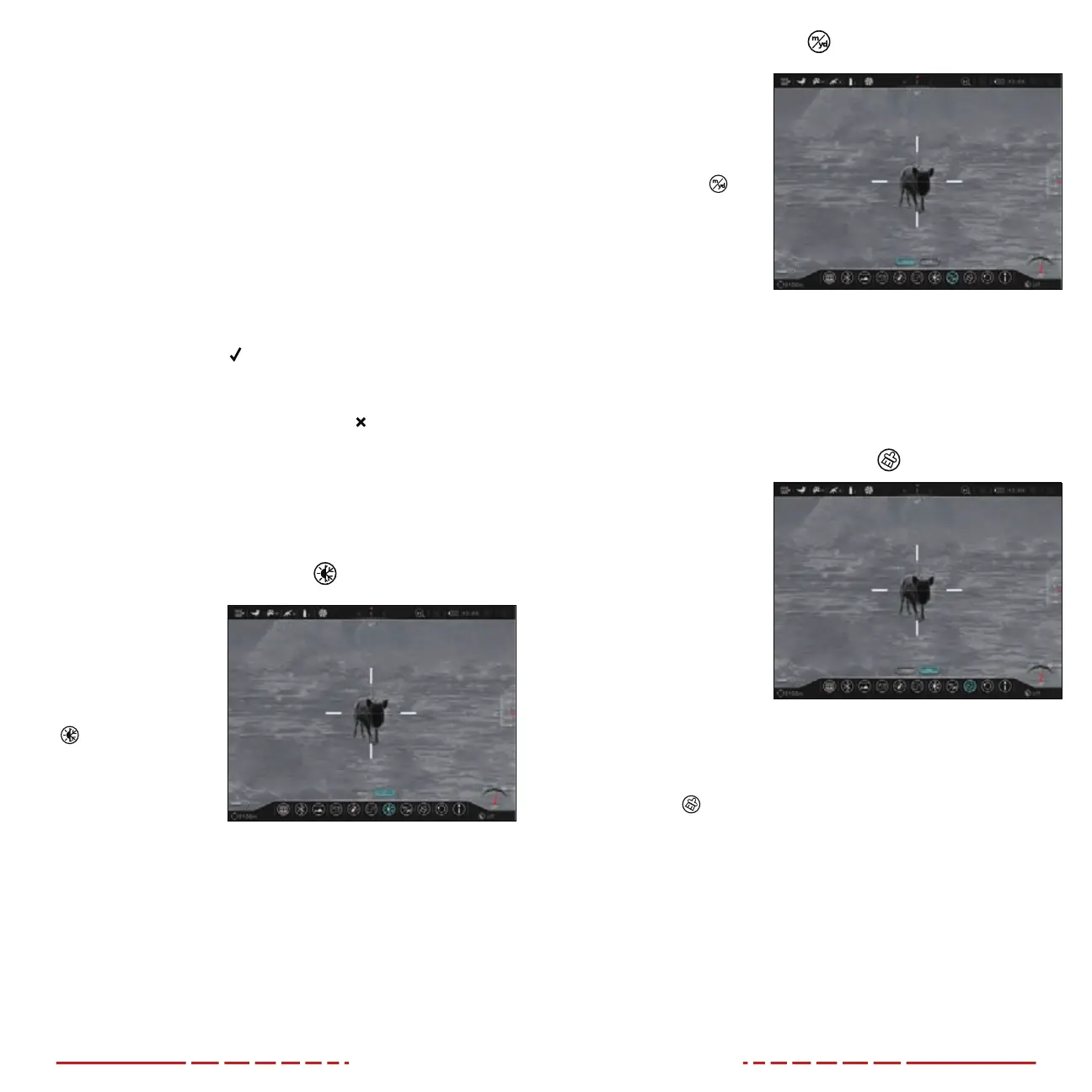
50 51
10. When the pixel cursor is in position over a defective pixel,
short press the Rotary Encoder to deselect the Y-Axis and the
YButton.
11. Rotate the Rotary Encoder to move to the Add Button. Short
press the Rotary Encoder to select it and add the defective pixel
to the “to be corrected” list. The button will briefly be highlighted
in blue to indicate that the pixel has been successfully added.
12. Repeat the above steps to add any additional defective pixels to
the “to be corrected” list.
13. To clear the “to be corrected” list and exit the interface, rotate
the Rotary Encoder to move to the CXL Button. Short press the
Rotary Encoder to select it and clear the “to be corrected” list.
The button will briefly be highlighted in blue to indicate that the
correction list has been successfully cleared; OR
14. To correct the saved list of defective pixels, rotate the Rotary
Encoder to move to the
Button. Short press the Rotary
Encoder to select it, correct the saved list of defective pixels, and
exit the interface; OR
15. Rotate the Rotary Encoder to move to the Button. Short press
the Rotary Encoder to select it and exit the interface without
correcting the saved list of pixels.
NOTE: The PIP window and interface controls will move to the
upper-left corner of the screen when the cursor moves into the
lower-left corner.
ADVANCED MENU > IMAGE HUE
Set the image hue
mode
1. In the advanced
menu, rotate the
Rotary Encoder to
select the image hue
menu item.
2. Short press the
Rotary Encoder to
enter the submenu.
3. Rotate the Rotary
Encoder to move
through options, w(warm) and c (cold).
4. Long press the Rotary Encoder to confirm the selection and
return to the home screen.
NOTES:
• Cool mode provides a brighter image and warm mode provides
a softer image and reduces eye strain.
• The red hot, iron hot, and rainbow color palettes do not support
image hue.
ADVANCED MENU > UNIT
Set the unit of
measurement
1. In the advanced
menu, rotate the
Rotary Encoder to
select the unit
menu item.
2. Short press the
Rotary Encoder to
enter the submenu.
3. Rotate the Rotary
Encoder to move
through unit options, m (meters) or p27-yd (yards). The selected units
appear along with the selected zero distance in the lower-left
corner of the screen.
4. Long press the Rotary Encoder to confirm the selection and
return to the home screen.
ADVANCED MENU > FORMATTING
Reformat the internal
memory card
This function quickly
erases all files saved to
the internal memory card.
WARNING: This action
cannot be undone.
All files saved on the
internal memory card
will be permanently
deleted. Make sure to
back up any photos and videos you want to keep to other media
storage before reformatting.
1. In the advanced menu, rotate the Rotary Encoder to select the
formatting
menu item.
2. Short press the Rotary Encoder to enter the submenu.
3. Rotate the Rotary Encoder to move through options, Yes and
No. Yes will reformat the memory card and No will cancel the
operation. No is selected by default.
4. Short press the Rotary Encoder to cancel and return to the
settings menu; OR
5. Rotate the Rotary Encoder to move to Ye s and short press
the Rotary Encoder to select it and confirm the memory card
reformatting.
Bekijk gratis de handleiding van InfiRay Rico Hybrid HYH75W, stel vragen en lees de antwoorden op veelvoorkomende problemen, of gebruik onze assistent om sneller informatie in de handleiding te vinden of uitleg te krijgen over specifieke functies.
Productinformatie
| Merk | InfiRay |
| Model | Rico Hybrid HYH75W |
| Categorie | Niet gecategoriseerd |
| Taal | Nederlands |
| Grootte | 8175 MB |



