InfiRay Rico Hybrid HYH75W handleiding
Handleiding
Je bekijkt pagina 25 van 31
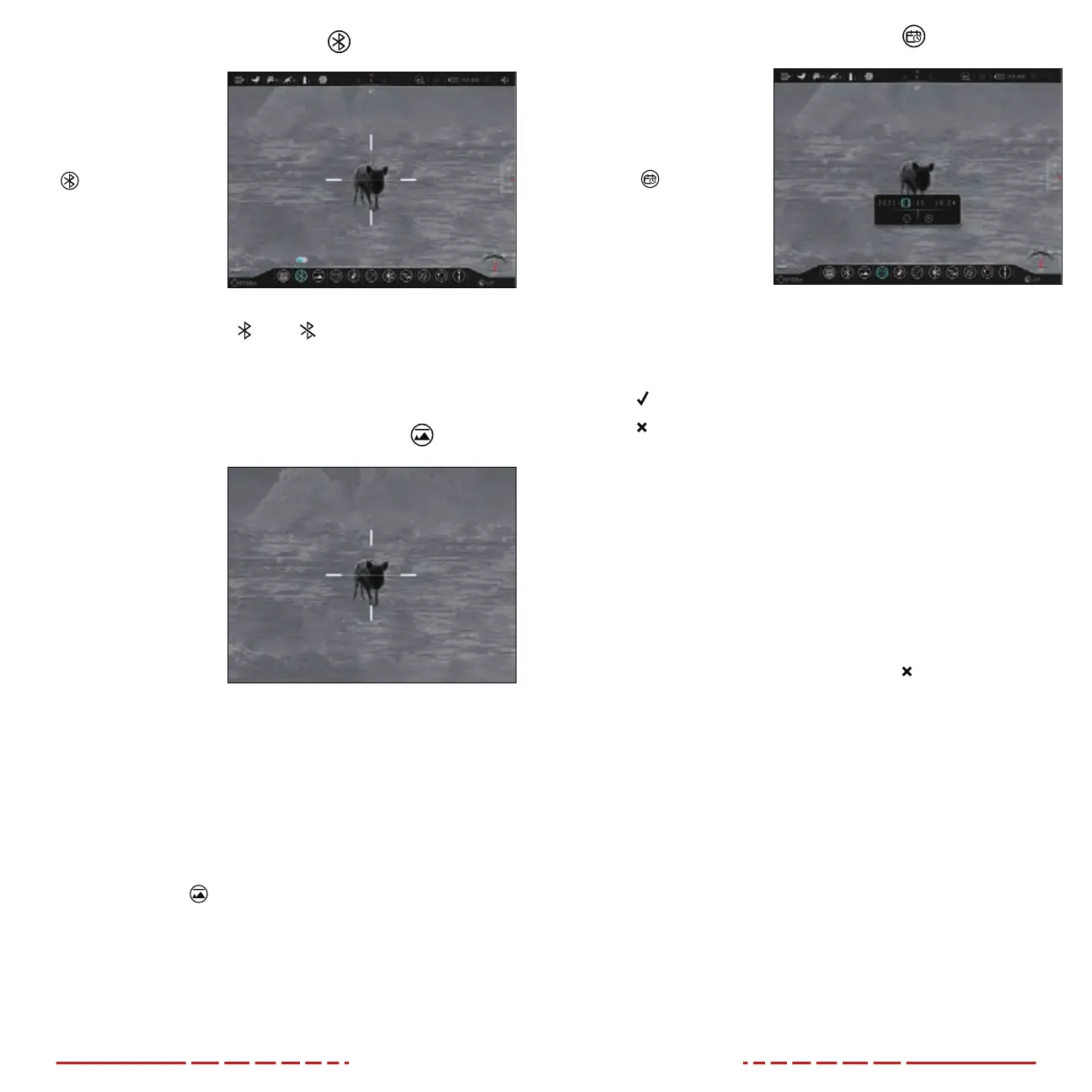
46 47
ADVANCED MENU > BLUETOOTH
Turn Bluetooth on / o
1. In the advanced
menu, rotate the
Rotary Encoder to
select the Bluetooth
menu item.
2. Short press the
Rotary Encoder to
enter the submenu.
3. Rotate the Rotary
Encoder to toggle
Bluetooth on / o.
The Bluetooth status, on
or o , changes in real-time and
appears on the right side of the status bar.
4. Long press the Rotary Encoder to confirm the selection and
return to the home screen.
ADVANCED MENU > STATUS AUTO HIDING
Turn status bar
auto-hiding on / o
When turned on, this
function automatically
hides all interface
elements, aside from
the reticle, for an
unobstructed image view.
When auto-hide is turned
on, after 15seconds of
inactivity the status bar,
compass, and all interface
icons will be automatically hidden. Shortcut buttons and the menu
are disabled until the entire interface is again displayed. Press any
button to show all interface information again.
NOTE: When auto-hide is on and the main menu is open, the
menu will hide after 15seconds of inactivity and the rest of the user
interface will hide after an additional 15seconds.
1. In the advanced menu, rotate the Rotary Encoder to select the
status auto-hiding
menu item.
2. Short press the Rotary Encoder to enter the submenu.
3. Rotate the Rotary Encoder to toggle the status bar auto-hiding
function on / o. Status bar auto-hiding is o by default.
4. Long press the Rotary Encoder to confirm the selection and
return to the home screen.
ADVANCED MENU > DATE AND TIME
Set the date and time
1. In the advanced
menu, rotate the
Rotary Encoder to
select the date and
time
menu item.
2. Short press the
Rotary Encoder to
open the date and
time window.
3. The date/time
window has the
following features:
1
Date/Time Fields: YYYY-MM-DD (Year, Month, Day) and
HH:MM (Hour, Minute).
2
Button: Save and exit.
3
Button: Close window without saving.
To set the date and time:
1. The cursor position is indicated by a blue outline around the field
or button. The year value is selected by default.
2. Rotate the Rotary Encoder to select the correct number for each
date/time field, year, month, day, hour, and minute.
3. Short press the Rotary Encoder to move through the fields and
buttons in the date/time window.
4. Long press the Rotary Encoder to save the date/time and return
to the home screen; OR
5. Rotate the Rotary Encoder to move to the Button. Short press
the Rotary Encoder to select it and close the window without
saving.
NOTES:
• Alternatively, the date/time may be synchronized with a mobile
device using the InfiRay Outdoor App. See Using the InfiRay
Outdoor App on page28.
• The time appears on the right side of the status bar.
Bekijk gratis de handleiding van InfiRay Rico Hybrid HYH75W, stel vragen en lees de antwoorden op veelvoorkomende problemen, of gebruik onze assistent om sneller informatie in de handleiding te vinden of uitleg te krijgen over specifieke functies.
Productinformatie
| Merk | InfiRay |
| Model | Rico Hybrid HYH75W |
| Categorie | Niet gecategoriseerd |
| Taal | Nederlands |
| Grootte | 8175 MB |



