InfiRay Rico Hybrid HYH75W handleiding
Handleiding
Je bekijkt pagina 13 van 31
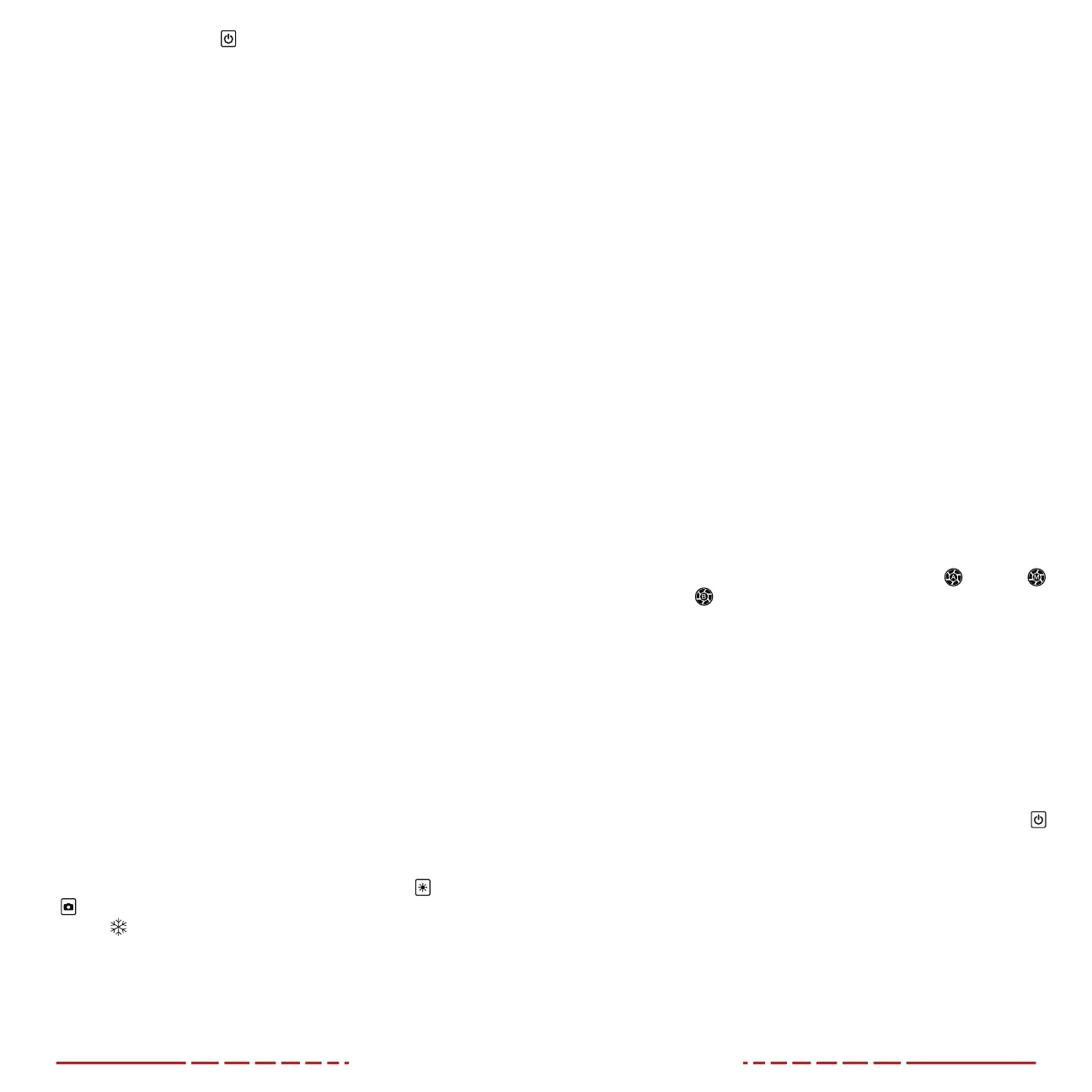
22 23
• Short press the Power Button to return to the previous menu
without saving.
• When the cursor is in the top-level menu, the system will return
to the home screen, after 5 seconds of inactivity. The system
does not time out when the cursor is in a submenu.
• Upon exiting the main menu, the cursor location is stored for
a single working session (until the RICOHYBRID is turned o).
After restarting the RICOHYBRID and entering the menu, the
cursor position will be at the first menu item.
15. ZEROING THE RICOHYBRID
RICOHYBRID features a “freeze” zeroing method. To zero
theRICOHYBRID:
1. Set a suitable target at the desired zero distance.
2. Confirm that the rifle is empty, safe, and pointed in a safe
direction, with no ammunition near the weapon.
3. Adjust the image and device settings following the steps in
the Quick Start Guide on page8, if you have not done so
already.
4. Select the gun type, A, B, or C. See Zeroing Profile > Gun Type
on page38.
5. Select the bullet type, 1, 2, or 3. See Zeroing Profile > Bullet Type
on page38.
6. Based on the distance to the target you wish to zero, select
a preset zero distance OR customize one of the preset zero
distances to match. The RICOHYBRID supports custom zeroing
distances of 1to999 meters or 1to999 yards. See Zeroing
Menu > Zero Distance on page41.
7. Ensure a stable platform and natural shooting position is
achieved behind the rifle.
8. Load ammunition, aim, and take one good shot at the target.
9. Make your rifle safe and observe the location of impact on the
target.
10. If the point of impact does not match the point of aim (the center
of the reticle), adjust the X/Y position of the reticle. See Zeroing
Menu > Reticle Zeroing on page41.
11. In the submenu for the selected zero distance, center the reticle
on the aiming point and long press the Brightness
and Photo
Buttons at the same time to freeze the image. The image
freeze
icon will appear below the X/Y coordinates.
12. Rotate the Rotary Encoder to move between X and Y. Blue text
indicates the cursor location.
13. Short press the Rotary Encoder to select the axis (X or Y) along
which to move the reticle. A blue arrow appears to the left of the
selected axis.
14. Adjust the X/Y position of the reticle until the reticle matches the
point of impact.
a. Rotate the Rotary Encoder clockwise to move in the positive
direction: X=Right and Y=Up.
b. Rotate the Rotary Encoder counterclockwise to move in the
negative direction: X=Left and Y=Down.
c. Upon moving the reticle, a white dot appears onscreen,
indicating the original reticle position for the selected axis.
15. Short press the Rotary Encoder to save and deselect the axis.
16. Repeat steps 12–15 above to move the cursor along the second
axis.
17. Long press the Rotary Encoder to save and exit.
18. Take a confirmation shot—the point of impact should now match
the point of aim. If not, adjust the X/Y position of the reticle again.
For detailed Zeroing instructions, please see Zeroing Menu > Reticle
Zeroing on page41.
16. NON-UNIFORMITY CORRECTION
A non-uniformity correction (NUC) allows a thermal imager’s sensors
to correct its pixels and eliminate image defects caused by pixel drift.
A NUC will be performed automatically each time the RICOHYBRID
is powered on.
The RICOHYBRID has three NUC modes, automatic
, manual ,
and background
. The selected NUC mode appears on the left
side of the status bar. For instructions on setting the NUC mode in the
quick menu, see Using the Quick Menu on page19.
Automatic Mode
In automatic mode (A), the RICOHYBRID will perform a NUC
automatically according to the internal software algorithm. There is
no need to close the objective lens cap(1) as the RICOHYBRID’s
internal shutter covers the sensor.
A countdown timer will appear in the status bar when 5seconds
remain until an automatic NUC is performed. Pressing the Power
Button during the 5-second countdown will interrupt a pending
NUC for approximately 5minutes. The timer will appear only after
the microbolometer temperature has stabilized—after approximately
10minutes of continuous operation of the RICOHYBRID.
NOTE: A manual NUC (see below) may be performed at any time
while in Automatic(A) mode.
Bekijk gratis de handleiding van InfiRay Rico Hybrid HYH75W, stel vragen en lees de antwoorden op veelvoorkomende problemen, of gebruik onze assistent om sneller informatie in de handleiding te vinden of uitleg te krijgen over specifieke functies.
Productinformatie
| Merk | InfiRay |
| Model | Rico Hybrid HYH75W |
| Categorie | Niet gecategoriseerd |
| Taal | Nederlands |
| Grootte | 8175 MB |



