HP Roam for Business handleiding
Handleiding
Je bekijkt pagina 17 van 52
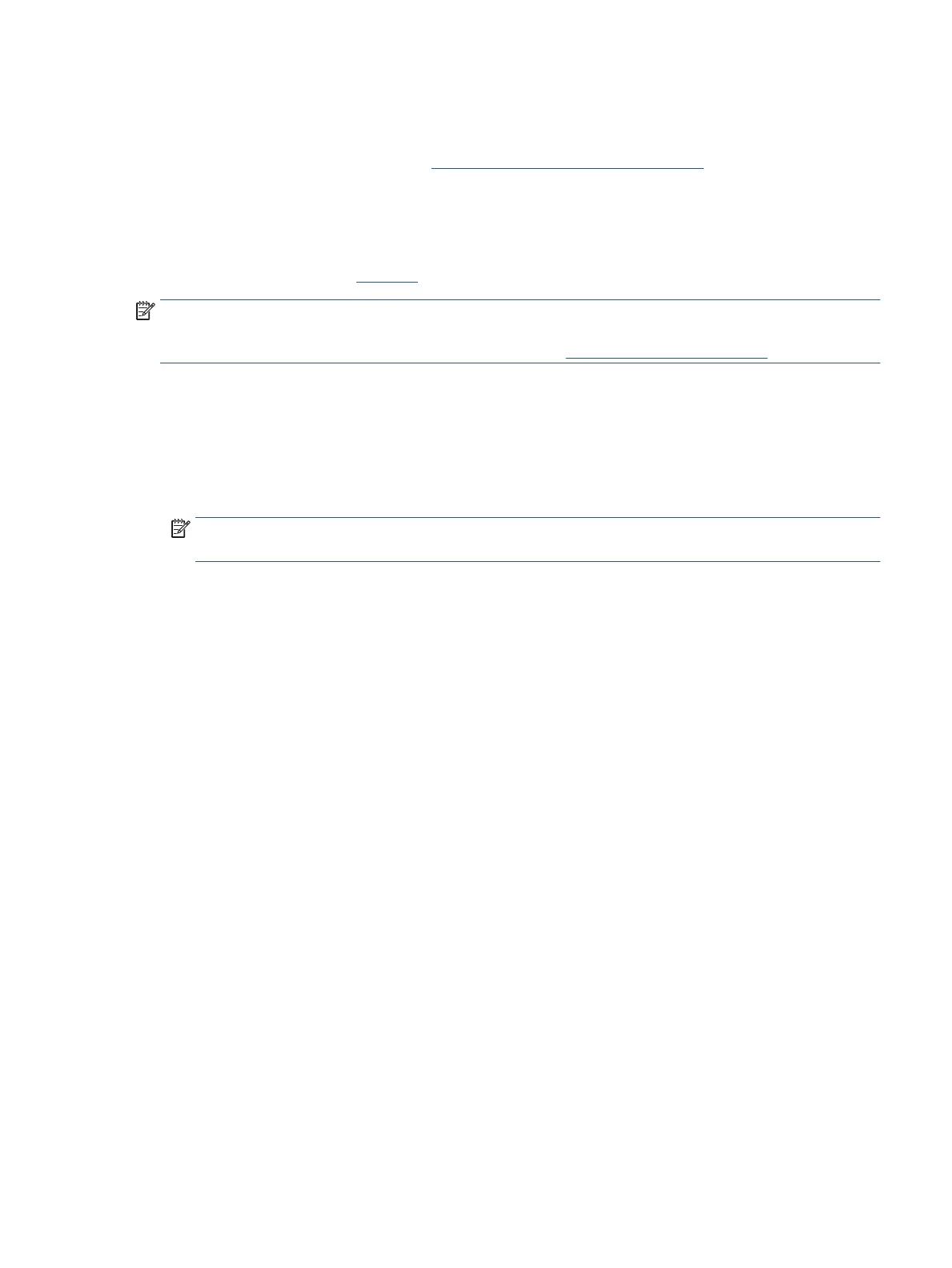
Step two: Install a Bluetooth accessory on the printer
Printers that do not have embedded Bluetooth capability must install a BLE accessory. To check whether or not
the printer needs this accessory, go to the HP Roam for Business compatibility matrix.
Method one: Install an HP Jetdirect 3100w BLE/NFC/Wireless accessory
Made for HP Enterprise printers, the HP Jetdirect 3100w BLE/NFC/Wireless accessory can be installed as an
external USB accessory, or inserted into the printer’s Hardware Integration Pocket (HIP2) on an HP Enterprise
printer. For instructions, watch this video. HP LaserJet Pro printers can skip this step.
NOTE: You might want to install the HP Jetdirect 3100w as an external accessory if the printer will also be
using an HP Proximity Badge reader which should be installed into the HIP2 pocket. Additional setup,
conguration, and troubleshooting information can be found at www.hp.com/support/jd3100w.
Option one: Install in the HIP2 pocket
1. Power o the printer.
2. Locate and open the HIP2 pocket on the printer. The HIP2 location may vary by printer. Refer to the printer
user guide, if needed.
NOTE: The HIP2 is covered by a rectangular cover that is retained by clips along its short edges. Using a
thin, at-blade screwdriver, gently pry the cover o.
3. Using the short USB cable from the accessory box, connect the white connector to the 3100w.
4. Connect the other end of the USB cable to the socket in the printer’s HIP2.
5. Insert the hook-shaped clips of the 3100w into the HIP2 recess, and then gently press the 3100w onto the
rounded clips until it is held securely in place.
6. Power on the printer.
Option two: Install as an external accessory
1. Using the long USB cable from the accessory box, connect the white connector to the Jetdirect 3100w.
2. Push the long USB cable into the slot on the accessory cover, insert the Jetdirect 3100w into the accessory
cover, and gently press it until it snaps into place.
3. Use the fastener strips (included) to secure the accessory to the printer.
4. Connect the USB cable to one of the USB accessory ports on the printer. The accessory ports are usually
located at the back of the printer.
5. When prompted, reboot the printer.
The Jetdirect 3100w will automatically congure itself for HP Roam. No additional conguration is needed.
ENWW Enable Bluetooth Low Energy (BLE) to discover and print to HP Roam-enabled printers 13
Bekijk gratis de handleiding van HP Roam for Business, stel vragen en lees de antwoorden op veelvoorkomende problemen, of gebruik onze assistent om sneller informatie in de handleiding te vinden of uitleg te krijgen over specifieke functies.
Productinformatie
| Merk | HP |
| Model | Roam for Business |
| Categorie | Niet gecategoriseerd |
| Taal | Nederlands |
| Grootte | 6597 MB |







