Handleiding
Je bekijkt pagina 112 van 144
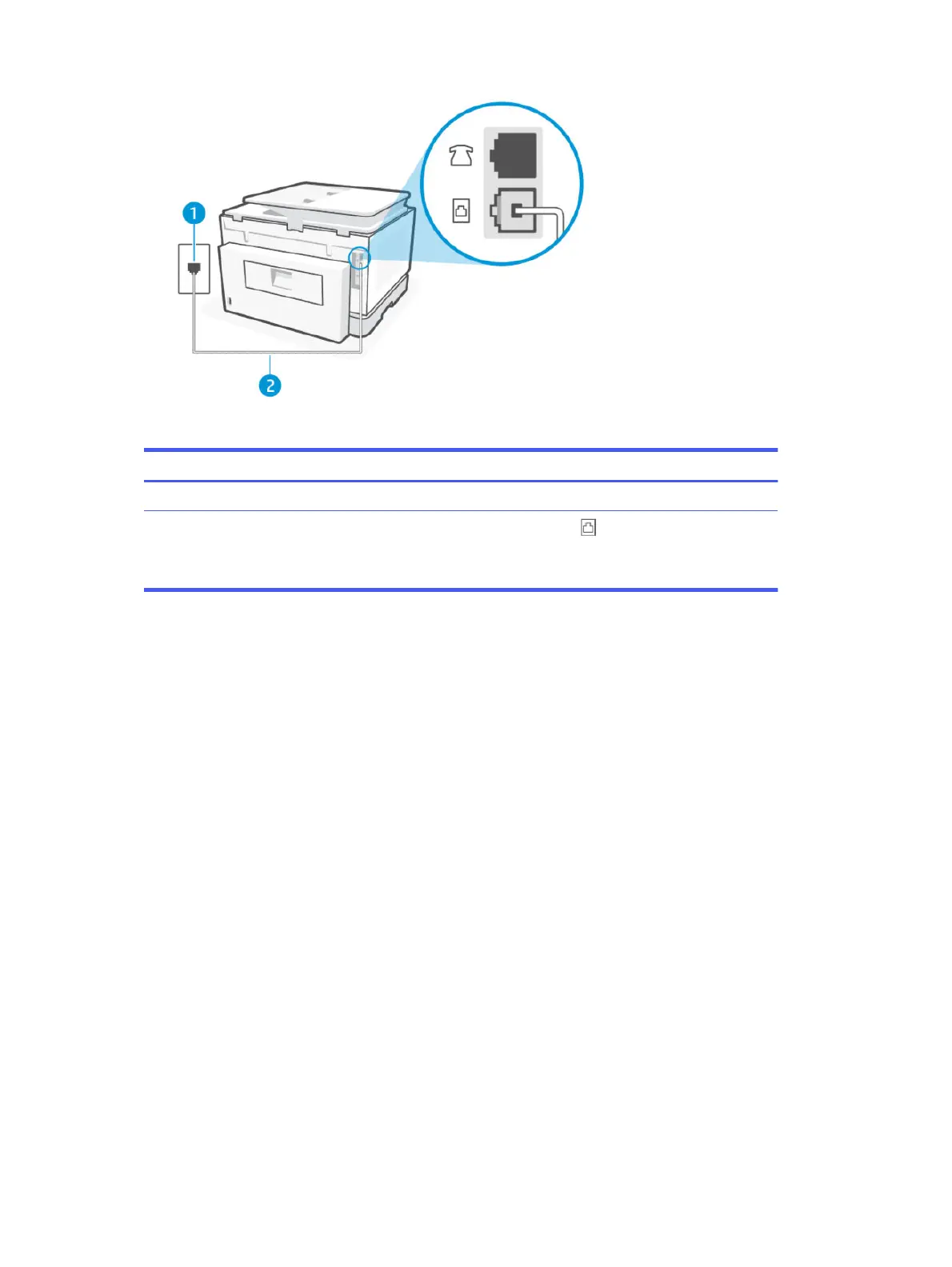
Table 9-3 Rear view of printer
Feature Description
1 Telephone wall jack.
2
Use a minimum 26 AWG phone cord to connect to the port on the printer.
CAUTION: To reduce the risk of re, use only No. 26 AWG or larger (For example, 24 AWG)
UL Listed or CSA Certied Telecommunications Line Cord.
● Try connecting a working phone and phone cord to the telephone wall jack that you are using for the printer
and check for a dial tone. If you do not hear a dial tone, call your local telephone company for service.
● Other equipment, which uses the same phone line as the printer, might be in use. For example, you cannot
use the printer for faxing if an extension phone is o the hook, or if you are using acomputer dial-up modem
to send an email or access the Internet.
● Check to see if another process has caused an error. Check the display or your computer for an error
message providing information about the problem and how to solve it. If there is an error, the printer cannot
send or receive a fax until the error condition is resolved.
● The phone line connection might be noisy. Phone lines with poor sound quality (noise) can cause faxing
problems. Check the sound quality of the phone line by plugging a phone into the telephone wall jack and
listening for static or other noise. If you hear noise, turn Error Correction Mode o and try faxing again. If the
problem persists, contact your telephone company.
● If you are using a digital subscriber line (DSL) service, make sure that you have a DSL lter connected or you
cannot fax successfully.
● Make sure the printer is not connected to a telephone wall jack that is set up for digital phones. To check if
your phone line is digital, connect a regular analog phone to the line and listen for adial tone. If you do not
hear anormal sounding dial tone, it might be a phone line set up for digital phones.
● If you are using either a private branch exchange (PBX) or an integrated services digital network (ISDN)
converter/terminal adapter, make sure the printer is connected to the correct port and the terminal adapter
is set to the correct switch type for your country/region, if possible.
104
Chapter 9Solve a problem
Bekijk gratis de handleiding van HP OfficeJet Pro 9135e, stel vragen en lees de antwoorden op veelvoorkomende problemen, of gebruik onze assistent om sneller informatie in de handleiding te vinden of uitleg te krijgen over specifieke functies.
Productinformatie
| Merk | HP |
| Model | OfficeJet Pro 9135e |
| Categorie | Printer |
| Taal | Nederlands |
| Grootte | 20406 MB |







