Handleiding
Je bekijkt pagina 111 van 144
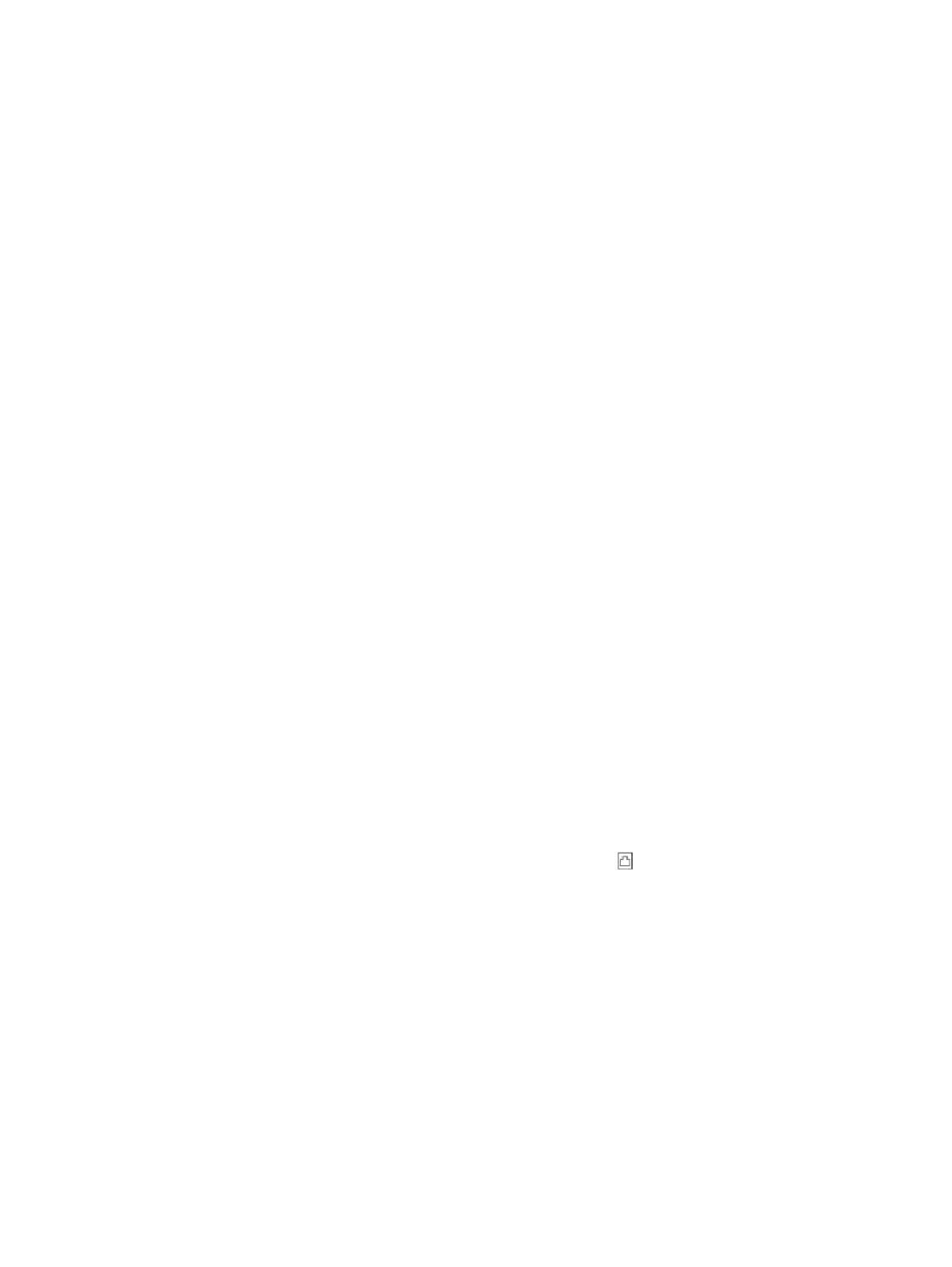
● Other equipment, which uses the same phone line as the printer, might be causing the test to fail. To nd out
if other equipment is causing aproblem, disconnect everything from the phone line, and then run the test
again.
– If the Line Current Test passes without the other equipment, then one or more pieces of the equipment
is causing problems; try adding them back one at atime and rerunning the test each time, until you
identify which piece of equipment is causing the problem.
– If the Line Current Test fails without the other equipment, connect the printer to aworking phone line
and continue reviewing the troubleshooting information in this section.
● If you are using aphone splitter, this can cause faxing problems (A splitter is atwo-cord connector that plugs
into atelephone wall jack). Try removing the splitter and connecting the printer directly to the telephone wall
jack.
After you resolve any problems found, run the fax test again to make sure it passes and the printer is ready for
faxing. If the Line Current Test test continues to fail and you experience problems faxing, contact your telephone
company and have them check the phone line.
Troubleshoot fax problems
What kind of fax problem are you having?
The display always shows Phone
O Hook
Other equipment that uses the same phone line as the printer might be in use. Make sure extension phones
(phones on the same phone line, but not connected to the printer) or other equipment are not in use or o the
hook. For example, you cannot use the printer for faxing if an extension phone is o the hook, or if you are using
acomputer dial-up modem to send email or access the Internet.
The printer is having problems sending and receiving faxes
Follow these steps if the printer is having problems sending and receiving faxes:
● Make sure the printer is turned on. Look at the display on the printer. If the display is blank and the Power
button light is not lit, the printer is turned o. Make sure the power cord is rmly connected to the printer and
plugged into apower outlet. Press the Power button to turn on the printer.
After turning on the printer, HP recommends you wait ve minutes before sending or receiving afax. The
printer cannot send or receive faxes while it is initializing after being turned on.
● Make sure you used the phone cord supplied in the box with the printer to connect to the telephone wall jack.
One end of the phone cord should be connected to the port labeled on the back of the printer and the
other end to your telephone wall jack, as shown in the illustration.
Troubleshoot fax problems 103
Bekijk gratis de handleiding van HP OfficeJet Pro 9135e, stel vragen en lees de antwoorden op veelvoorkomende problemen, of gebruik onze assistent om sneller informatie in de handleiding te vinden of uitleg te krijgen over specifieke functies.
Productinformatie
| Merk | HP |
| Model | OfficeJet Pro 9135e |
| Categorie | Printer |
| Taal | Nederlands |
| Grootte | 20406 MB |







