Handleiding
Je bekijkt pagina 13 van 77
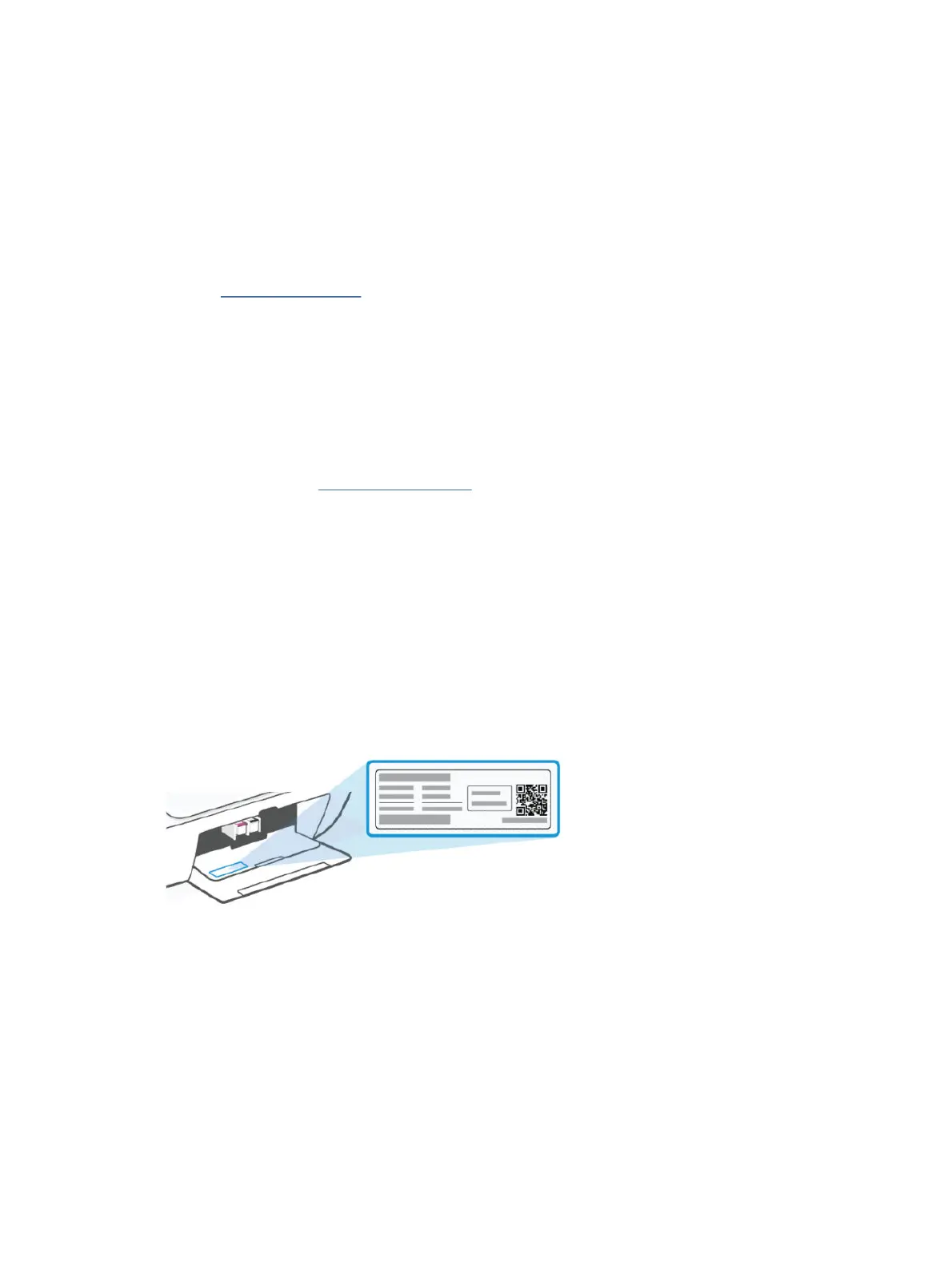
Change printer settings
You can change printer settings using HP software or the embedded web server (EWS).
HP Smart (iOS, Android, and Windows 10)
Follow these steps:
1. Open the software on your computer or mobile device. If prompted, create or sign in to an HP account.
See Use the HP Smart app.
2. Select your printer, and then click or tap Printer Settings; alternatively, click or tap your printer image to
access the printer settings.
3. Select the desired option and make the necessary changes.
The embedded web server (EWS)
Follow these steps:
1. Open the EWS. See Access and use the EWS.
2. Search for a setting. Or click the desired function or tab, and then select a setting from the left menu.
3. Make the necessary changes.
Find the default printer password or PIN
When setting up or connecting the printer, if you are prompted for a password, enter the default PIN which is
available from the PIN label on the printer.
Open the front door and cartridge access door to locate the PIN label.
If you have changed the password in the embedded web server (EWS), enter your password when prompted.
Use the HP Smart app
This HP software can help you perform
dierent printer tasks from mobile devices and computers.
● Set up and connect your printer.
● Print and scan documents and photos.
● Share documents through email and other applications.
Change printer settings
7
Bekijk gratis de handleiding van HP DeskJet 4222e, stel vragen en lees de antwoorden op veelvoorkomende problemen, of gebruik onze assistent om sneller informatie in de handleiding te vinden of uitleg te krijgen over specifieke functies.
Productinformatie
| Merk | HP |
| Model | DeskJet 4222e |
| Categorie | Printer |
| Taal | Nederlands |
| Grootte | 9700 MB |
Caratteristiche Prodotto
| Soort bediening | Knoppen |
| Kleur van het product | Blauw |
| Ingebouwd display | Ja |
| Gewicht | 4820 g |
| Breedte | 428 mm |







