Handleiding
Je bekijkt pagina 12 van 77
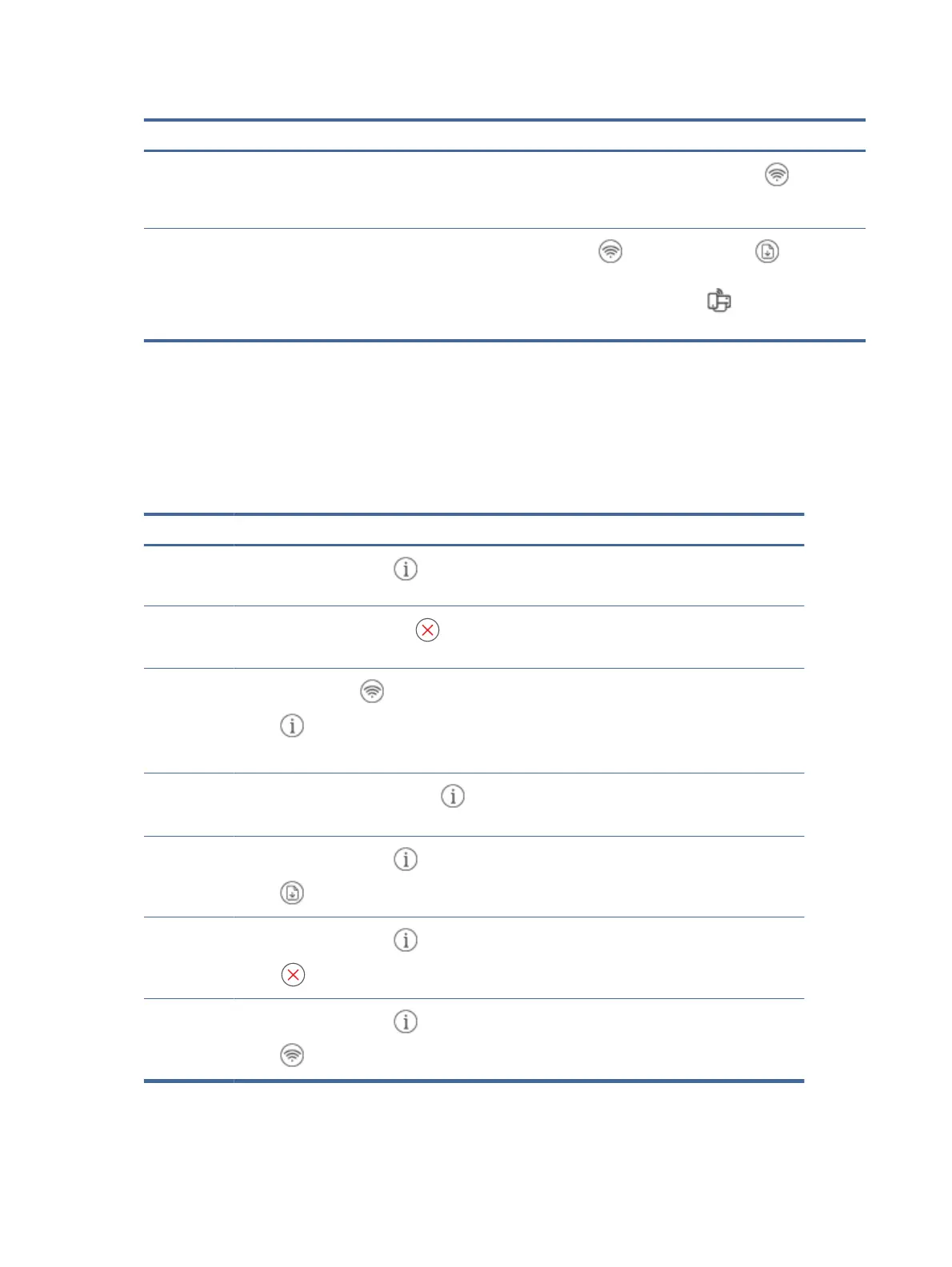
Table 1-6 Perform common tasks
Task Instructions
Turn on or o the wireless capability of the printer
● If the blue Wi-Fi light is o, press the Wi-Fi button to turn it on.
● To turn o the Wi-Fi function, press the button again.
Turn Wi-Fi Direct on or o
Press the Wi-Fi button and the Resume button for 3 seconds.
When the feature is on, the Wi-Fi Direct icon should appear on the
printer display.
Print reports from the printer control panel
Learn about the reports you can print directly from the printer and how to print them.
Before you print, make sure paper is loaded in the input tray.
Table 1-7 Print reports
Printer report How to print Description
Printer
Information
Page
Press the Information button .
Provides a summary of printer information and
status, including network, Wi-Fi Direct, Web Services,
ink, and so on.
Printer Status
Report
Press and hold the Cancel button for 3
seconds.
Provides a summary of printer information, current
status, and settings, including connectivity settings,
as well as print or scan settings and usage.
Wi-Fi Network
Test Report
and Network
Conguration
Page
Press the Wi-Fi button and the Information
button at the same time.
Wi-Fi Network Test Report shows the diagnostics
results for the status of the Wi-Fi network, Wi-Fi
signal strength, detected networks, and more.
Network Conguration Page shows the network
status, hostname, network name, and more.
Wi-Fi Quick
Start Guide
Press and hold the Information button for 3
seconds.
Provides instructions to help you connect your
printer to a Wi-Fi network.
Wi-Fi Direct
Guide
Press the Information button and Resume
button at the same time.
Provides instructions to help you set up and use
Wi-Fi Direct.
Also contains the Wi-Fi Direct name and password.
Web Services
Report
Press the Information button and Cancel
button at the same time.
Depending on Web Services status, the report
provides instructions to help you turn on or set up
Web Services, and also x connection issues.
WPS Pin Code
Page
Press the Information button and the Wi-Fi
button at the same time for 3 seconds.
Provides the PIN code for a WPS connection.
6 Chapter 1Get started
Bekijk gratis de handleiding van HP DeskJet 4222e, stel vragen en lees de antwoorden op veelvoorkomende problemen, of gebruik onze assistent om sneller informatie in de handleiding te vinden of uitleg te krijgen over specifieke functies.
Productinformatie
| Merk | HP |
| Model | DeskJet 4222e |
| Categorie | Printer |
| Taal | Nederlands |
| Grootte | 9700 MB |
Caratteristiche Prodotto
| Soort bediening | Knoppen |
| Kleur van het product | Blauw |
| Ingebouwd display | Ja |
| Gewicht | 4820 g |
| Breedte | 428 mm |







