GLP JDC Line 1000 handleiding
Handleiding
Je bekijkt pagina 14 van 72
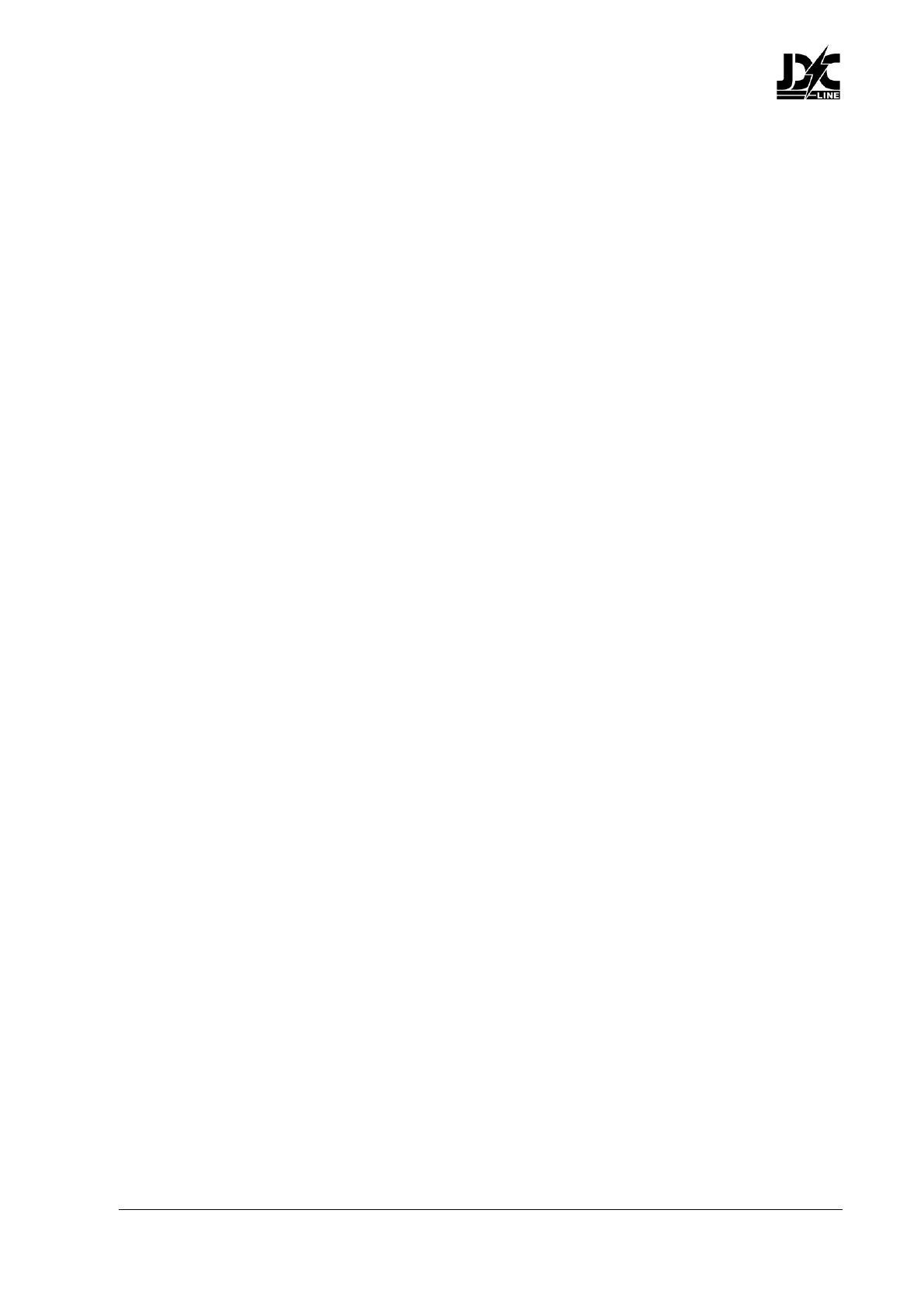
www.glp.de
14 Revision 20240618-01
Display mode
You can choose between three different modes for the control panel display:
● Auto: The display will automatically switch off after a few seconds if the fixture is
receiving a valid control signal and has not detected an error. If the fixture is not
receiving a valid control signal the display will flash. If the fixture has detected an
error, the display will remain constantly on and show the error. This is the default
setting.
● On: The display stays on constantly. This setting can be useful when you are
configuring or servicing the fixture.
● Off: The display will automatically switch off after a few seconds even if the fixture is
not receiving a valid control signal or if it has detected an error.
You can change the Display mode setting on the Control / Settings DMX channel, in
the Fixture Settings menu in the fixture’s control panel, or via RDM.
Display orientation
Depending on which way up you install the fixture, you can change the orientation of
the control panel display:
● Auto: The readout in the display is automatically turned through 180° if the fixture is
installed upside-down. This is the default setting.
● Normal: The readout in the display is the right way up when the fixture is placed with
the display closer to the right-hand end of the fixture, close to the Mains Power
OUT/THRU connector, as shown in Figure 1 on page 6.
● Inverted: The readout in the display is turned through 180°.
You can change the Display orientation setting on the Control / Settings DMX channel,
in the Fixture Settings menu in the fixture’s control panel, or via RDM.
Custom settings presets
The JDC Line 1000 sets you set up three different fixture configurations and save them
as custom presets. A configuration includes all of the fixture’s personality settings
(dimming curve, pixel orientation etc.) but does not include DMX address, DMX mode
and control protocol type.
Calling up a preset let you quickly recall configurations that you have set up in
advance to match different uses or different environments.
You can save custom presets and load custom presets via DMX on the Control /
Settings DMX channel. You can also save custom presets in the Service → Advanced
→ Save Settings menu and load custom presets in the Fixture Settings menu in the
fixture’s control panel.
Fixture information
The Information menu in the control panel gives access to items of information from
the fixture’s sensors and memory. You can check temperature sensor readouts, see
total operating hours counters and power cycle count, and see DMX signal quality
data, for example.
Bekijk gratis de handleiding van GLP JDC Line 1000, stel vragen en lees de antwoorden op veelvoorkomende problemen, of gebruik onze assistent om sneller informatie in de handleiding te vinden of uitleg te krijgen over specifieke functies.
Productinformatie
| Merk | GLP |
| Model | JDC Line 1000 |
| Categorie | Verlichting |
| Taal | Nederlands |
| Grootte | 12188 MB |







