Gefen GF-HDK18G-VIP-RX handleiding
Handleiding
Je bekijkt pagina 48 van 134
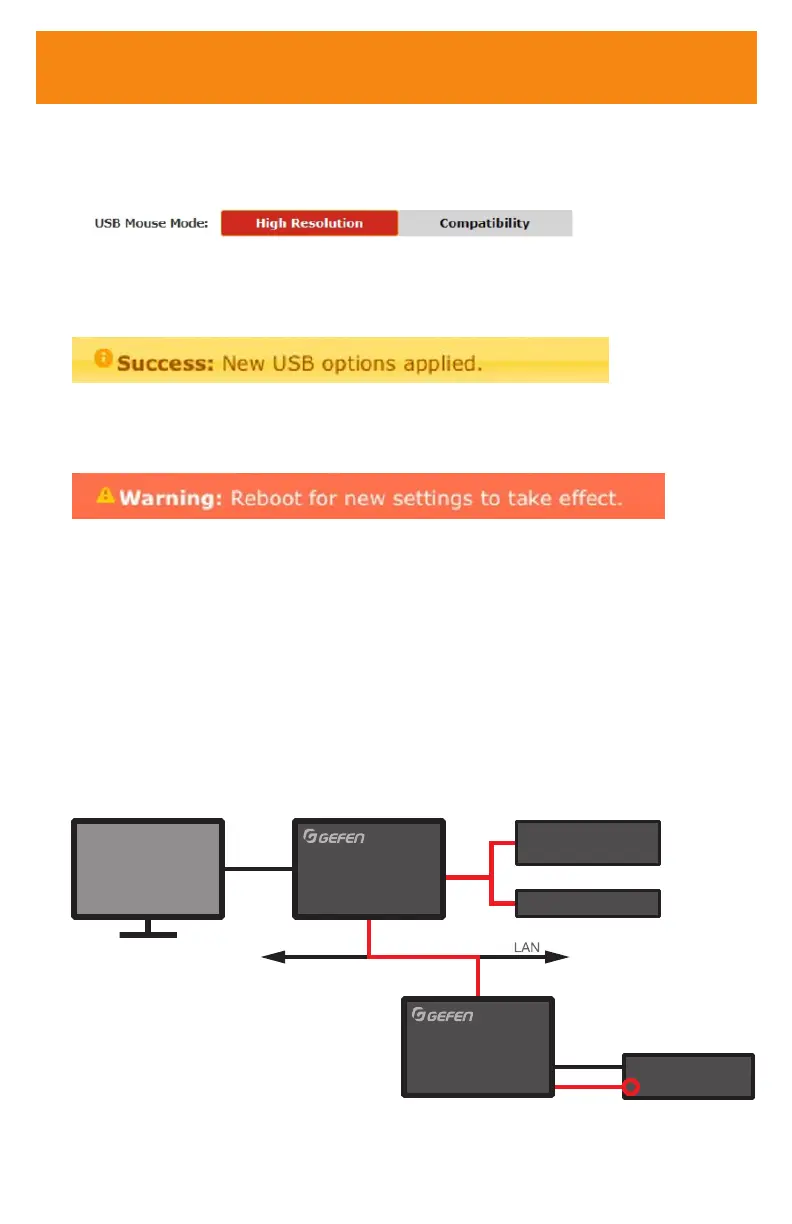
48
4. Locate the USB over IP group and click the K/M over IP check box. This will place
the unit in “compatibility mode.” Uncheck this box if the mouse, keyboard, or other
input devices are not working as expected.
5. Click the Apply button within the USB over IP group. The following message will be
displayed at the top of the page, indicating that the new Serial over IP options have
been applied.
6. Click the Reboot button at the bottom of the page. If the Reboot button is not
clicked, the following message will be displayed, indicating that the unit must be
rebooted.
7. Repeat steps 2 - 6 for the other Sender/Receiver units.
IR Control
Controlling the Source from the Viewing Location
1. Connect an IR extender to the IR In/Ext port on the Receiver.
2. If using an automation system, connect the 3.5mm mini-stereo connector from the
IR In/Ext port on the Receiver to an automation system with an electrical IR output.
IR signals are transmitted over the network cable.
3. Connect the included IR emitter from the IR Out port on the Sender to the IR sensor
window on the source device.
Receiver Unit
Sender Unit
HDMI
-OR-
IR In/Ext
HDMI Out
IR Emitter
to IR Out
HD Source
Automation
Control Device
IR Extender
HD Display
IR Control
Bekijk gratis de handleiding van Gefen GF-HDK18G-VIP-RX, stel vragen en lees de antwoorden op veelvoorkomende problemen, of gebruik onze assistent om sneller informatie in de handleiding te vinden of uitleg te krijgen over specifieke functies.
Productinformatie
| Merk | Gefen |
| Model | GF-HDK18G-VIP-RX |
| Categorie | Niet gecategoriseerd |
| Taal | Nederlands |
| Grootte | 12456 MB |







