Furuno AR-100M handleiding
Handleiding
Je bekijkt pagina 41 van 122
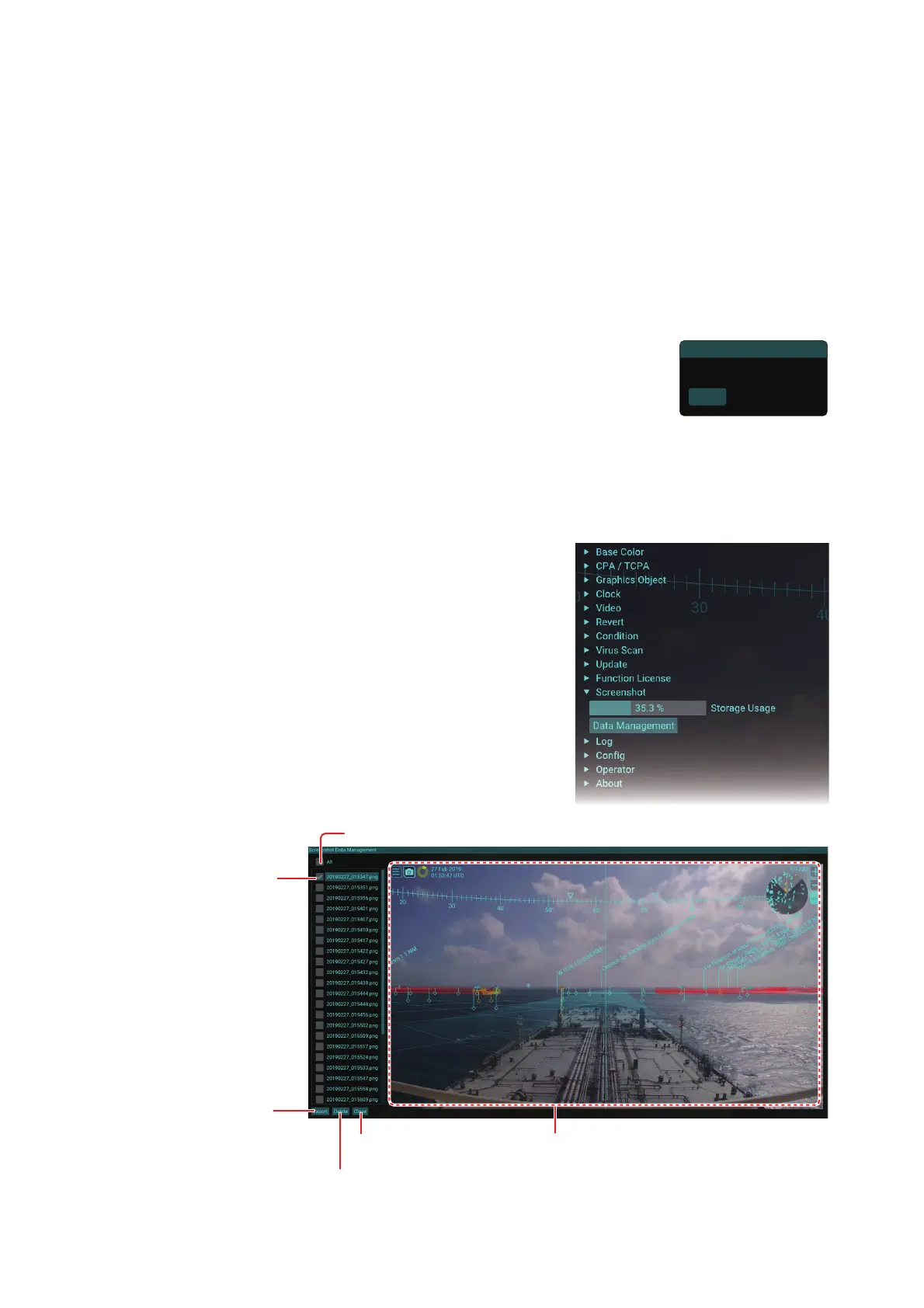
1. OPERATION
1-27
1.15 Screenshots
You can save a screenshot of the on-screen display and play it back at any time.
1.15.1 How to take a screenshot
To take a screenshot, click the screenshot button on the top-left of the display. The
screenshot is saved in the main PC. The file format for saved screenshots is PNG. The
date and time the file was saved are used for the file name. For example, when the
screenshot is saved at 03:04:05, February 1, 2020, the file name is
“20200102_030405.png”.
Note: If the disk capacity is insufficient to take a screenshot,
the error message shown in the figure to the right appears. De-
lete unnecessary screenshots referring to subsection 1.15.3.
You can confirm the disk capacity status in the main PC from
the main menu [Screenshot].
1.15.2 How to copy screenshots to a USB flash memory
You can copy screenshot files to a USB flash memory.
1. Insert a USB flash memory to the USB port
on the main PC.
2. Click the menu button to open the main
menu.
3. Click [Screenshot].
4. Click [Data Management].
Close
Report
E0C01 : Storage shortage.
Preview:
To preview the screenshot, click the file
name on the list at the left of the window.
Check/uncheck all checkboxes.
[Delete] button:
Deletes screenshots whose checkbox is checked.
[Close] button:
Closes this window.
Checkbox:
Select a
screenshot(s)
to copy/delete.
[Export] button:
Copies screenshots
whose checkbox is
checked.
Bekijk gratis de handleiding van Furuno AR-100M, stel vragen en lees de antwoorden op veelvoorkomende problemen, of gebruik onze assistent om sneller informatie in de handleiding te vinden of uitleg te krijgen over specifieke functies.
Productinformatie
| Merk | Furuno |
| Model | AR-100M |
| Categorie | Niet gecategoriseerd |
| Taal | Nederlands |
| Grootte | 28951 MB |







