Extron TLI Pro 201 handleiding
Handleiding
Je bekijkt pagina 21 van 48
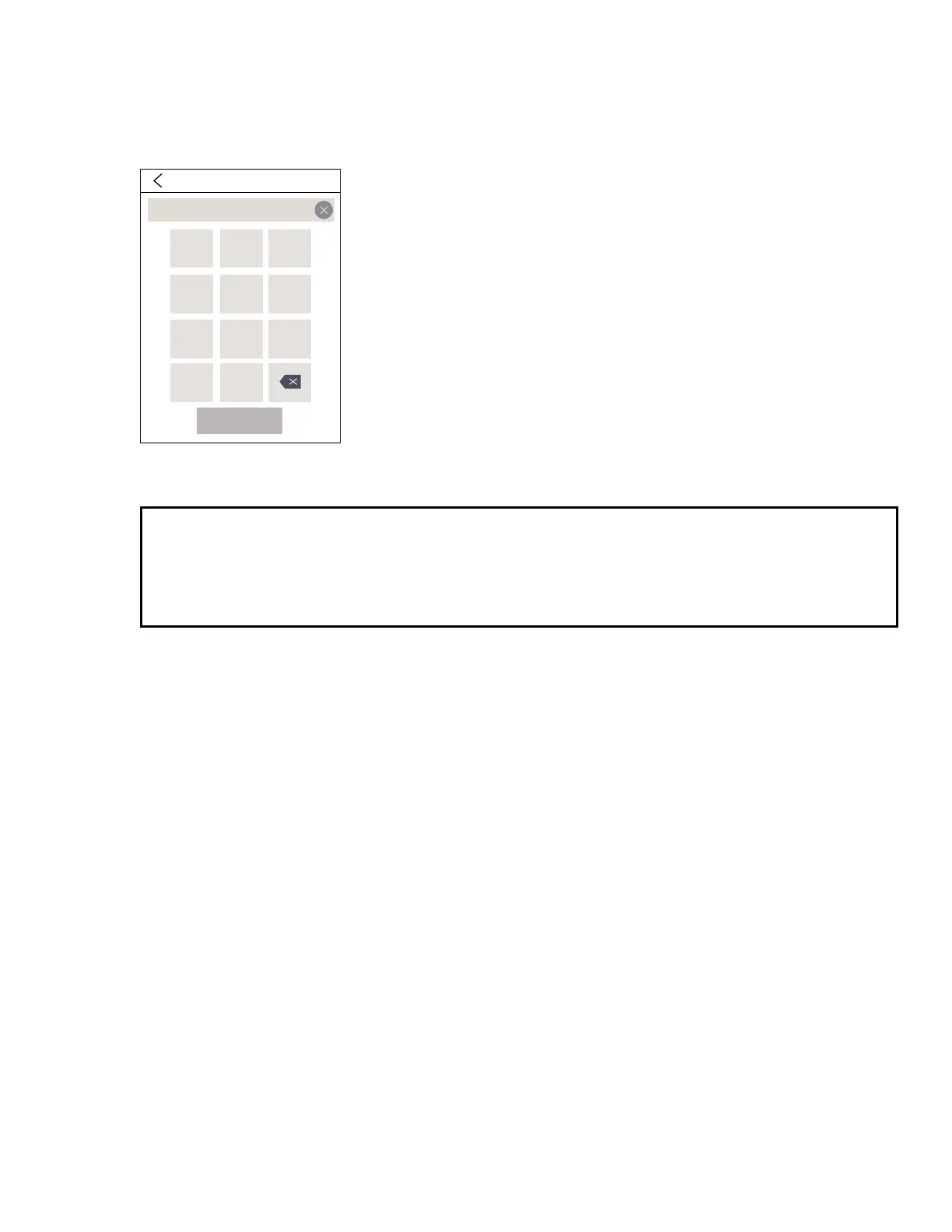
TLI Pro 201 • On-screen Menus 13
4. If DHCP is off, set the unit IP Address, Subnet Mask, Gateway address, and DNS Primary address. The MAC
Address cannot be edited.
5. Press the button for the address to be edited. A dialog box opens, showing the address and a numerical
keypad.
IP Address
192.168.254.251
123
65
9
8
4
7
0
SUBMIT
.
Figure 9. Numeric Pad for Setting IP Addresses
6. Enter the 3-digit value for that octet (leading zeroes in the octet are ignored).
NOTES:
• Octets can have any value between 0 and 255.
• If you attempt to enter an invalid number, for example 892, you are able to enter the 89 but the 2
cannot be entered.
• When a valid three-digit value is entered, the next octet is automatically selected.
7. Press SUBMIT to save the changes and return to the Network screen, or press the back button (<) to return to
the Network screen without saving the changes.
If changes have been made to the network address, the SUBMIT button changes color to blue.
8. Press SAVE to apply the new values or press CANCEL to return to the previous values without saving the
changes. The address button returns to gray.
If you have not made any changes, the SAVE and CANCEL buttons are grayed out and do not function.
gure 9
Bekijk gratis de handleiding van Extron TLI Pro 201, stel vragen en lees de antwoorden op veelvoorkomende problemen, of gebruik onze assistent om sneller informatie in de handleiding te vinden of uitleg te krijgen over specifieke functies.
Productinformatie
| Merk | Extron |
| Model | TLI Pro 201 |
| Categorie | Niet gecategoriseerd |
| Taal | Nederlands |
| Grootte | 6183 MB |







